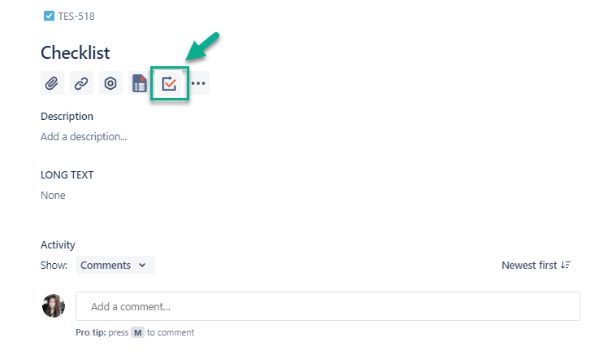Open an issue where you want to add your checklist to and click the Recurring Checklists and Report icon.
2. Choose a created checklist from the drop-down list and click “Add Checklist”.
This is how a checklist is displayed when it’s added to the issue:
3. Fill in the checklist directly in the issue.
4. Click a Submit button to save.
That’s all! Now you can find all the answers in the Report. Also, this checklist will be always available in the issue it’s been added to.
| Info |
|---|
If you need help or want to ask questions, please contact us through SaaSJet Support or via email support@saasjet.atlassian.net |
| Tip |
|---|
Haven't used this add-on yet, then try it now!>>> |