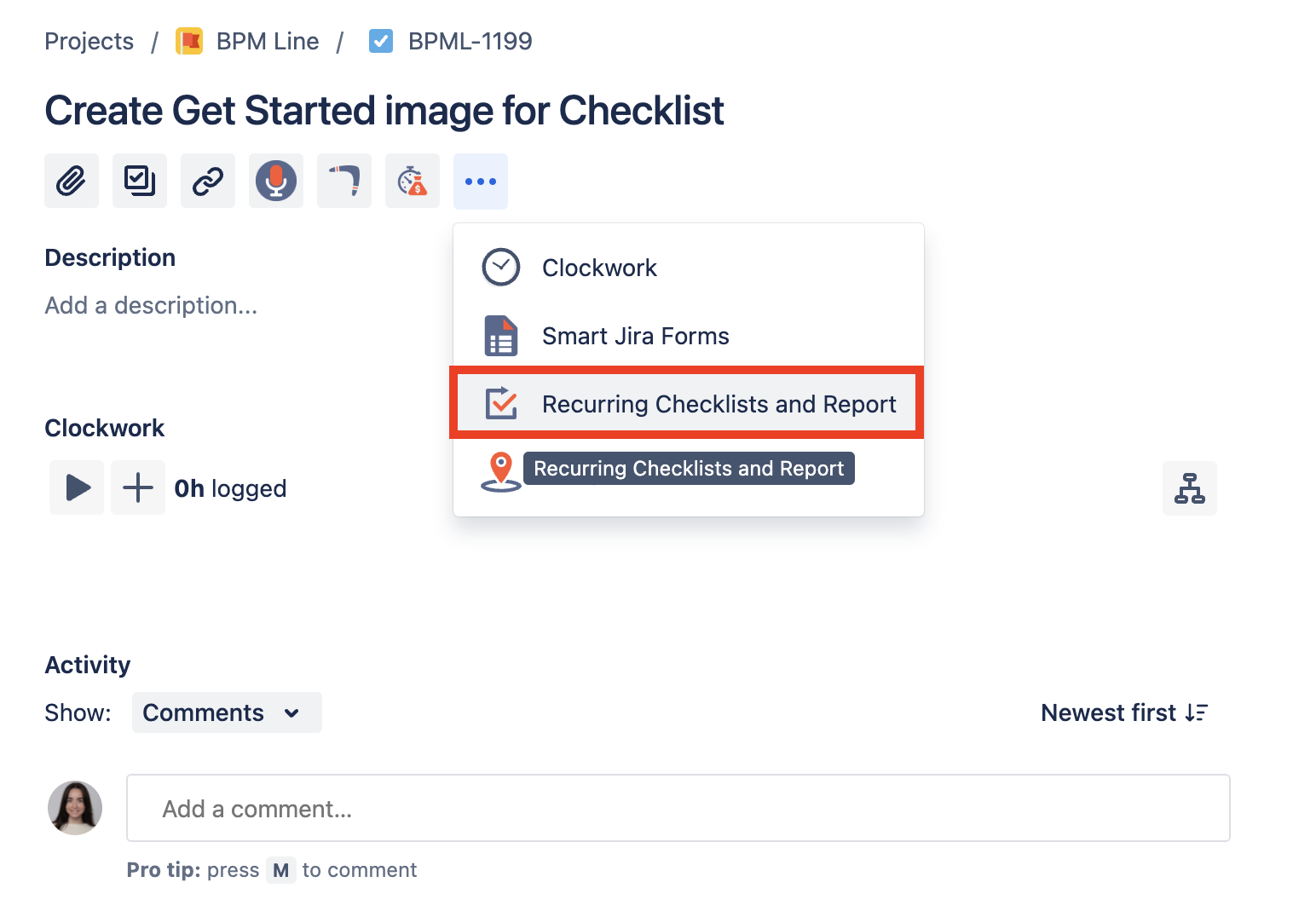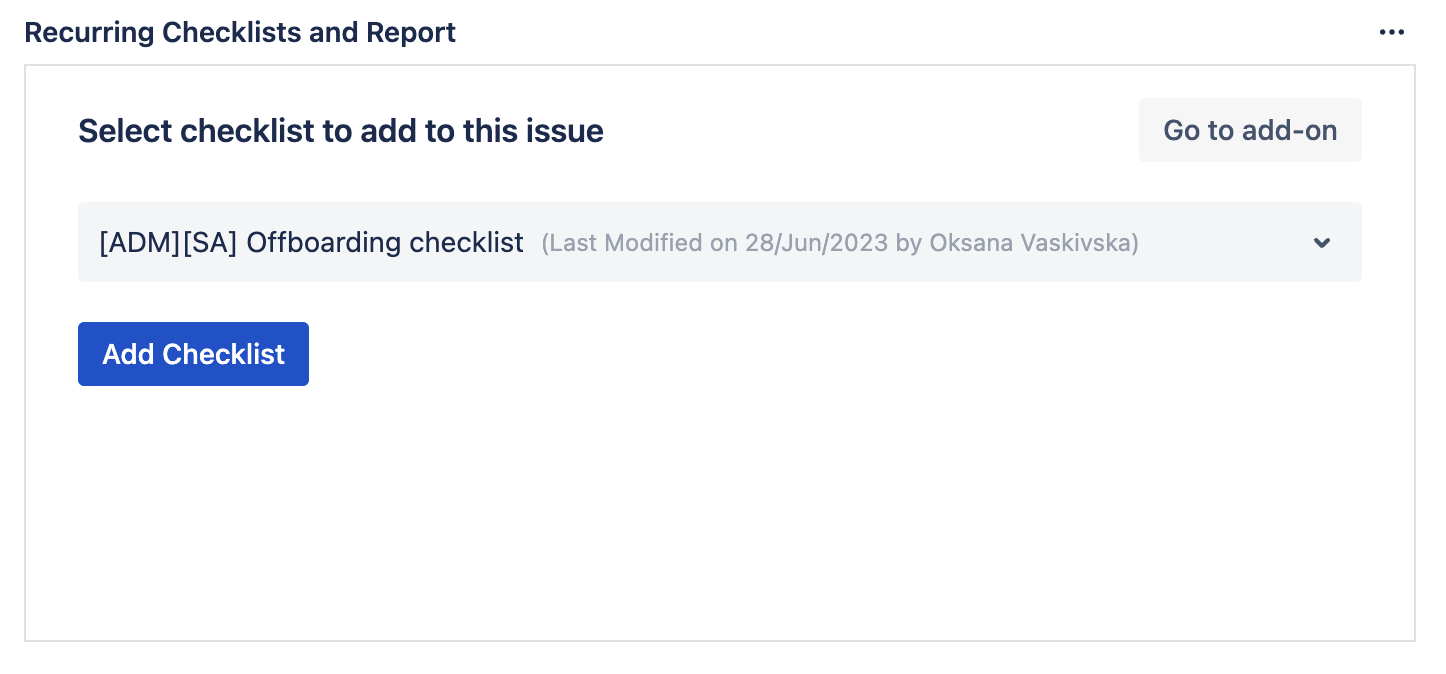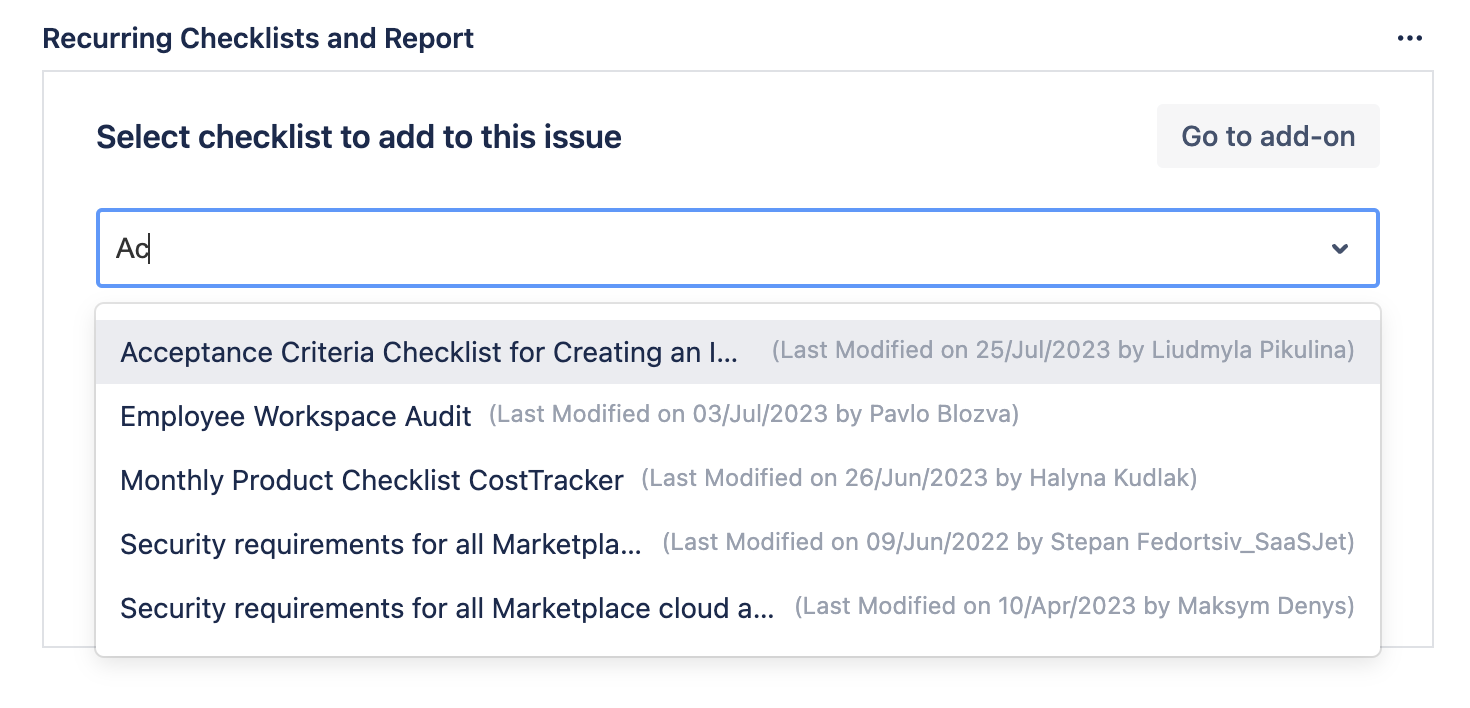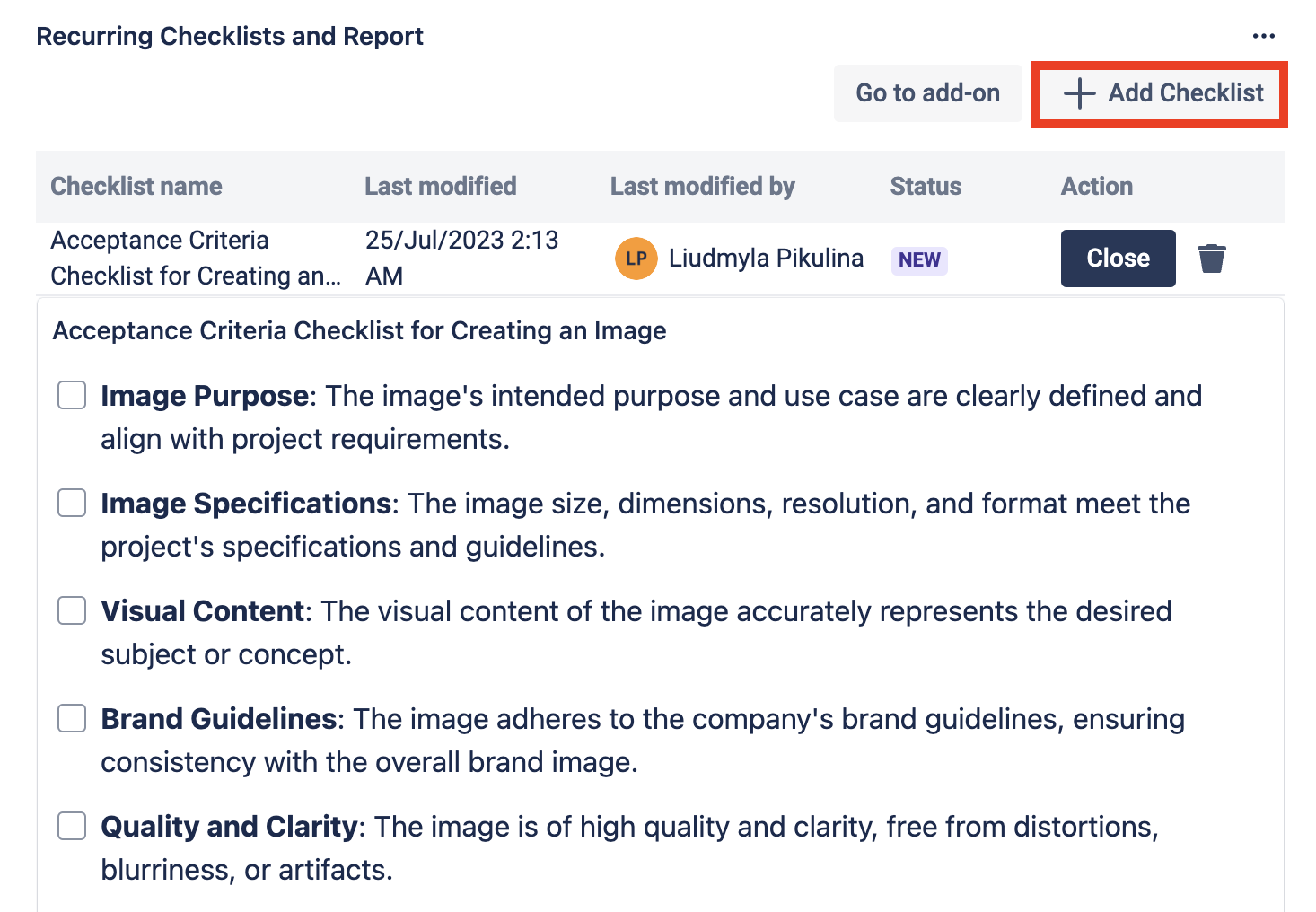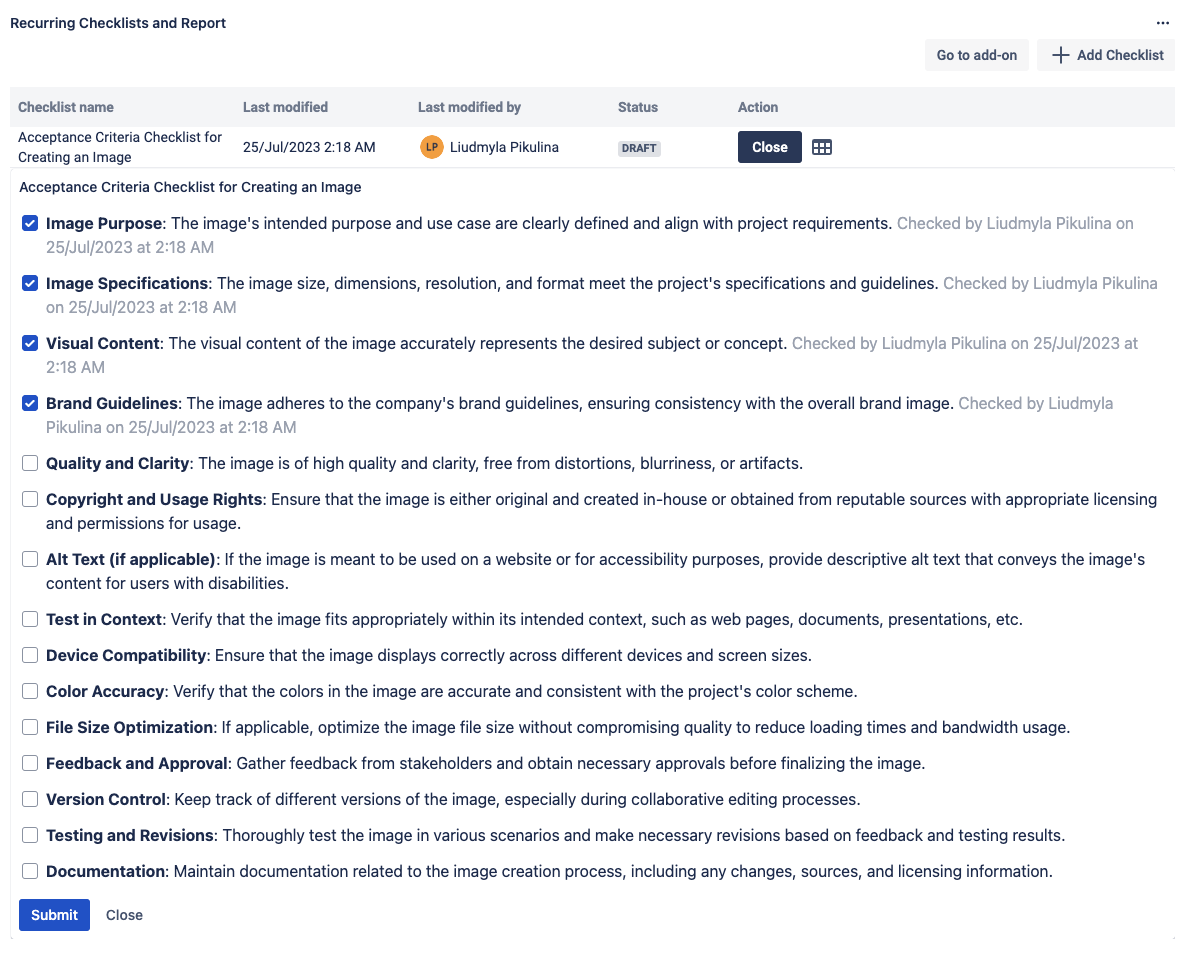Open an issue where you want to add your checklist to and click the Recurring Checklists and Report icon.
...
2. Choose a created checklist from the drop-down list and click “Add Checklist” or click Checklist manager and create a new one inside the issue.
...
This is how a checklist is displayed when it’s added to the issue:
...
3. Fill in the checklist directly in the issue.
...
4. Click a Submit button to save.
...
That’s all! Now you can find all the submitted data from the selected checklist in the ReportThe Manual Checklist Addition in Jira empowers users to personally include one or multiple checklists to a particular Jira issue. This hands-on approach allows individuals to utilize various checklist templates that suit their specific requirements for the given issue. This flexibility enables users to tailor the checklists precisely to their needs, enhancing their workflow and task management within Jira.
| Panel | ||||||||
|---|---|---|---|---|---|---|---|---|
| ||||||||
Characteristics of Manual Checklist Addition to Jira issue
|
Instruction on how to add a checklist to a Jira issue manually
Open the Issue Checklist Template and Report add-on. Create a new checklist or use an existing one.
Create a new issue or use the existing one. Open it and click the Issue Checklist Template and Report icon in the add-on section. It is under issue summary.
Now there is an add-on widget in the issue. Select the needed checklist in the search and press Add Checklist button. Also, you can click Go to add-on and create a new checklist.
To add more checklists to the issue press Add Checklist button and search for one more checklist of earlier created in the add-on.
Now you can fill the checklist directly in the issue and submit it when it is done.
Once a checklist is added to the issue, you can monitor the status of the checklist instances for Jira issues with a detailed one-page report. Also, this checklist will be always available in the issue it’s been added to.
| Panel | ||||||||
|---|---|---|---|---|---|---|---|---|
| ||||||||
| Info |
|---|
If you need help or want to ask questions, please contact us through SaaSJet Support or via email support@saasjet.atlassian.net |
| Tip |
|---|
Haven't used this add-on yet, |
...
then try it now! |
...