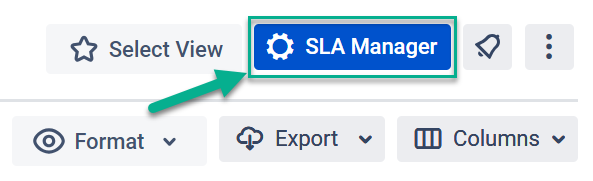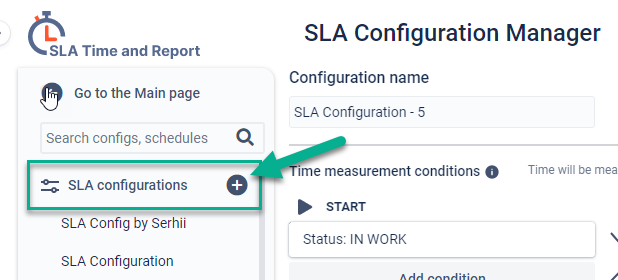...
Click the “SLA Manager” button in the top right corner.
Select the configuration on the left side or create a new one.
Scroll down to SLA time goals setting.
You can define up to the four-time limits for each SLA configuration and choose the following automated action for exceeded issues:Notification in a comment - when an assignment's target date or deadline is exceeded, the assignee will be notified and can reassign the ticket.
Changing assignee - the ticket will be reassigned if it has not moved to the Pause or Stop condition.
Changing priority - your tickets under the particular SLA will change priority as soon as they reach the limit time.
Changing status - once the limit has been reached, the system will change the status for related issues automatically.
Get more with SLA Time and Report
...