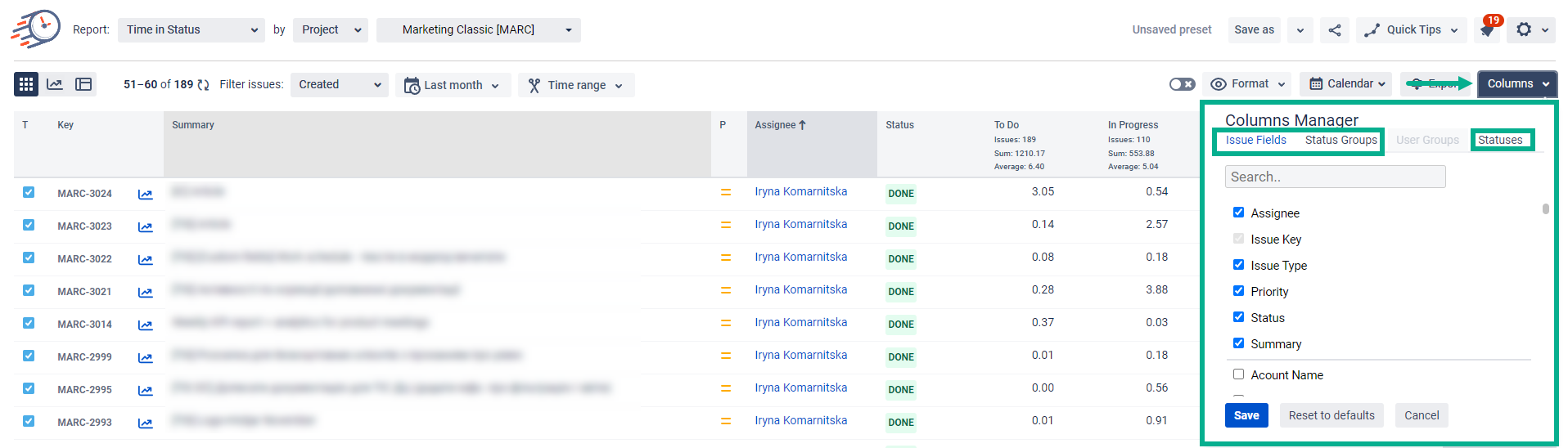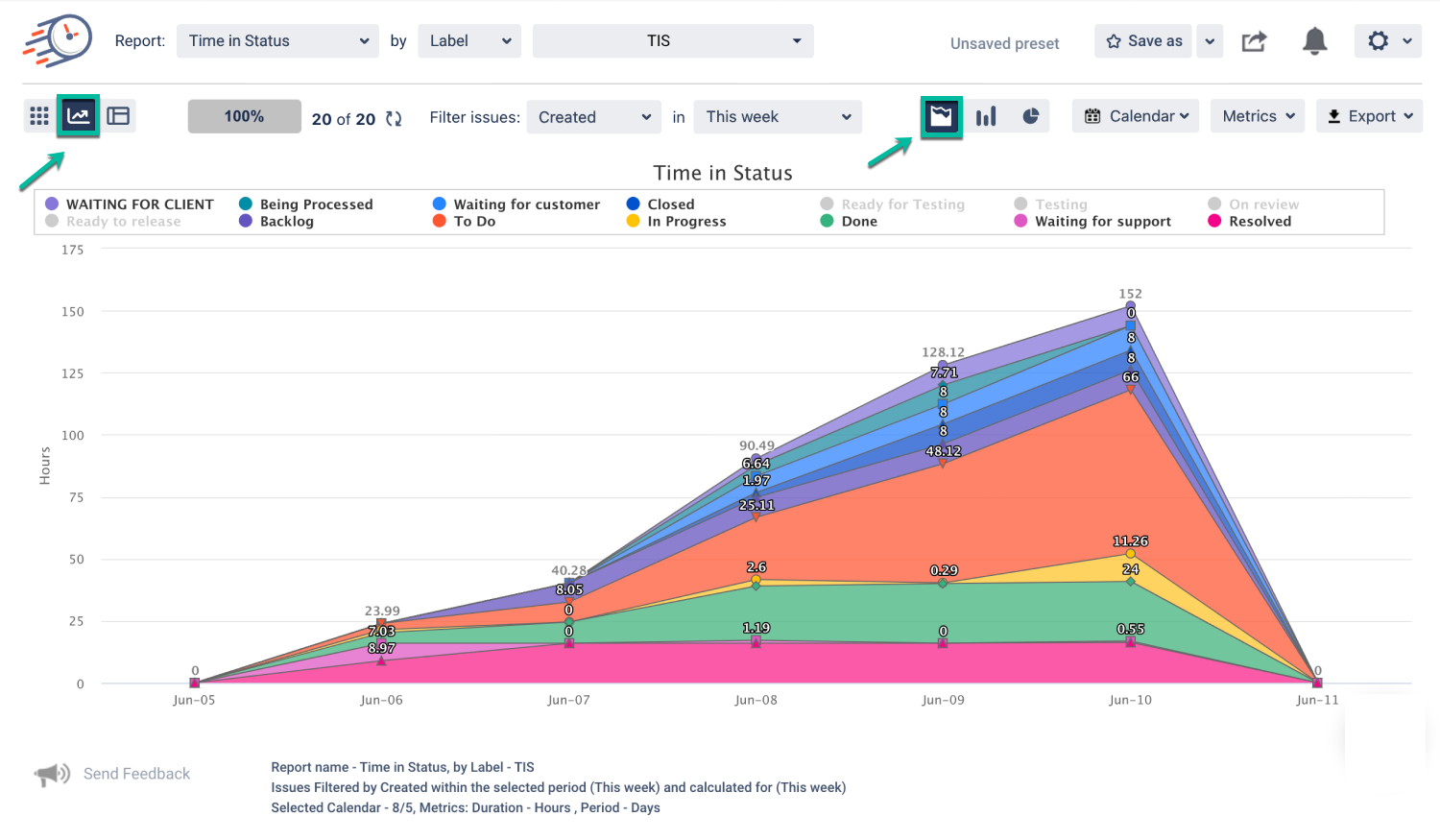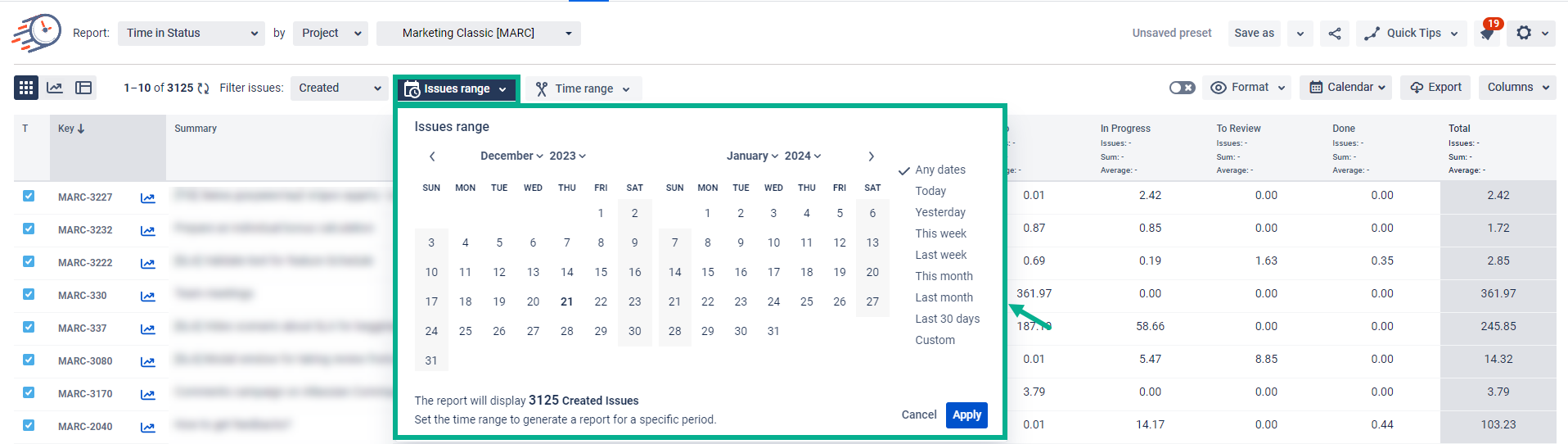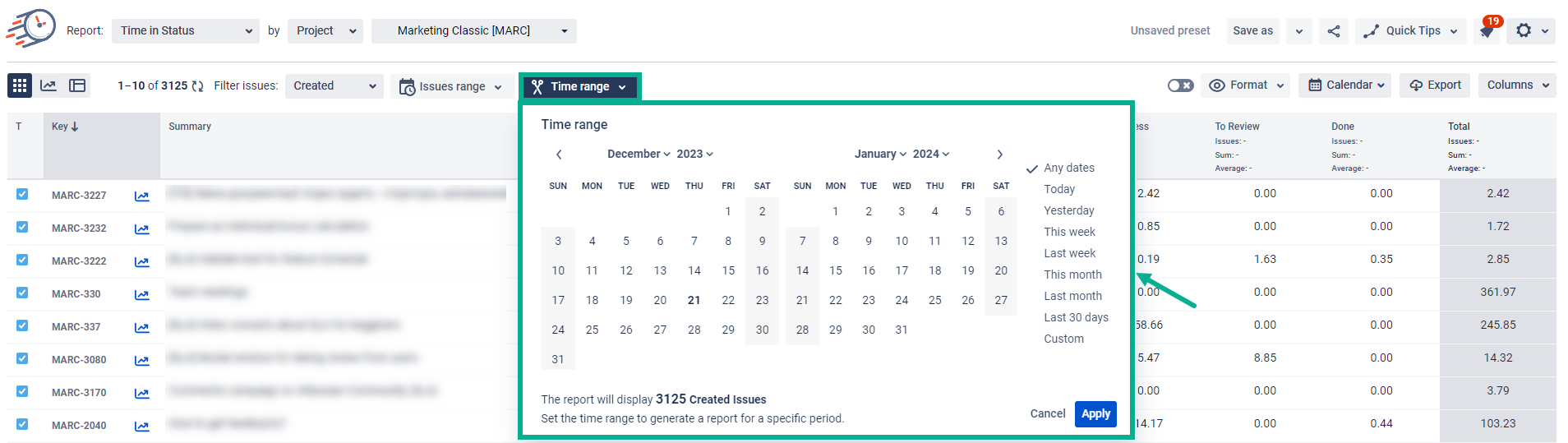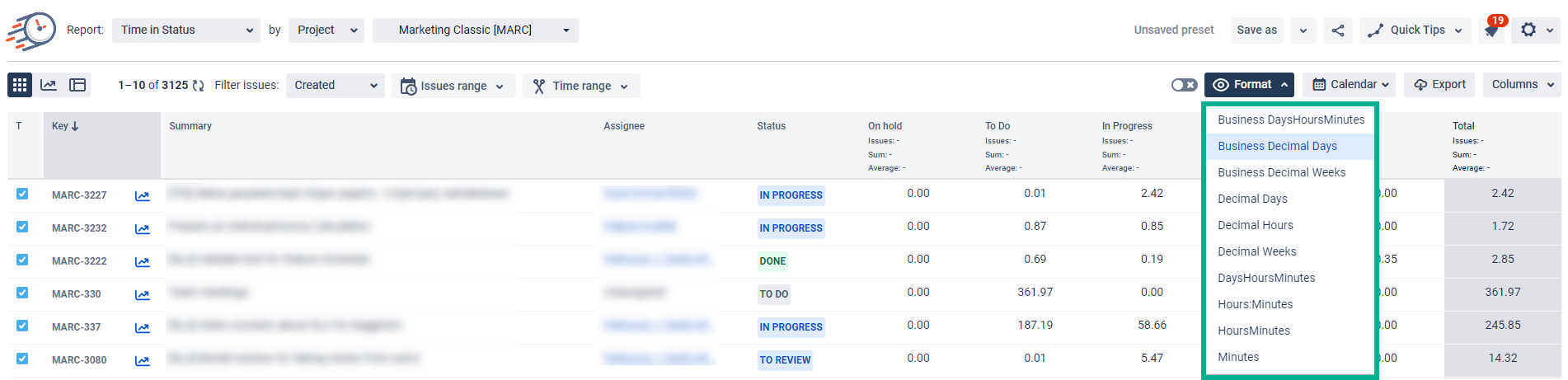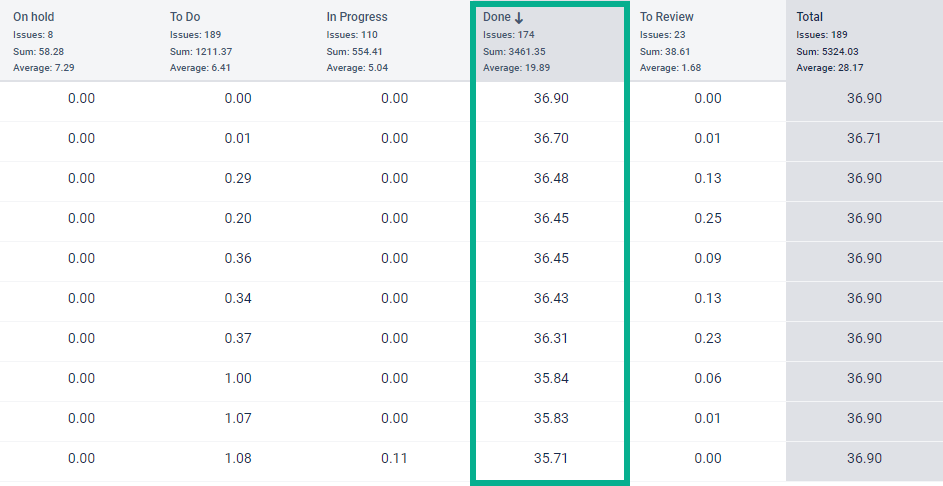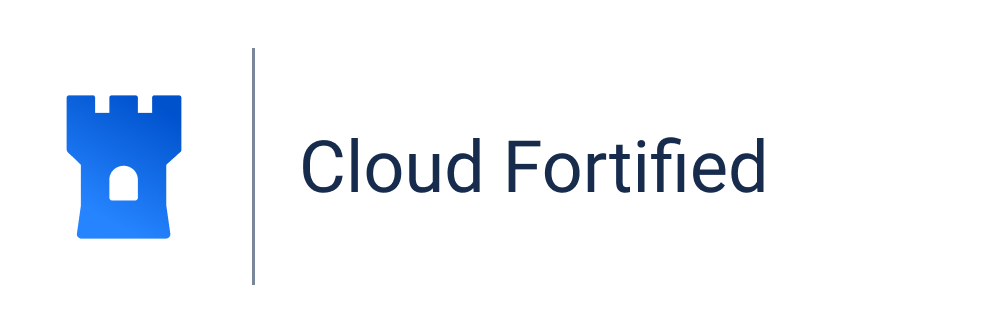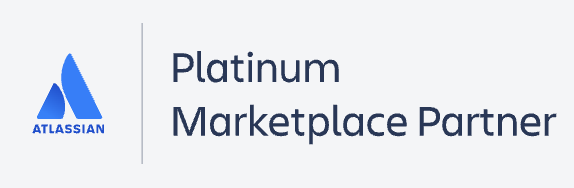...
...
...
1. Select the report type
Choose the report you want to generate (see the list of reports).
...
2. Filter the data
When generating the reports, you can filter
...
data by:
Assignee
Filter
Label
Project
Reporter
Sprint
JQL
Epic
...
3. Choose a Calendar
Select a
...
necessary Calendar to generate data. There, you can choose a custom calendar you've added previously or a default 24/7 one.
...
4. Column Manager
In the Column manager, you can manage the Issue Fields, Status Groups (read more about Status Groups), User
...
Groups (read more
...
about User Groups) and Statuses.
...
5.
...
First of all, you need to tap on the “Issue Fields” field to get a drop-down list with all available issue fields.
Choose the necessary SLA (Time to Response, Time to First Response, Time to Resolution, Time to Resolution (Roadmap). OR choose all of them.
...
2. Click on a "Save" button.
...
3. Get all necessary columns with SLA data to generate a report.
...
Chart Reports
All reports are available as Grid
...
and Charts.
Three types of graphs are available: Pie, Bar and
...
Area Charts.
For more information, visit Chart Reports View.
...
...
6. Filtering issues
Use the Filter issues functionality to customize report timeframes.
...
...
You can select three date ranges from the drop-down list
...
that allows sorting issues depending on the dates of creating, updating, or
...
solving issues.
Created
Updated
Resolved
...
...
If you have filtered the issue list by sprint, you can select the date period according to the sprint
...
period
...
Useful tips show the detailed meaning of what each of the ranges means.
...
! Note that if you have filtered by "Sprint", you'll get 4 types of ranges for filtering issues
...
.
...
In case, you have filtered by " Project", you'll get 3 types of ranges described.
...
...
Then, you can choose the
...
period
...
in which you want to get the report.
By clicking
...
Any dates, you’ll get 2 calendars displayed on a screen.
Issues
...
range – to select issues Created, Updated, or Resolved during the required period.
Time
...
range – to get issues for a specific date or date range without
...
considering creating, updating, or resolving.
...
Read more inIssues and Time
...
Range Periods section.
...
...
7. Choose a Time format
...
The Format
...
option lets you select the time format
...
how the status duration will be displayed:
...
DHM (Days, Hours, Minutes)
...
HM (Hours, Minutes)
...
h:m (hours:minutes)
Minutes
HoursMinutes
Hours:Minutes
DaysHoursMinutes
Decimal Weeks
Decimal Hours
Decimal Days
Business Decimal Weeks
...
...
data for analysis, please choose one of the Decimal |
...
time formats (Decimal Hours, Decimal Days or Decimal Weeks). It will enable you to perform calculations on the exported data and build charts. Business DHM, Business Decimal Days and Business Decimal Weeks formats show data according to your determined business days. |
8. Sorting data
Click the column to sort the values in descending or ascending order. You can sort any column, including Jira fields and calculation data.
Sorting data is available for all reports based on issues or assignees.
9. Share reports
Click the Share button
...
to create and copy the link for sharing with your
...
team.
| Panel | ||||||||
|---|---|---|---|---|---|---|---|---|
| ||||||||
| Info |
|---|
If you need help or want to ask questions, please contact |
...
...
email us at support@saasjet.atlassian.net |
...
| Tip |
|---|
Haven’t worked with the add-on yet? |
...