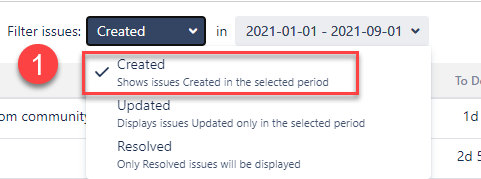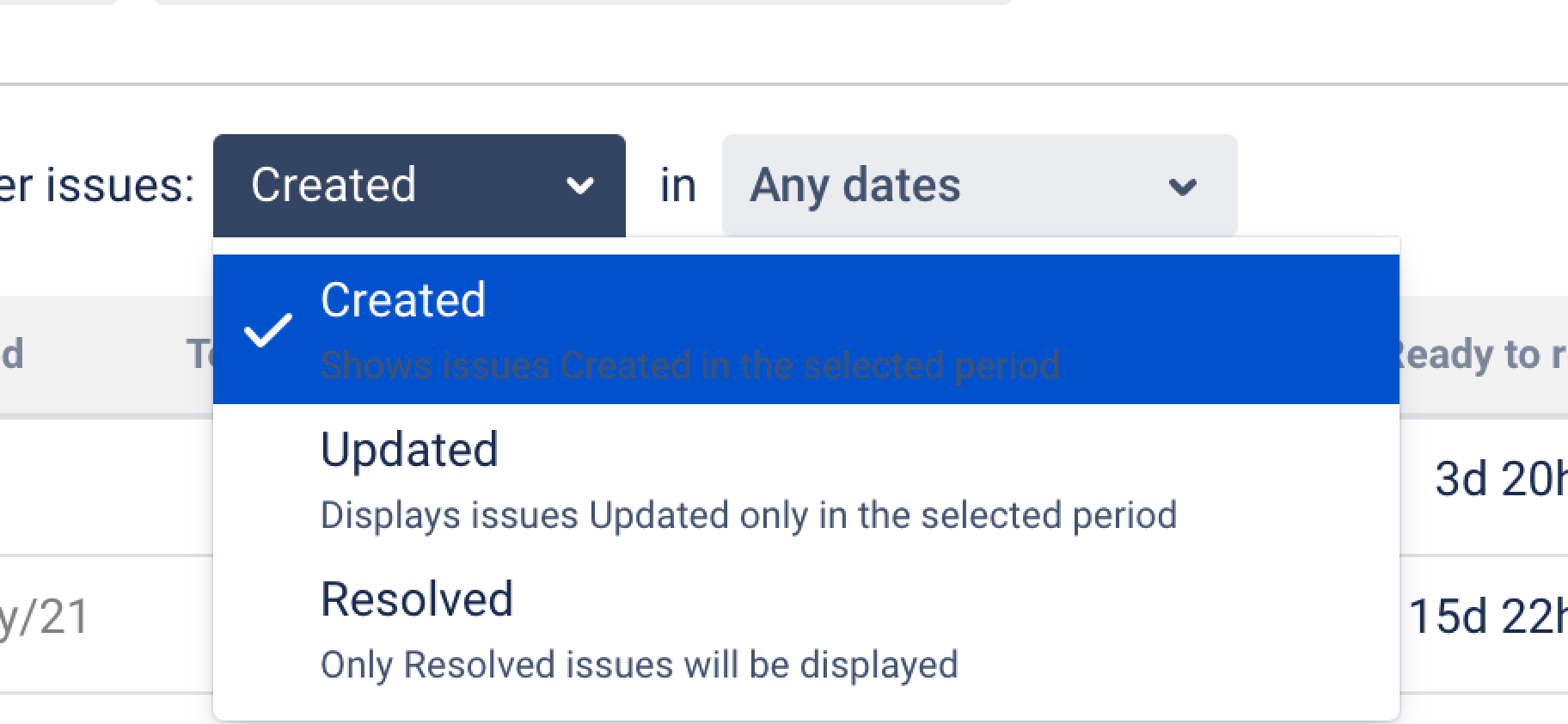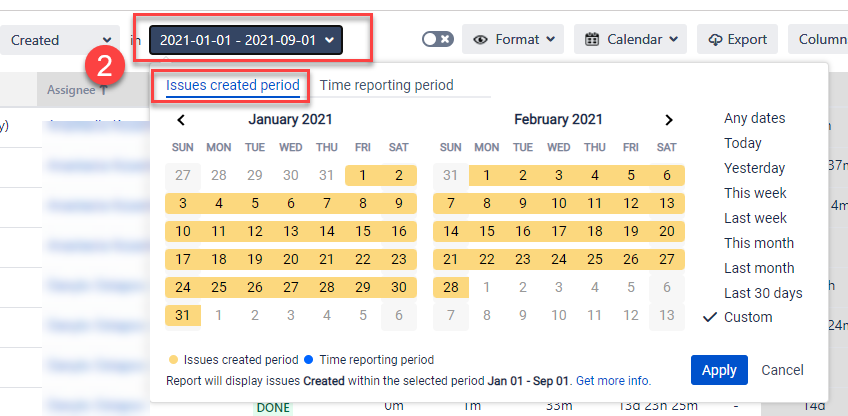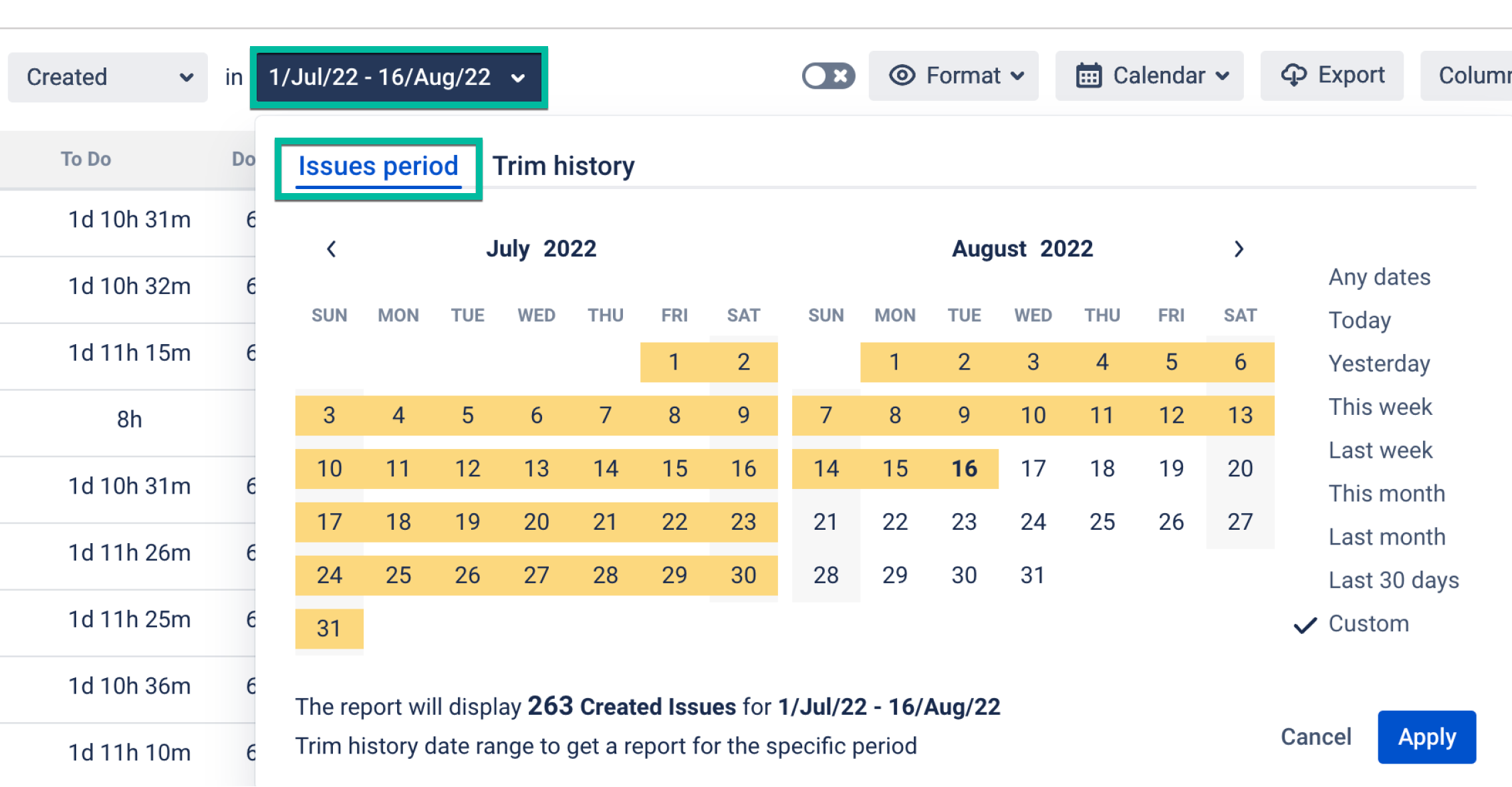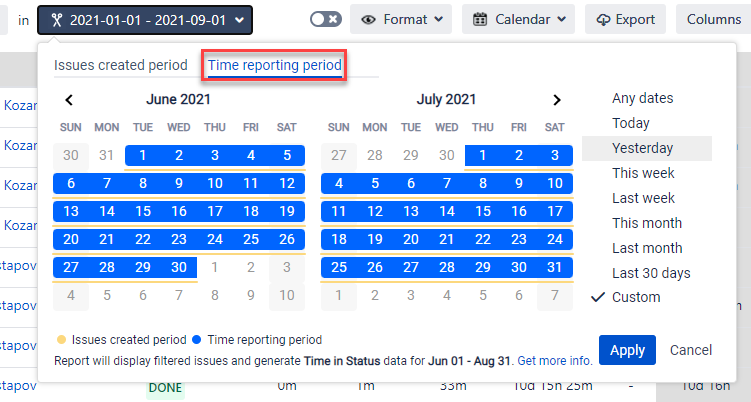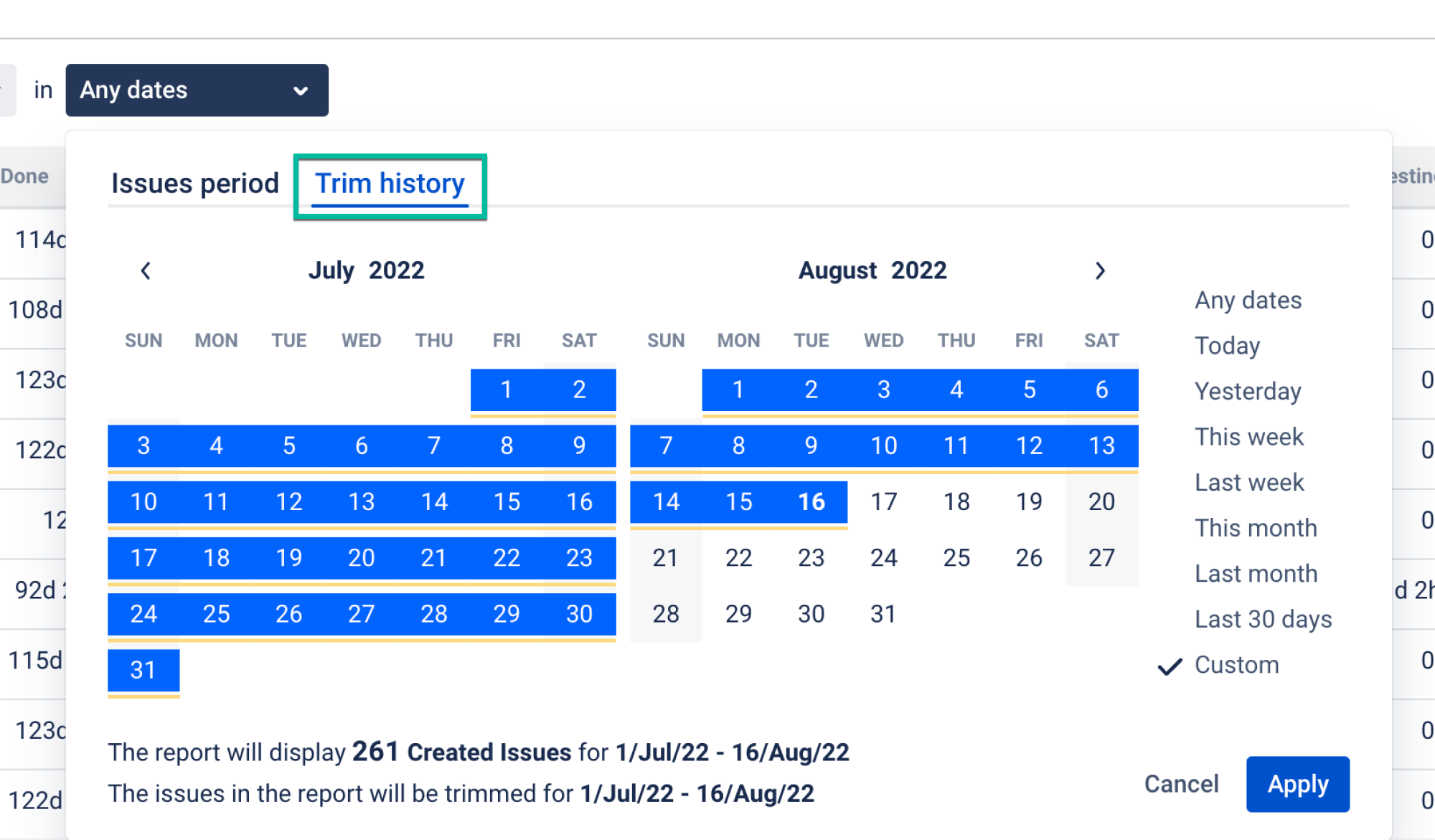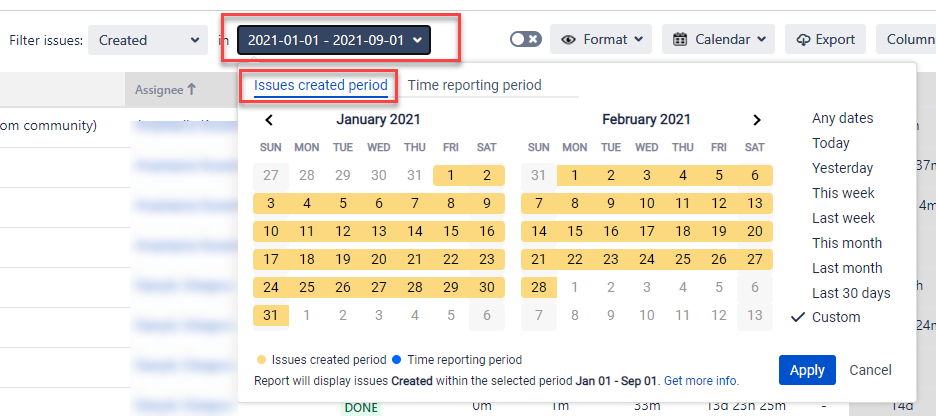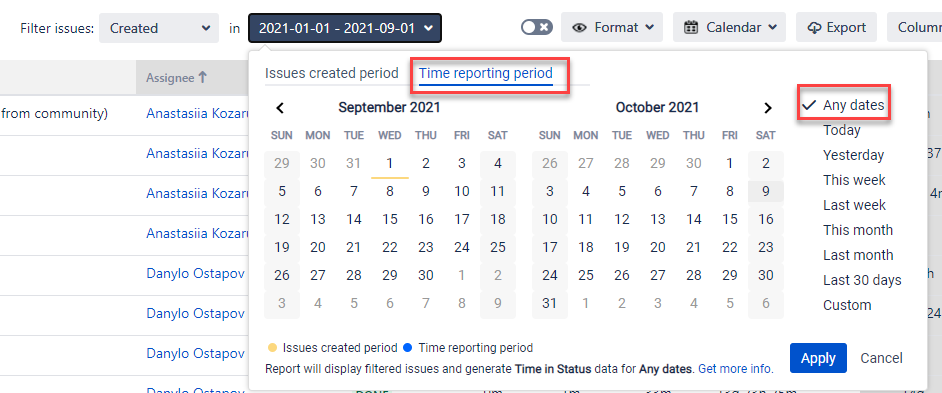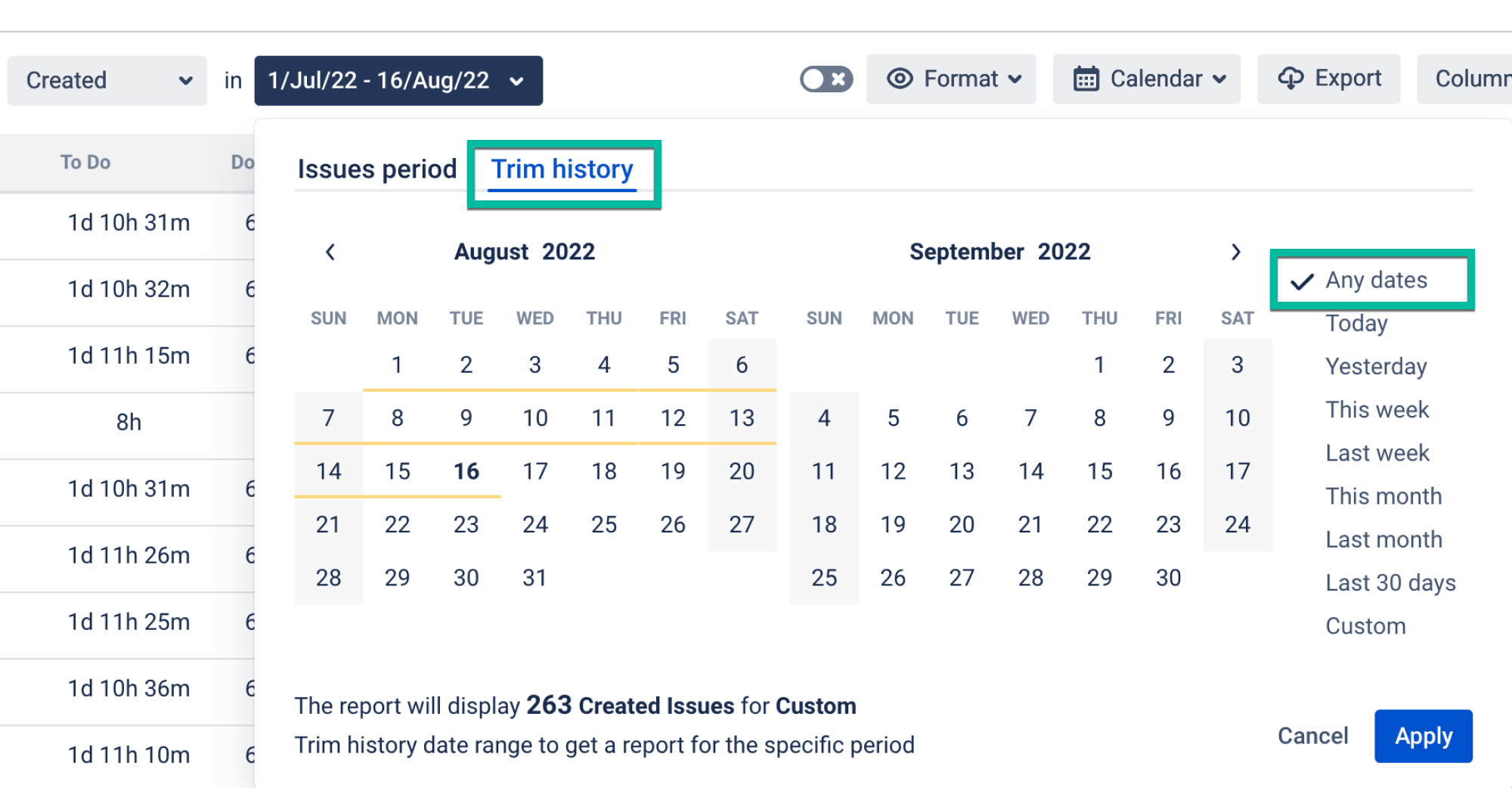Let's find out what data you’ll get when you choose dates for Issues and Time Reporting Periods.
Case 1. You configure the report and set different date ranges:
Issues Period: With issues created from the 1st of January to the 1st of September.
2. Time Reporting PeriodTrim history: With issues trimmed (the time calculated for a specific date limit) from the 1st of June to the 1st of September.
As result, you’ll get on the grid issues created between Jan, 1 - Sep,1, but time values in columns will be calculated between Jun,1 - Sep, 1. The time from January to June will be trimmed (cropped) and not presented in the report.
Case 2. The same settings as in Case 1. You’ve received data on an issue where only one status (Resolved) is calculated, other statuses have no values.
Explanation: This issue has entered Resolved status on May, 29 and is still there. However, as you set trimmed period between Jun,1 - Sep, 1, a Resolved status has been calculated. Other statuses which issue has entered before June, are not included in the sample and accordingly receive empty values in columns.
Recommendation: To get values for all task statuses for the period from Jan, 1 to Sep, 1, you need to select ‘Any date’ as a Time reporting (trimmed) period.
Issue created period
Time reporting period
Trim history
| Info |
|---|
Time in Status add-on offers you two options (calenders) to set date ranges for reports.
Read more in the Issues and Time Reporting Periods section. |
| Info |
|---|
If you need help or want to ask questions, please contact SaaSJet Support or email us at support@saasjet.atlassian.net |
| Tip |
|---|
Haven't used this add-on yet? Try it now! >>> |