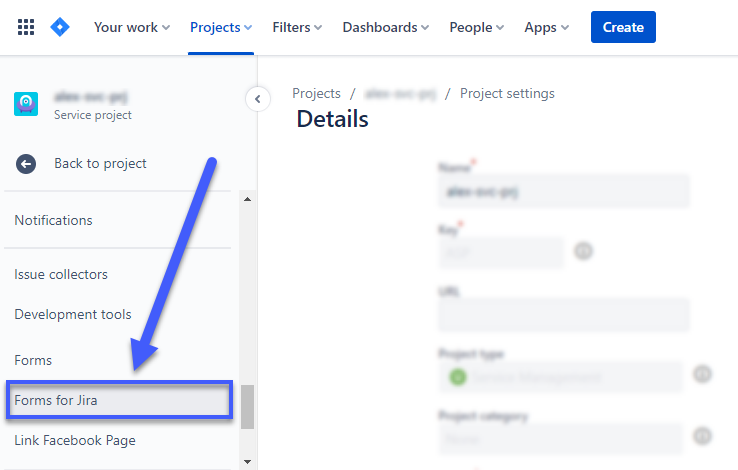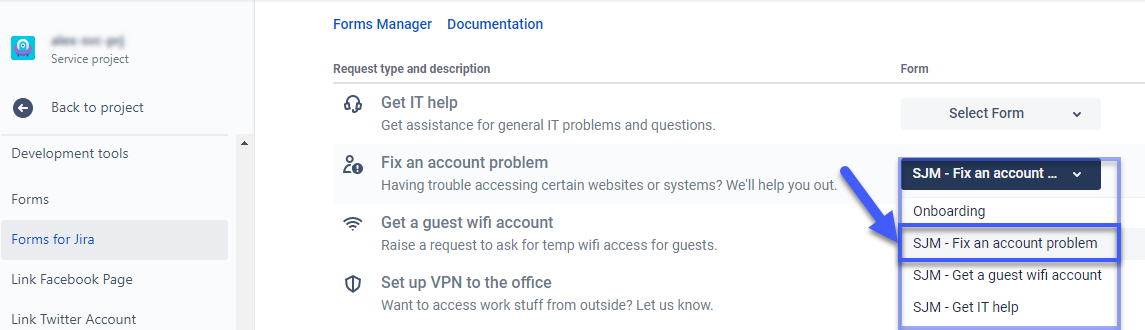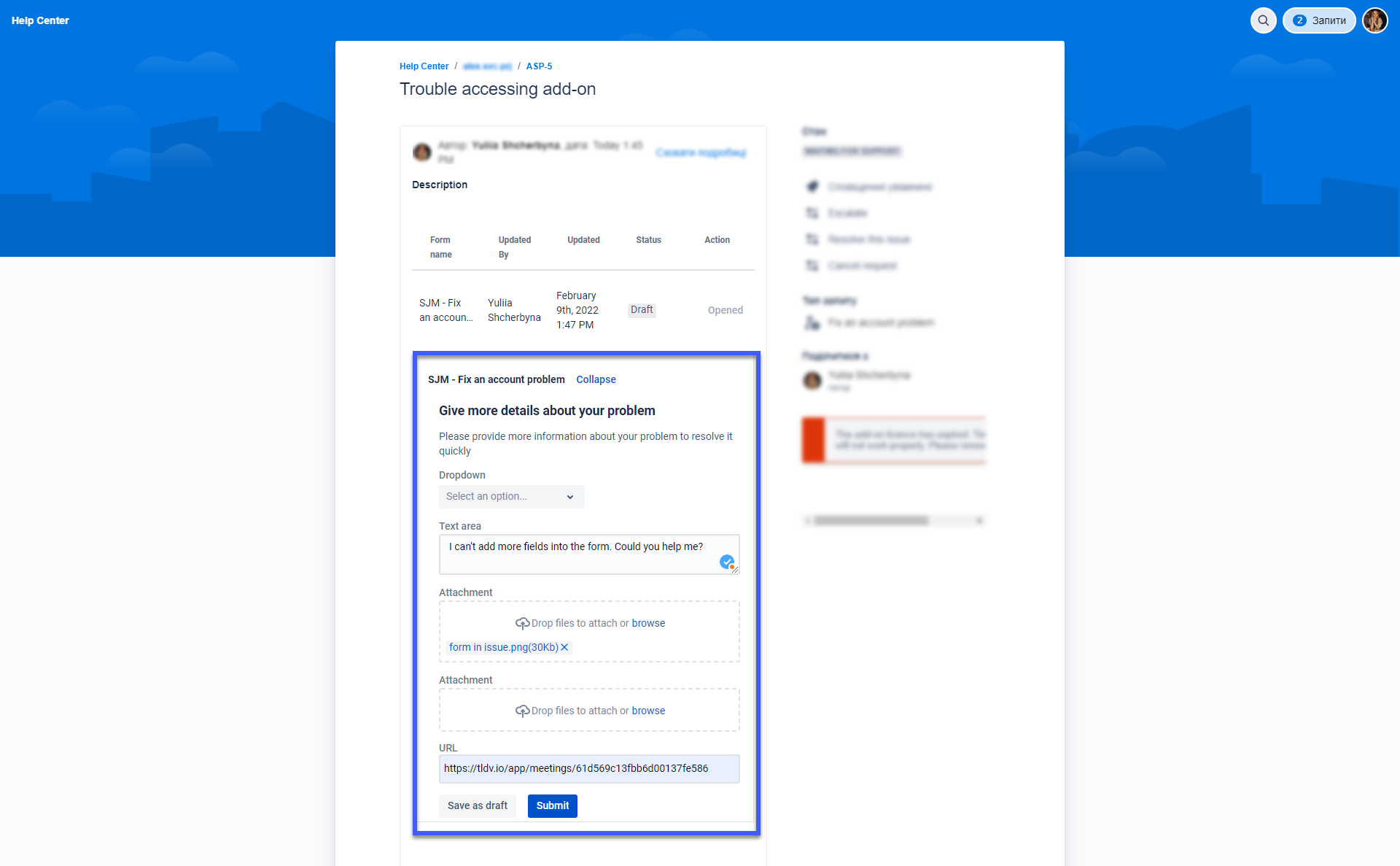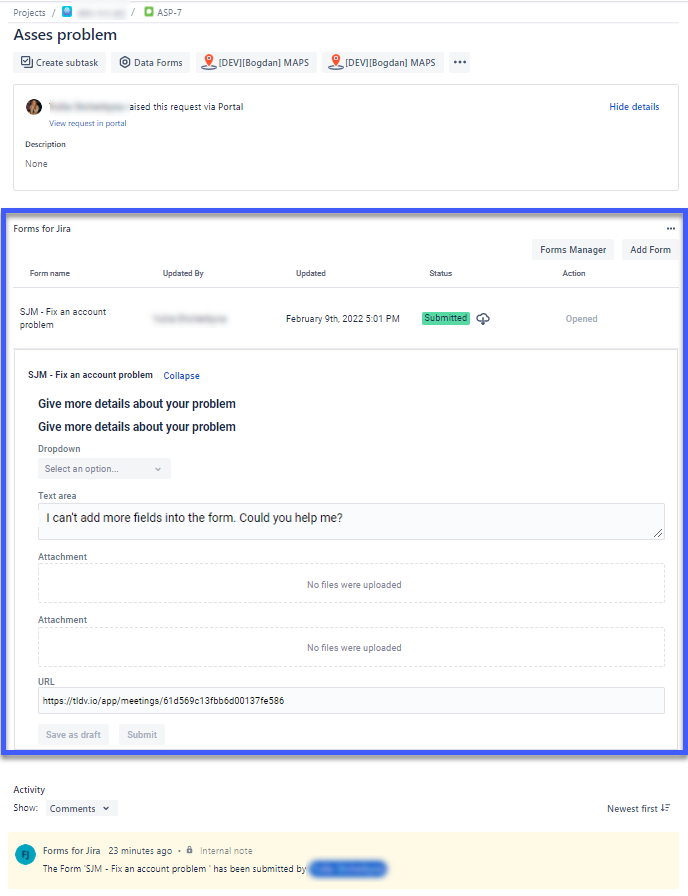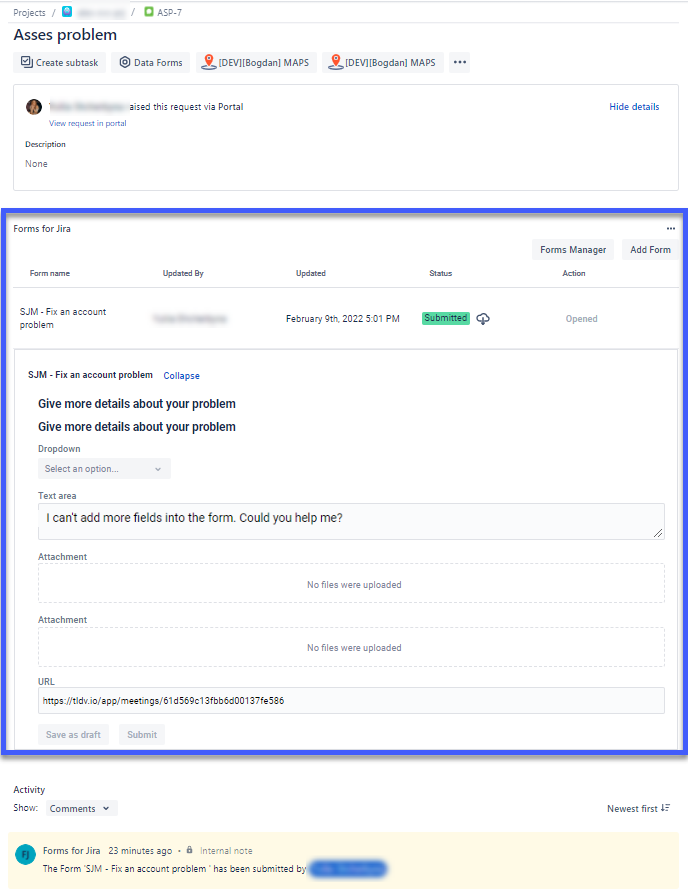When Forms are published to the Jira Service Desk interface, service teams may collect only the exact information they need for each request type. Requests are processed more quickly since they are not held in the Waiting for Customer state while agents gather more information.
How to map request type with Form
To publish a form to the portal, use the form settings to associate it with a request type.
Go to the Project Settings tab and select Forms for Jira.
Add the desired form to the request type you require.
Where the form will be displayed for the customer
After the customer creates a request on your Customer Portal, a form will be available for completing. This will help to obtain all the necessary data to resolve a particular type of user request and, as a result, reduce the time to resolve the issue.
Where the form will be visible for JSM Manager
After the customer has submitted the form, you can view data in the Jira ticket. This form can be submitted only once, and there is no ability to change the info in it.
To resolve a request, you can add another form to the current ticket. This one will be shown only for Jira users.
| Info |
|---|
If you need help or want to ask questions, please contact us through SaaSJet Support (Time of the First Response ≤ 4 hours) or via email support@saasjet.atlassian.net |
| Tip |
|---|
Haven't used this add-on yet, then try it now! |