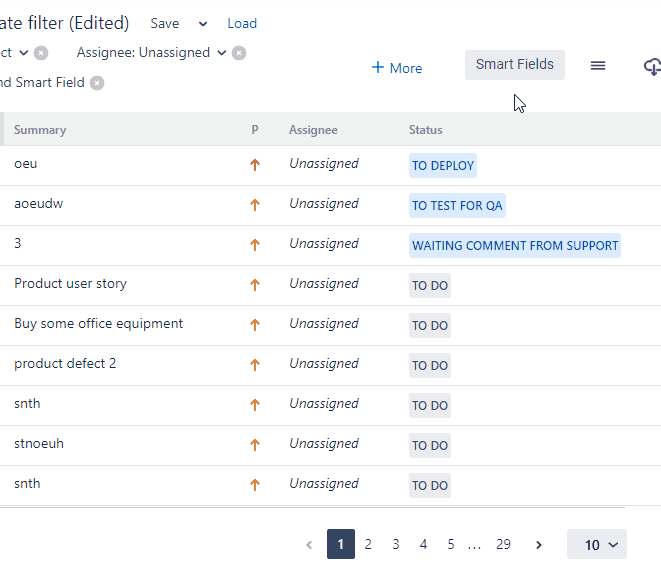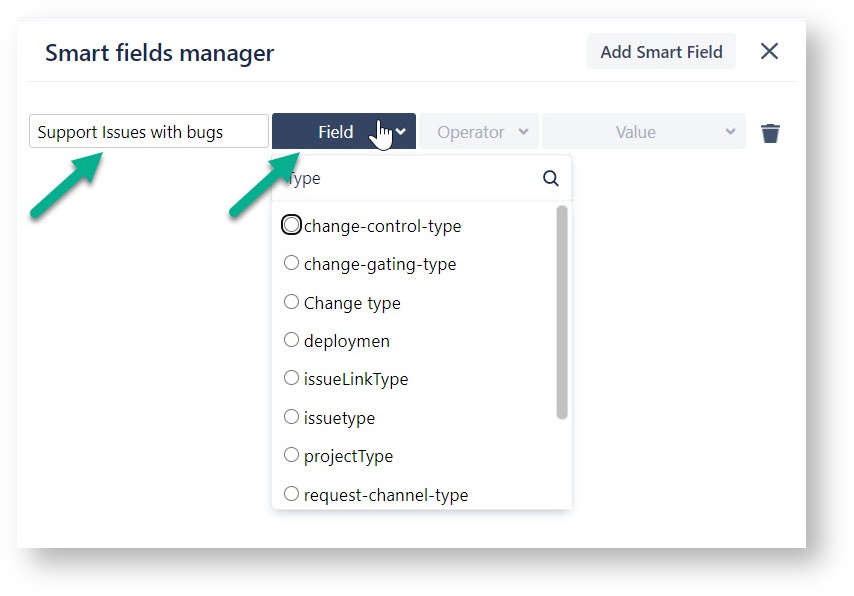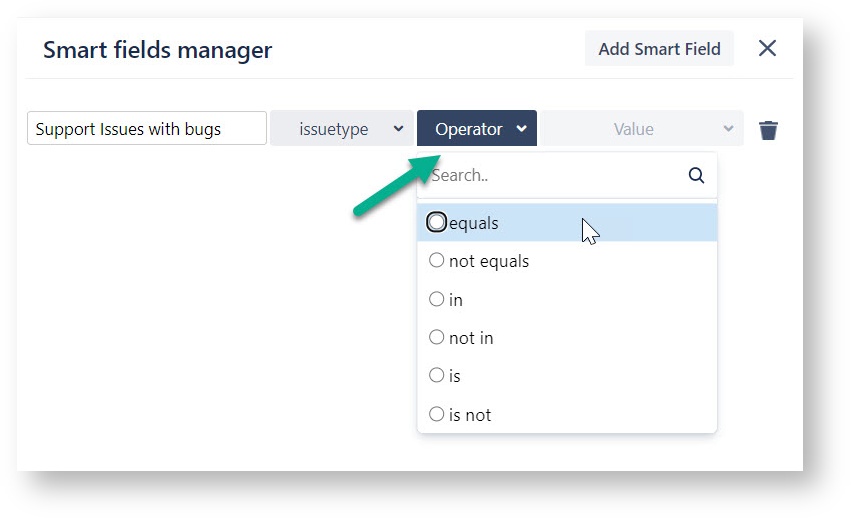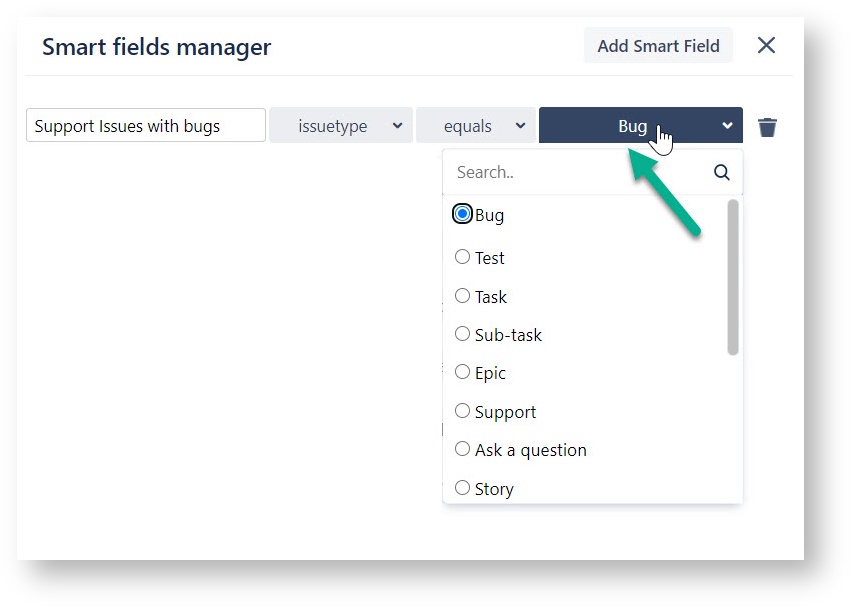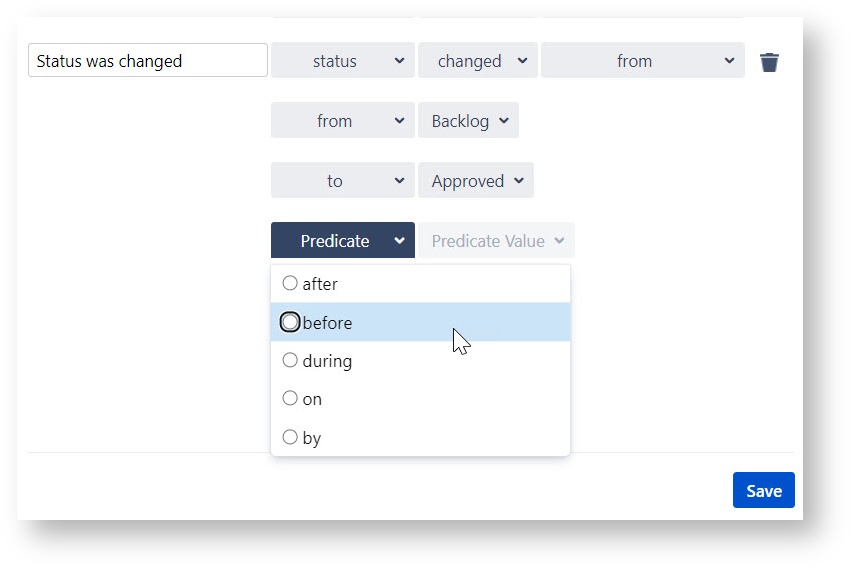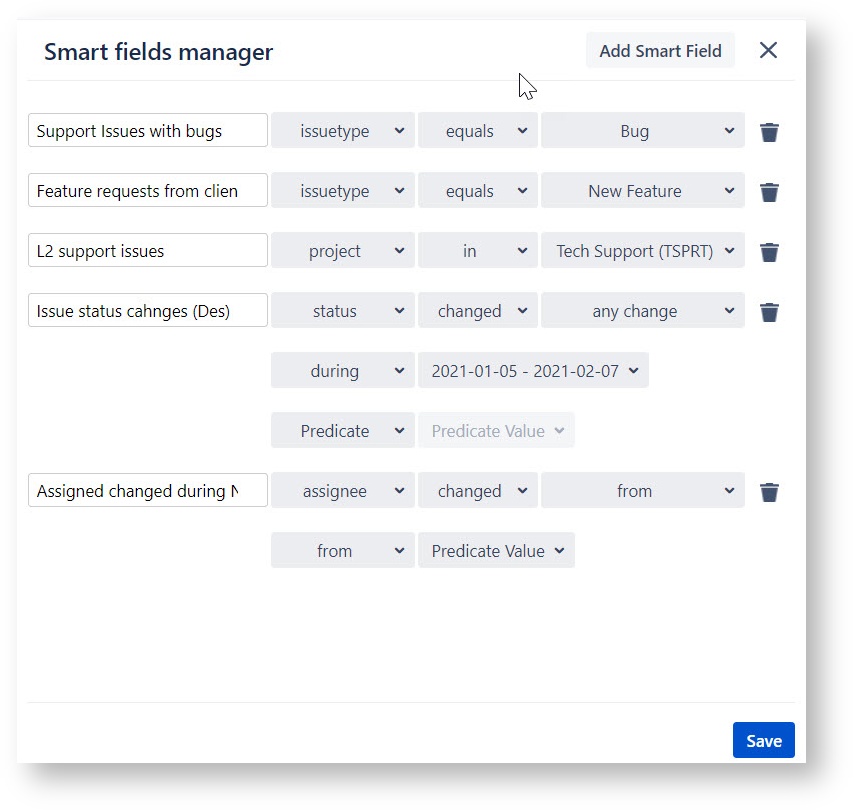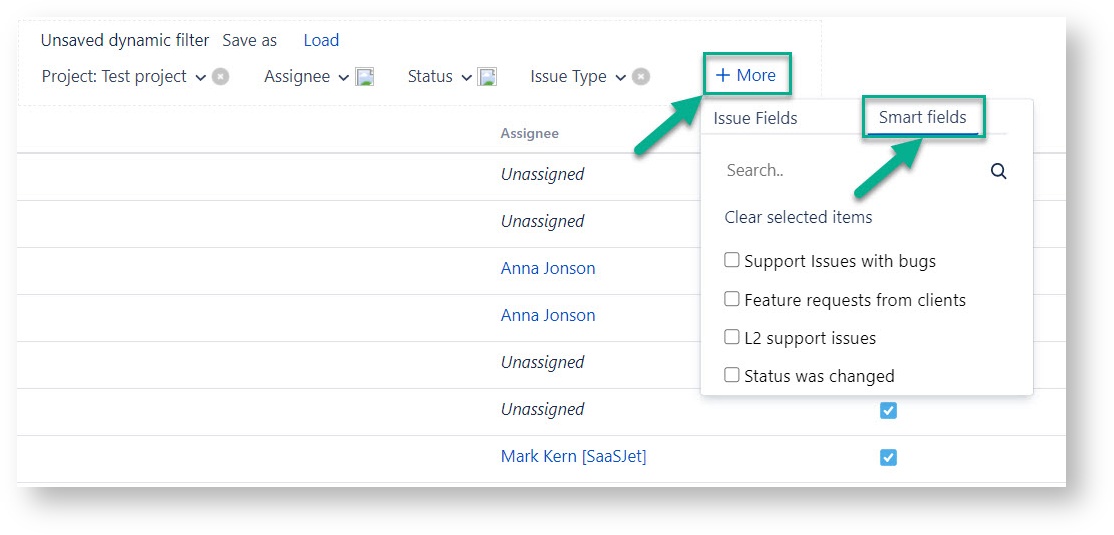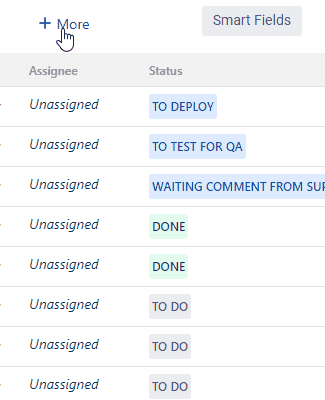Smart Fields lets you configure the complicated requests to Jira without using standard JQL to create the issue list you need.
How to create Smart Fields
1. Add new Smart Field
Click on the “Smart Fields” button to open builder. To create your first one, press Add Smart Field.
After you will see Smart fields builder. Here you can easily create queries to your Jira, without the JQL use.
2. Name it
First of all, you need to type Name of Smart Field.
3. Select Field
Next, specify the issue Field you want to use for filtering. It can be any default or custom your Jira issue field, for example, Issue type, project, assignee or estimate, etc.
4. Specify Operator
Then choose one Operator from the list. There are available such options:
- equals - not equal,
- in - not in,
- is - is not,
- was in - was not - was not in,
- changed,
- contains - does not contain,
- greater than - greater than equals,
- less than - less than equals
List of Operator options depends on selected Filed.
4. Value selection
After you can choose Value for request according to selected before Operator type.
- For equals and not equals you can select only one option.
- For in or not in operator available check-box feature for multi-selection.
- Operator is and is not allows you to choose Empty and Null values.
5. Predicate option
For conditions when Operators is was, was in, was not, was not in, or changed you can additionally specify Predicates.
There are available such conditions for Predicate: any change, from, to, before, after, during, on, by.
6. Native Date Functions
Perform searches based on the start or end of a specific time range: startOfDay(), startOfMonth(), startOfWeek(), startOfYear(), endOfDay(), endOfMonth(), endOfWeek(), endOfYear().
Learn more in the Native Date Functions Support section.
7. Save
After configuration click Save Smart Feilds you have created.
This Smart Field builder lets you create the number of Smart Fields you need.
How to use Smart Fields
Then you can add those created before Smart Fields to Dynamic Filters. To do it click More → Smart Fields and select each one you need.
If you need help or want to ask questions, please contact SaaSJet Support or email us at support@saasjet.atlassian.net |
Haven't used this add-on yet? Try it now! >>> |