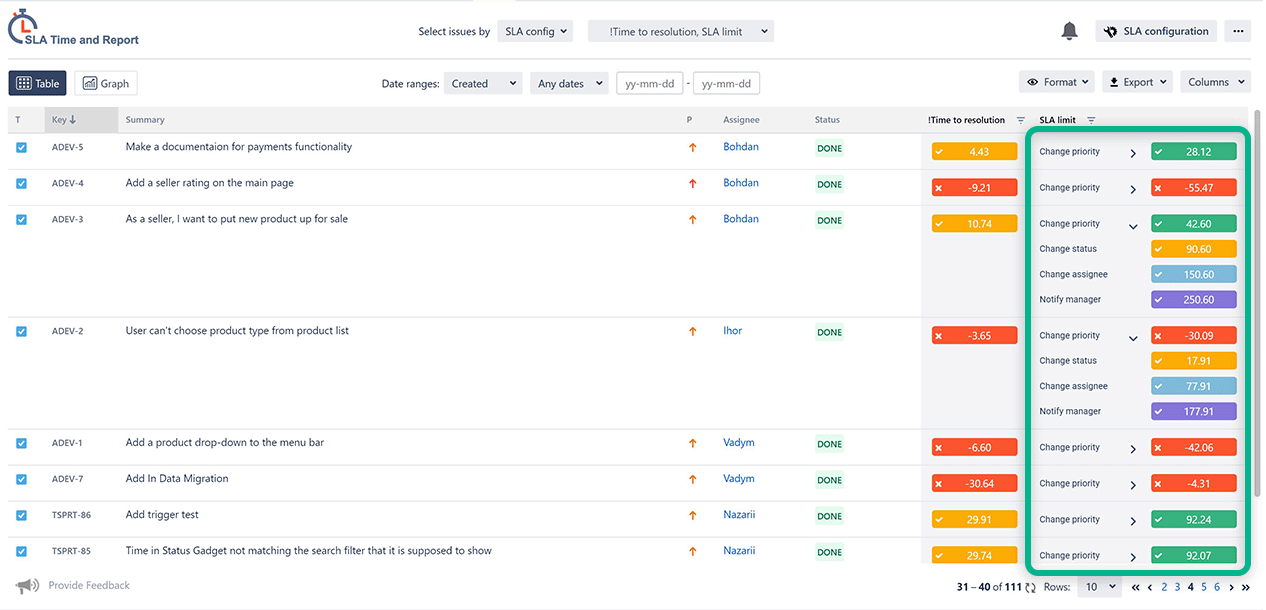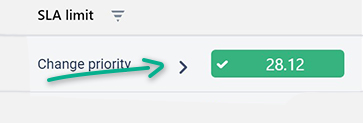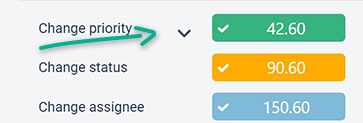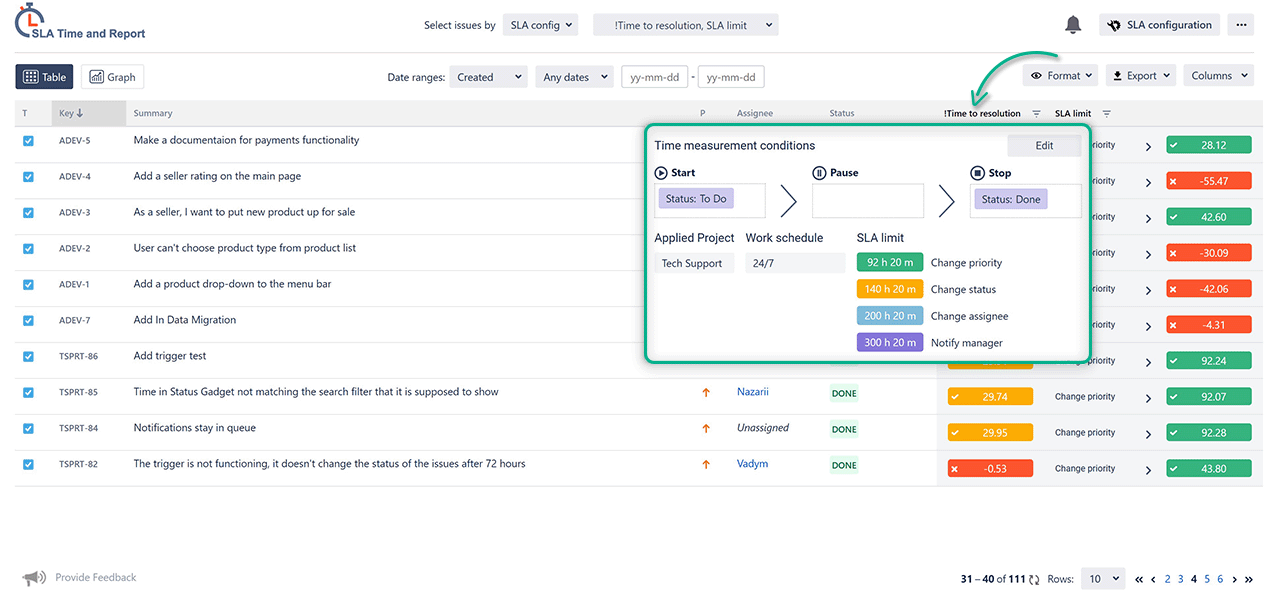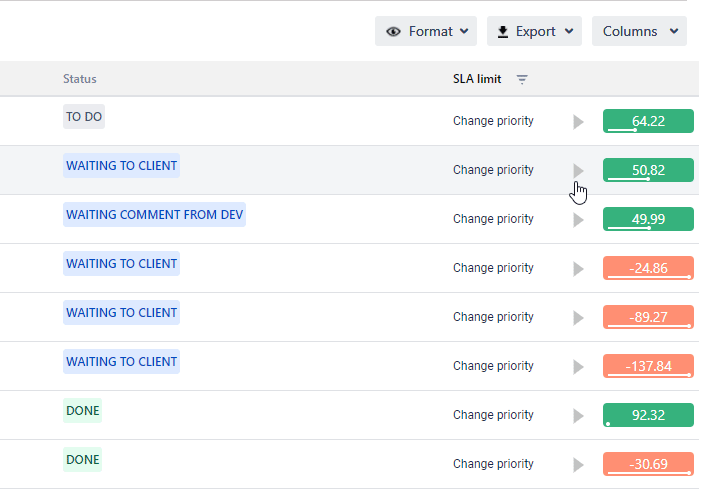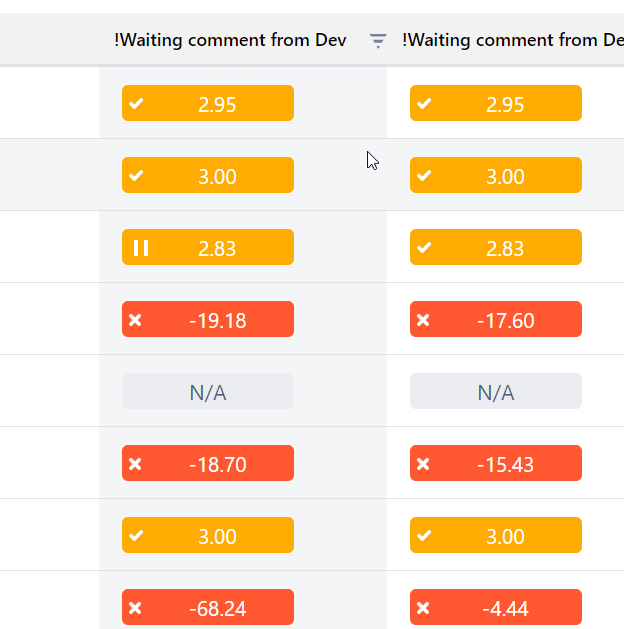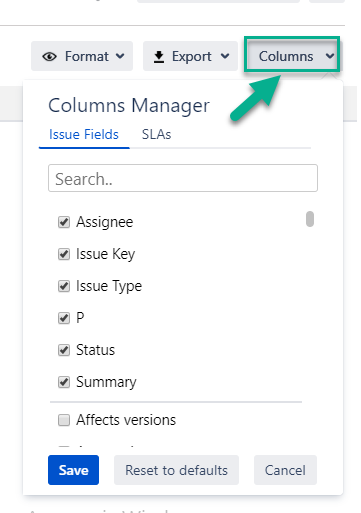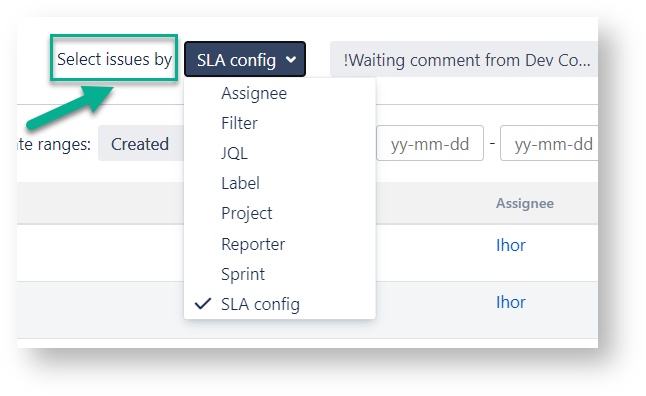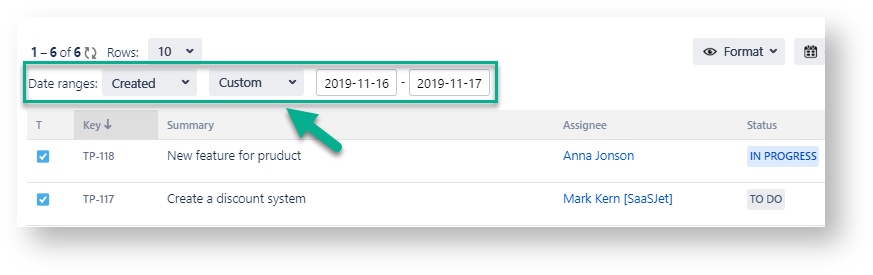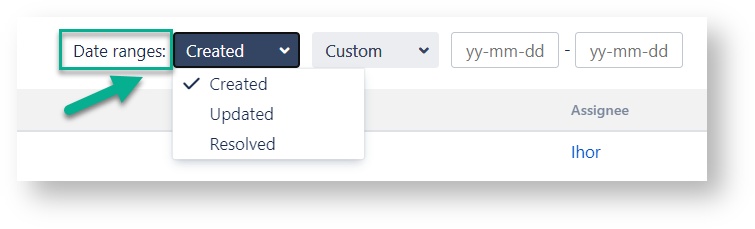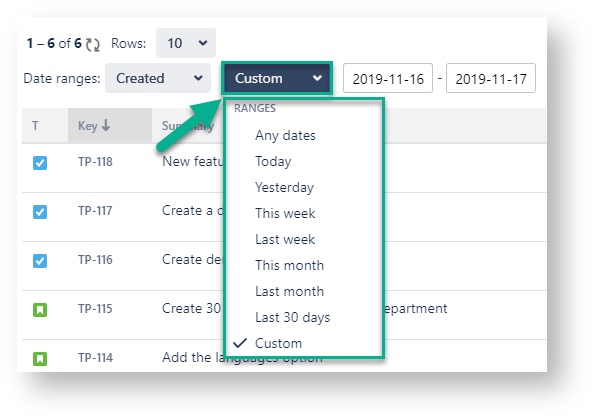SLA Report customization
After proper settings in the SLA Configuration Manager, the results will be displayed on the grid.
The SLA report contains columns with information about issues (Type, Key, Summary - are constant; Assignee, Status, Time to SLA, etc. - can be changed at "Columns" menu) and column with SLA Timer data of every issue.
On the timeline, you can also monitor how much time is left until the time limit will be exceeded. Tickets with exceeded time will have a red color. Before the issue meets the time limits, its time counter will be highlighted according to set colors at the Multi-Trigger section.
Click on the button to get a drop-down list with the entire time limit for one ticket.
Choose on each title of the SLA Config column to view detailed information about its setting
Customize your SLA Report according to your SLA goals:
Also, you can filter the issue list by SLA status. It gives you the ability to filter SLAs according to their actual status only.
Issue list customization
In the report grid view, you can customize the issue list by setting such points:
Column manager
Issue list selection
Date ranges
Time Format
Column Manager
In the Column manager, you can manage the Issue Fields and configure SLAs
Issue list selection
You can select issues for the SLA report by such criteria:
Assignee
Filter
Label
Project
Reporter
Sprint
SLA config
Date Ranges
Use Date ranges to customize report timeframes.
By clicking on the first bar, you have a possibility to select 3 types of date range:
Created - dates of creating the issues
Updated - dates, when they were updated
Resolved - dates, when the tasks were finished
Then you can choose the period to generate the report.
It can be Date ranges (yesterday, last week, this month, etc.) or you can select the custom time duration From date - To date.
Choose a Time format
Select the time format of status duration in a "Format" field:
HM (Hours, Minutes)
Decimal Hours
Decimal Days
Read about Widget SLA Time and Report and Data export
If you need help or want to ask questions, please contact us through a SaaSJet Support or via email support@saasjet.atlassian.net
Haven't used this add-on yet, then try it now! >>>