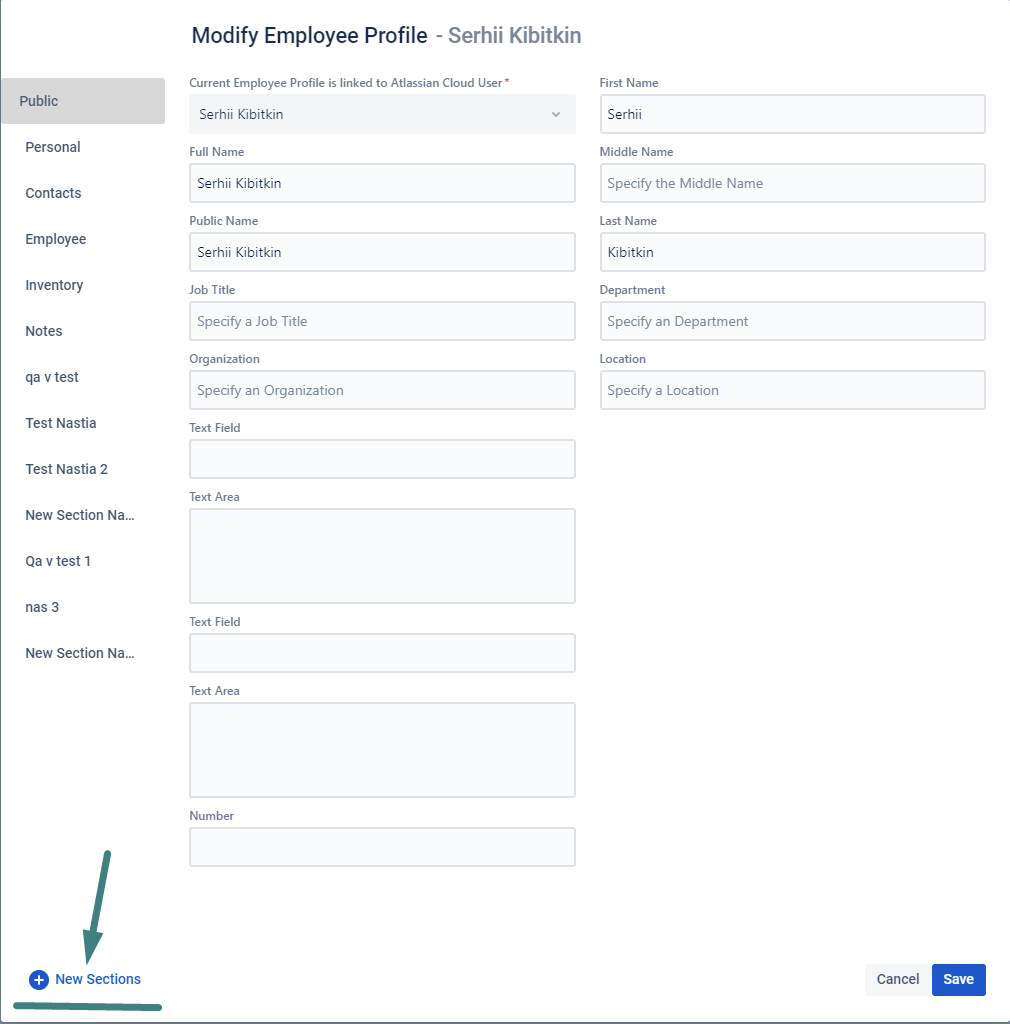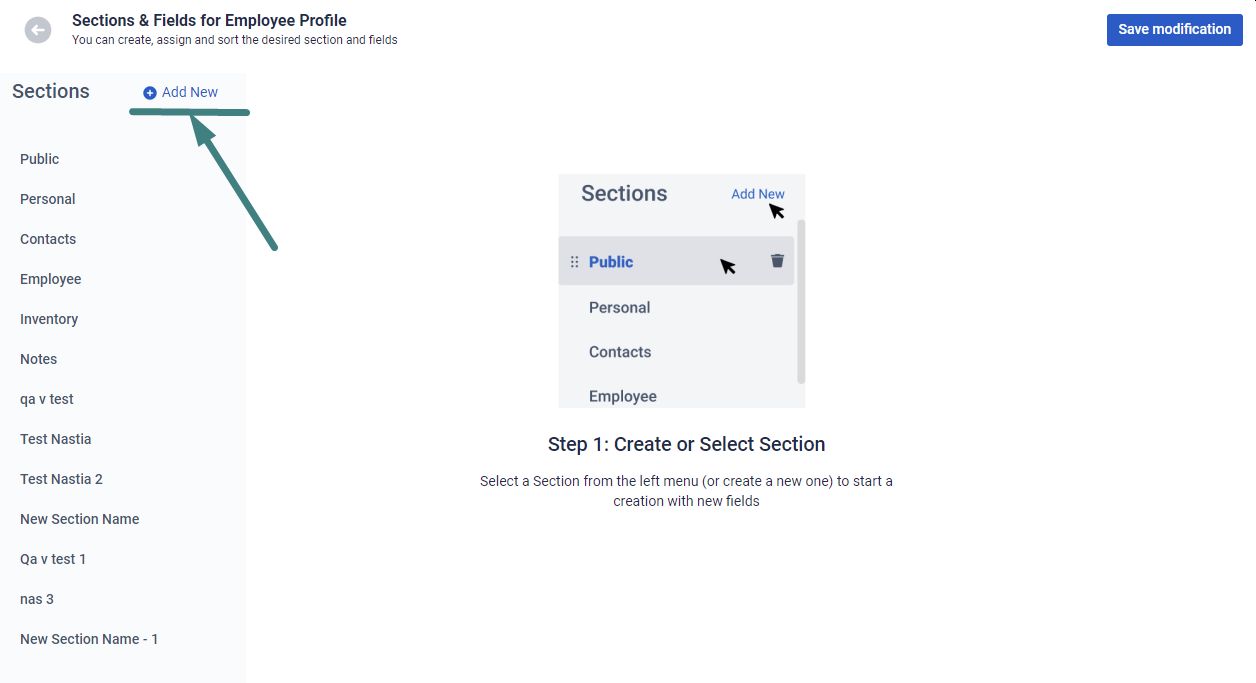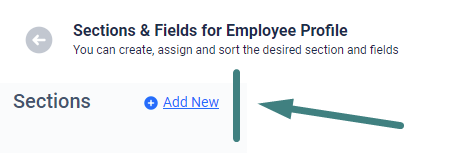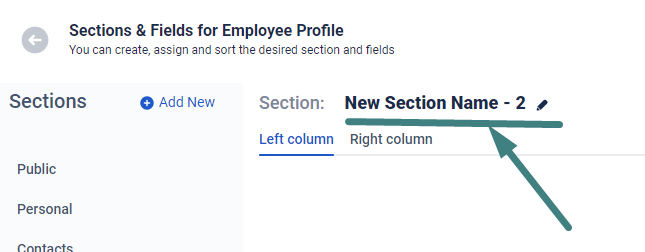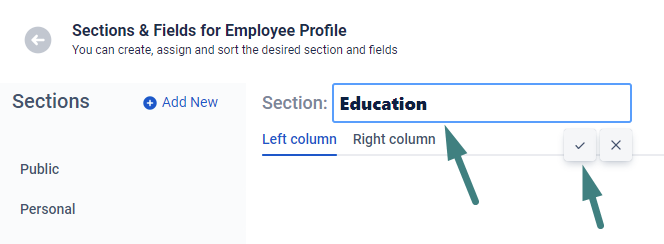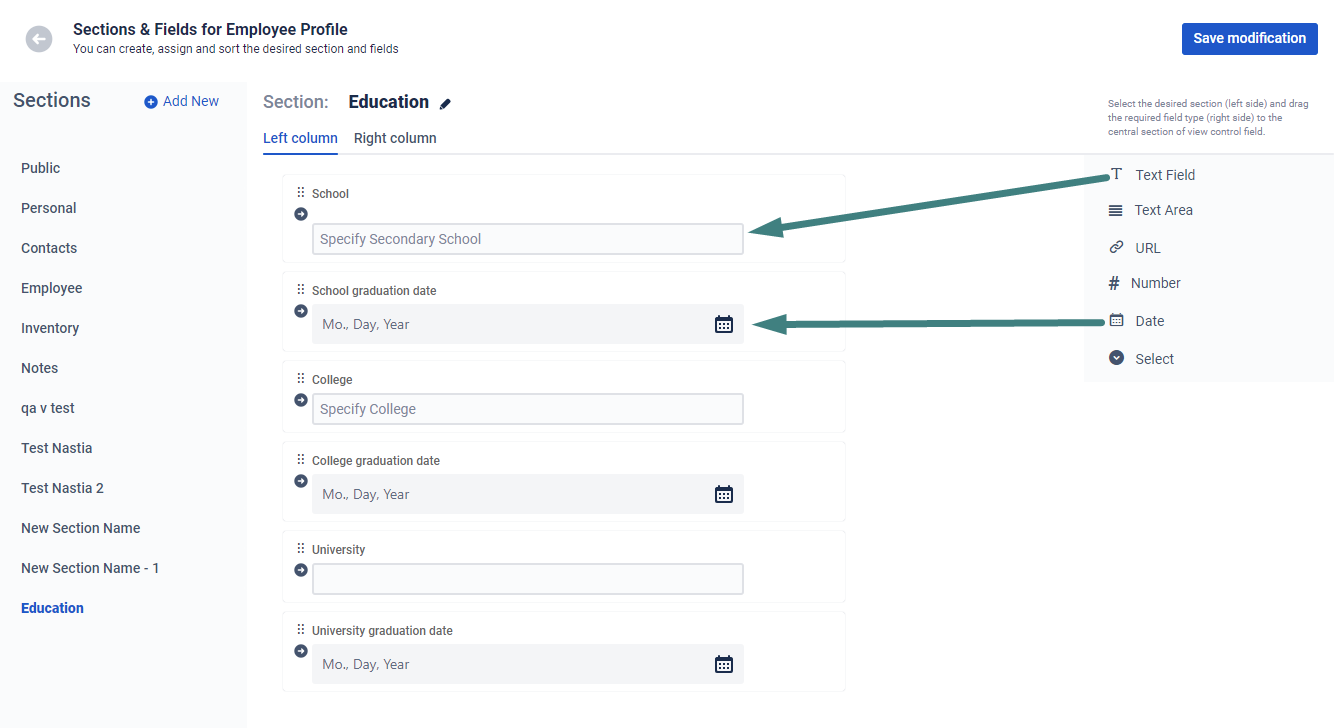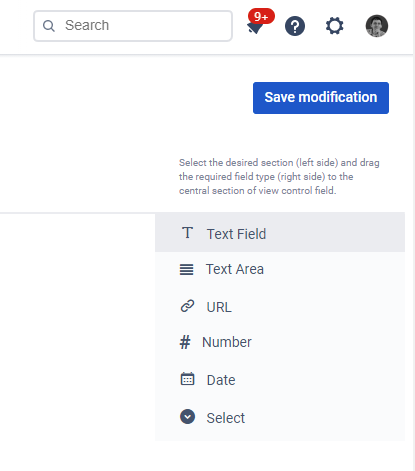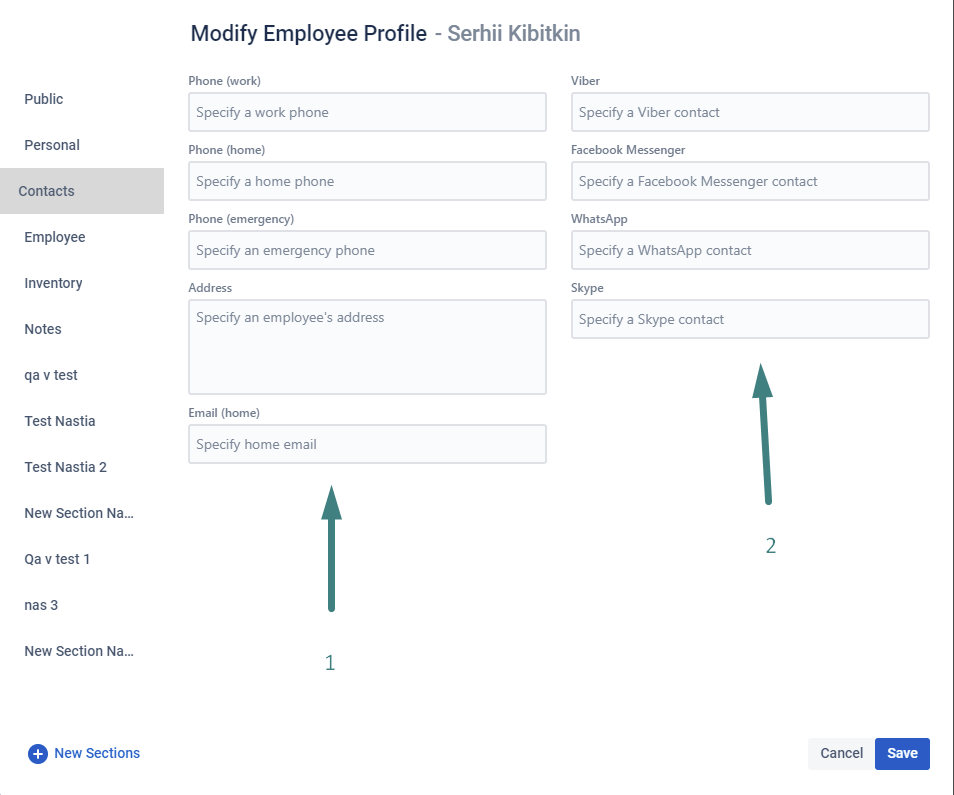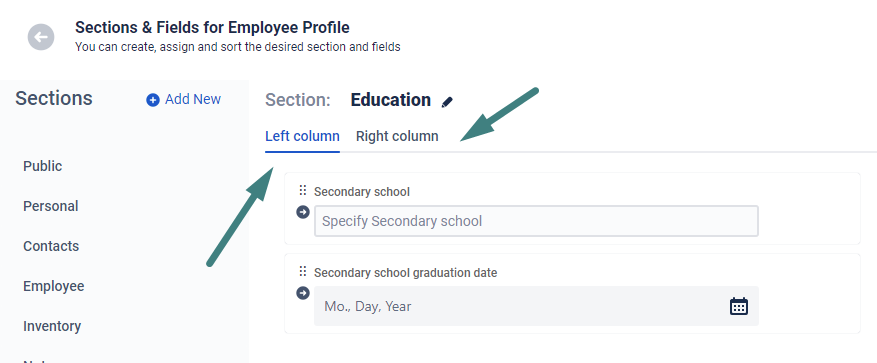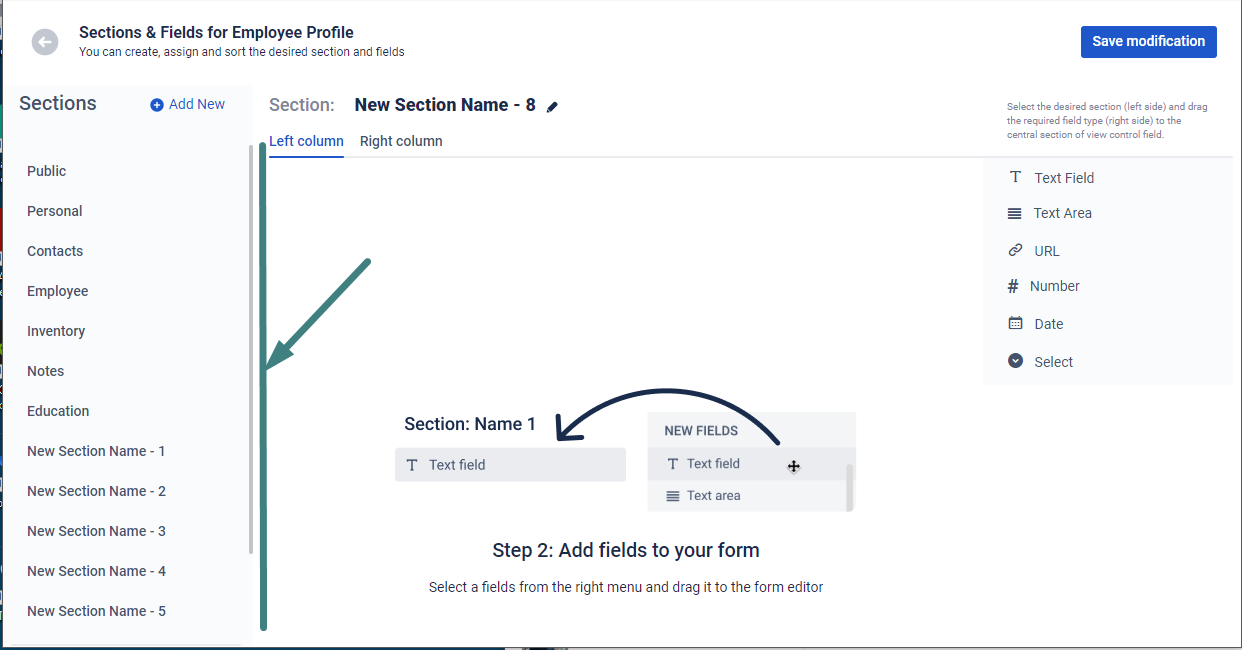Create unlimited amount of new sections and field lists for each section.
Where to begin?
Go to the New Sections and Fields section. To do this, open the Technical menu in the main window - “New section -“ Sections ”:
In the window for creating new Custom Sections and Fields, you have 3 areas:
On the left is a list of the created Sections.
The center section is where the fields for the selected section are created. There new fields can be transferred.
The rights part is a set of ready-made fields that you can install in the newly created section.
2. The left side of the window is a list of previously created Sections. At the top of the list, you can create a new one. To do this, click on the +Add new:
The name of the new section will be automatically created according to the formula - New Section Name - [section number]:
To change the name of a Section, click with the mouse cursor on the Section heading, enter your heading and save:
3. Automatically, after saving a name for a new Section, Addon creates an empty workspace to add new fields.
For example
If you created a Section - Education, you might want to add fields:
High school
College
The university
Graduation year
To do this, select the desired format for the new field and drag it to the work area of the new Education section:
4. The following fields are available to add to sections:
Test field - for short information, such as title, headings, brief information.
Text area - for large and extensive information. Usually a detailed description, where there are many lines.
URL is a special field for storing links and quickly going to the Web browser by double-clicking.
Number is a numeric value.
Date - date input field used to store dates in the format - Month /Day /Year
Select - A field for selecting one option from the list. For example, marital status: Married, Single, Widowed, Widowed or your other option.
Once you have added a field to a Section, you can customize the field's parameters. To do this, select the option "Settings" → “Cogwheel”. The selected field will be highlighted in blue:
Here you can:
Change the field title that will be displayed in the Label Section
Specify the text of the message that will be shown as a hint and / or a short description
Define the text to be displayed on the field.
4. Employee Card editing allows you to create 2 sets of fields, which consists of two columns. The Left (1) and Right (2) columns are used to store data fields:
After you have finished creating a new Section and fields, do not forget to save the changes.
Just click the Save button.
FAQ
? Is there a limit on the number of new sections and fields?
You can create as many as you want
? I want to add another type of new field. What should I do?
You are working with the first version of the Add-on. We are planning to add new types of fields. Please indicate what type of field you want to add to our support team.
? If I have more than 20 Sections. How to work with them?
All new sections are added to the general list of all sections. You can find the section you want by scrolling.
Haven't used this add-on yet, then try it now! >>>