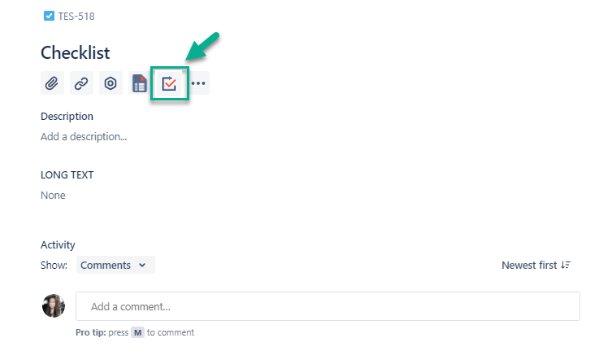Open an issue where you want to add your checklist to and click the Recurring Checklists and Report icon.
2. Choose a created checklist from the drop-down list and click “Add Checklist” or click Checklist manager and create a new one inside the issue.
This is how a checklist is displayed when it’s added to the issue:
3. Fill in the checklist directly in the issue.
4. Click a Submit button to save.
That’s all! Now you can find all the submitted data from the selected checklist in the Report. Also, this checklist will be always available in the issue it’s been added to.
If you need help or want to ask questions, please contact us through SaaSJet Support or via email support@saasjet.atlassian.net
Haven't used this add-on yet, then try it now!>>>