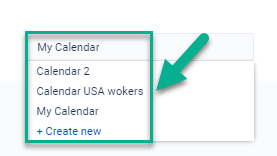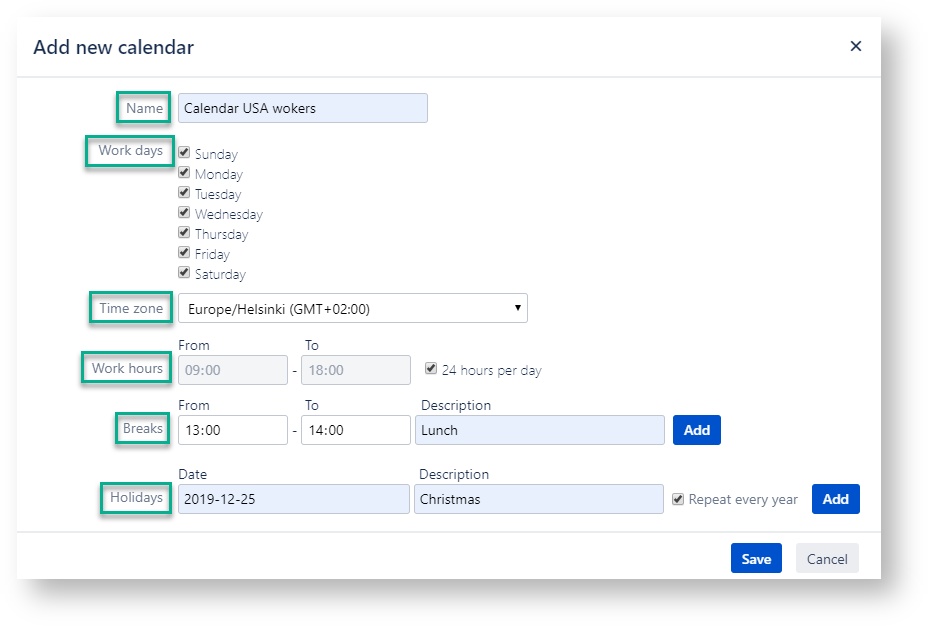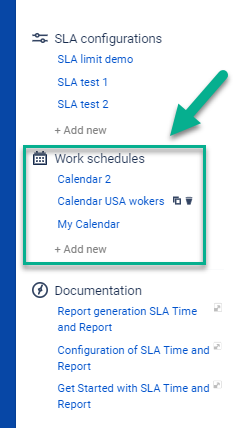Manage Work schedule
For each SLA Condition, you can add a specific work schedule.
Click on My Calendars (default work schedule) in the configuration menu and select +Create new menu to add custom work schedules for different SLA configurations. Another way is to select one calendar from the list configured before.
At the Add New Calendar menu you can choose:
the name of a calendar
the number of working days per week
time zone
the number of working hours per day
every day breaks
the days when your team is on holiday.
The time that issue has spent in each status will be calculated according to the calendar you choose.
At the left menu bar of Configuration manager - Work schedules, you can view a list of all the calendars that have been created before. You can also create new, copy, and delete existing ones.
Read how to monitor data about SLA time status at the Report generation SLA Time and Report