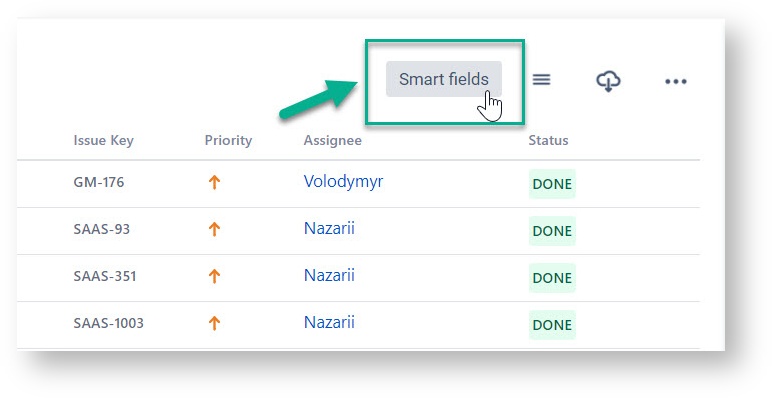
Click the “Smart Fields” button to open the builder. To create your first one, press Add Smart Field.
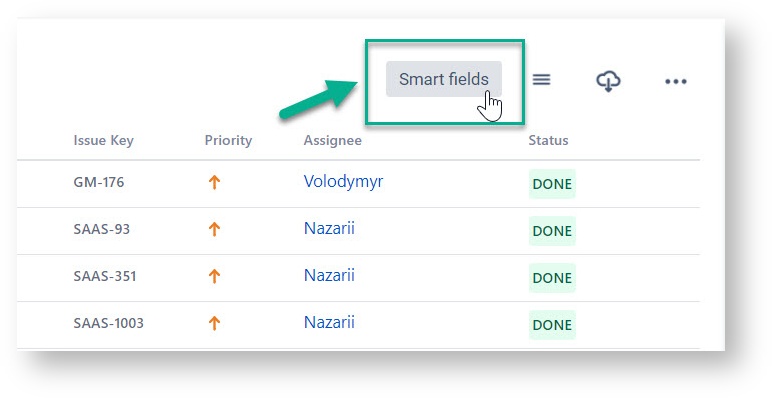
Then you will see the Smart fields builder. Here you can create queries to your Jira easily, without the JQL use.
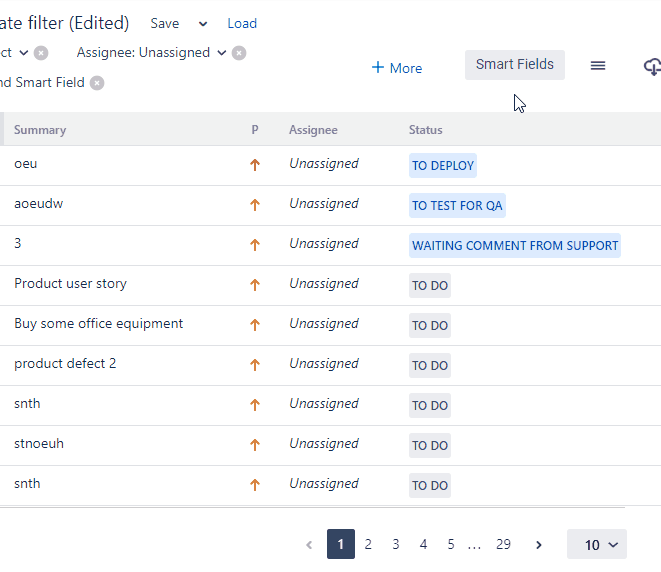
First of all, you need to type the Name of Smart Field.
Next, specify the issue Field you want to use for filtering. It can be any default or custom your Jira issue field, for example, Issue type, project, assignee or estimate, etc.
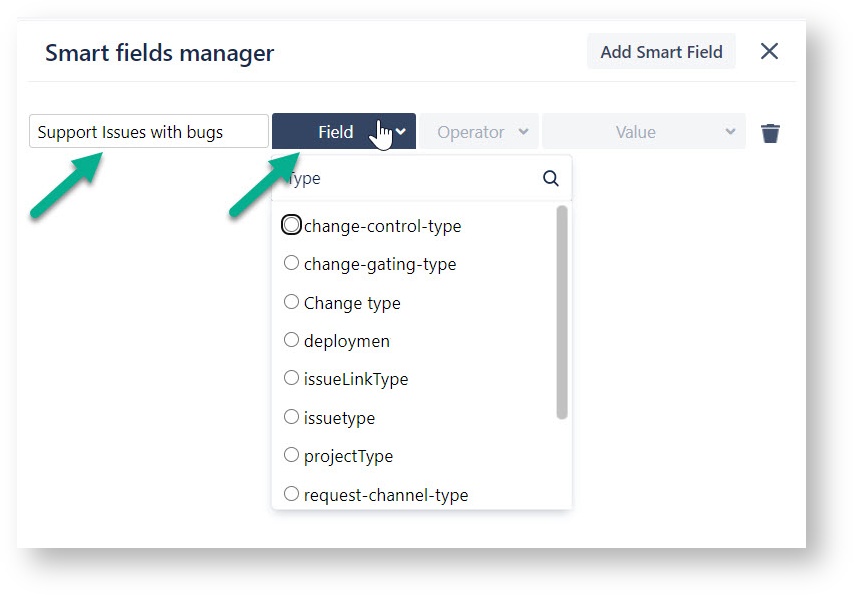
Then choose one Operator from the list. Such options are available:
List of Operator options depends on selected Field.
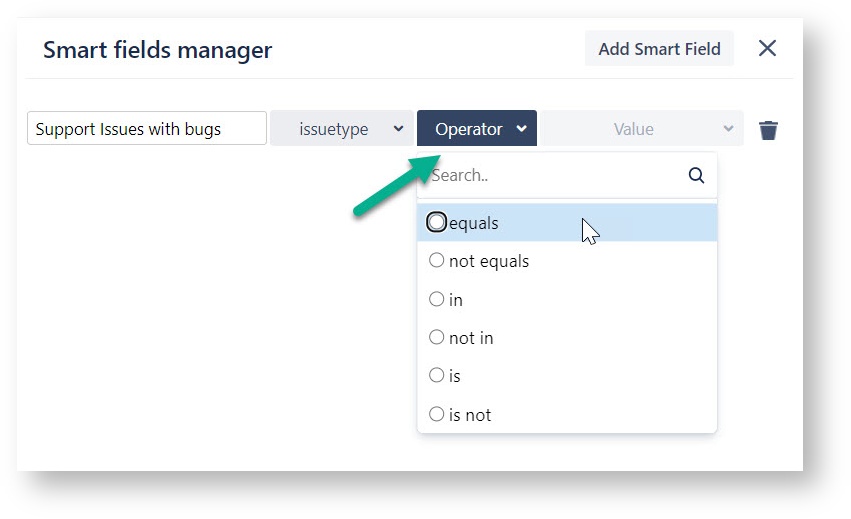
After you can choose Value for request according to Operator type selected before.
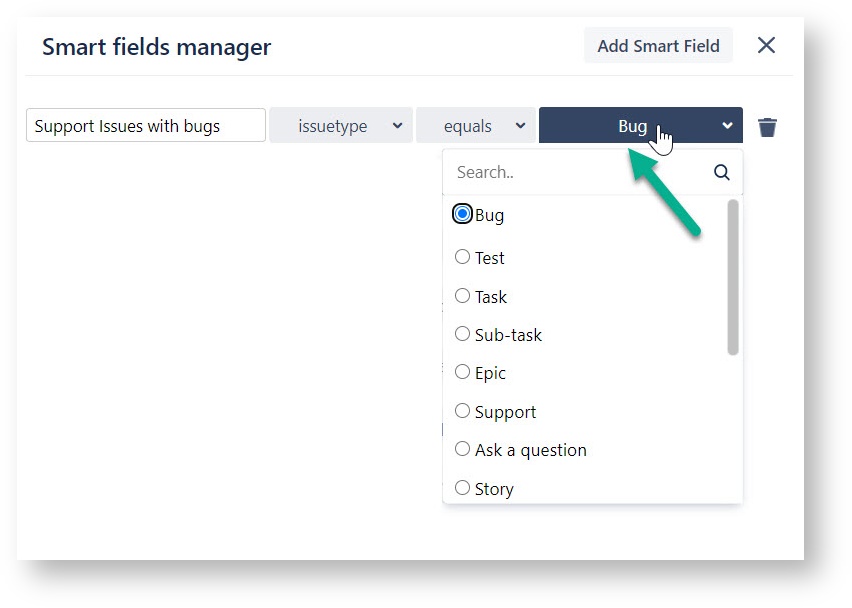
For conditions when Operators is was, was in, was not, was not in, or changed you can additionally specify Predicates.
Such conditions are available for Predicate: any change, from, to, before, after, during, on, by.
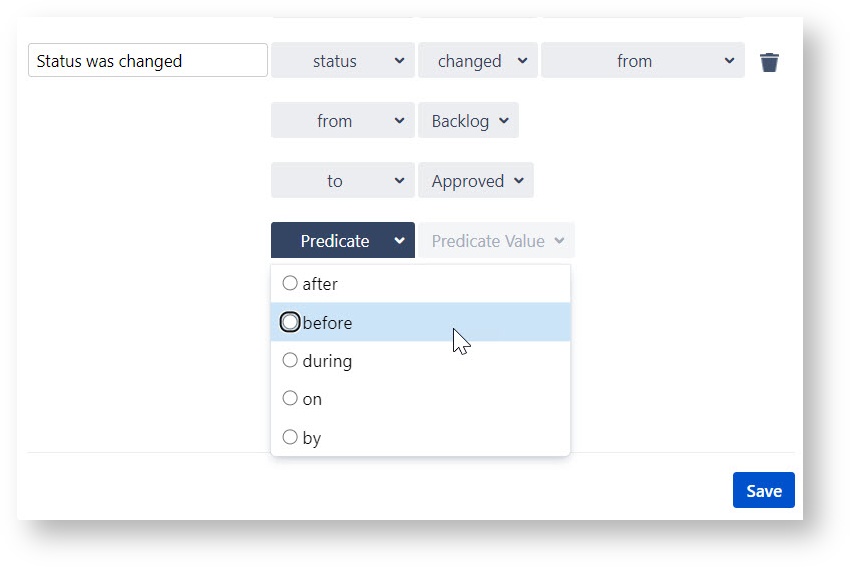
Perform searches based on the start or end of a specific time range: startOfDay(), startOfMonth(), startOfWeek(), startOfYear(), endOfDay(), endOfMonth(), endOfWeek(), endOfYear().
E.g. Find new issues created in the last three days: created > startOfDay("-3d")
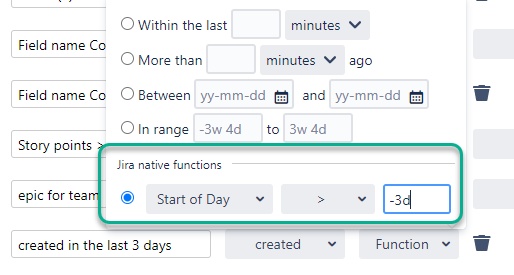
Learn more in the Native Date Functions Support section.
After configuration click Save Smart Feilds you have created.
This Smart Field builder lets you create the number of Smart Fields you need.
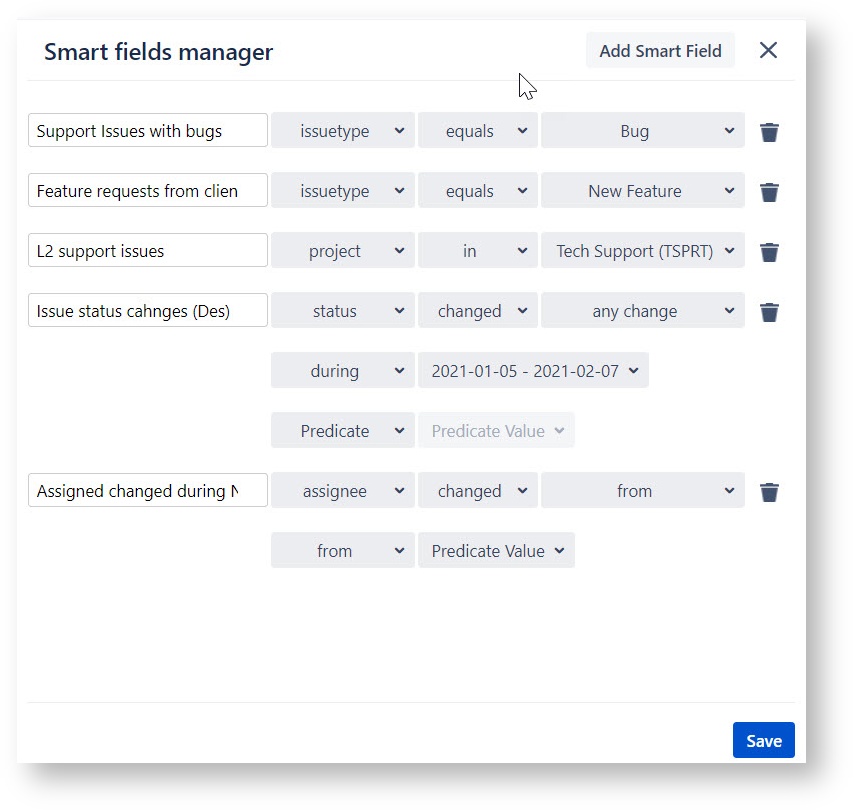
Then you can add those Smart Fields to Dynamic Filters. To do it, click More → Smart Fields and select each one you need.
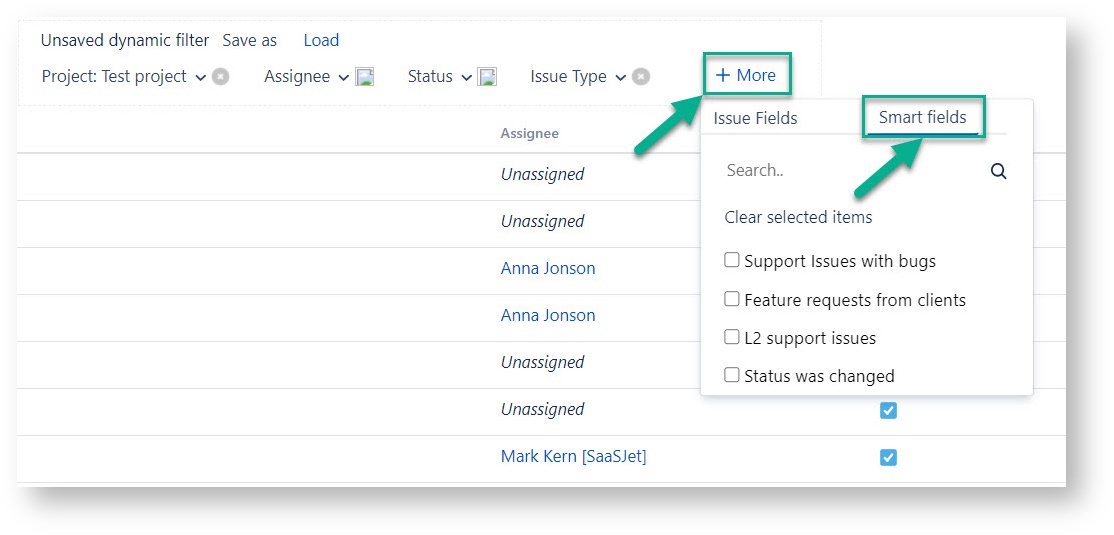
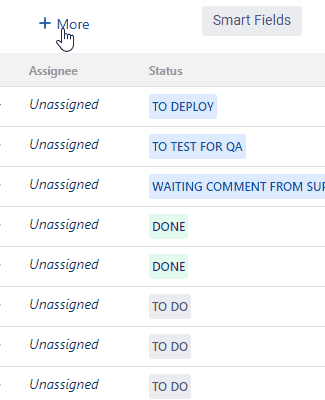
If you need help or want to ask questions, please contact SaaSJet Support or email us at support@saasjet.atlassian.net |
Haven't used this add-on yet? Try it now! >>> |