For each SLA Condition, you can add a specific work schedule.
Click My Calendars (default work schedule) in the configuration menu and select the “+Add new” option to add custom work schedules for different SLA configurations.
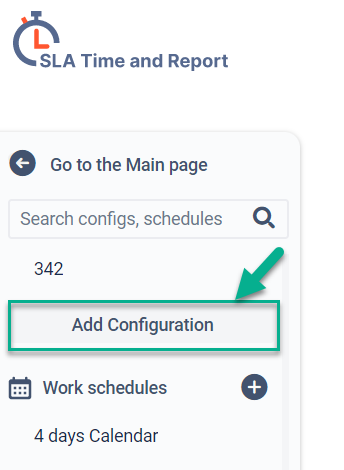
Or add a new calendar in the SLA configuration manager. Just click the “Select a work schedule” and choose the “+Add new” option.
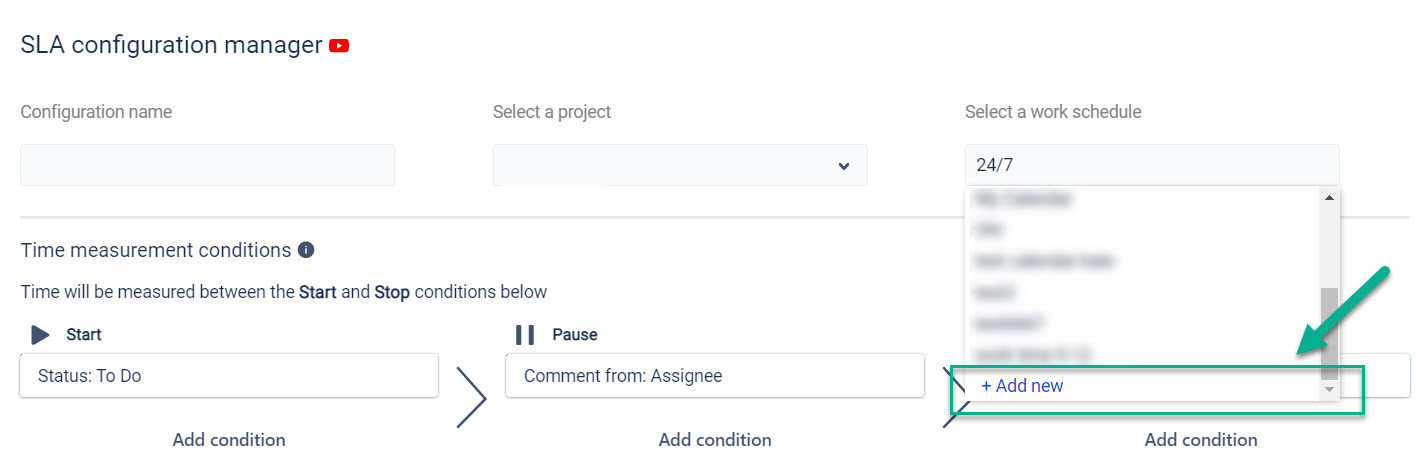
Here you can also select a calendar from the list configured before.
In the Add New Calendar menu you can choose:
the name of a calendar;
the number of working days per week;
time zone;
the number of working hours per day;
every day breaks ;
the days when your team is on holiday.
The time that issue has spent in each status will be calculated according to the calendar you choose.
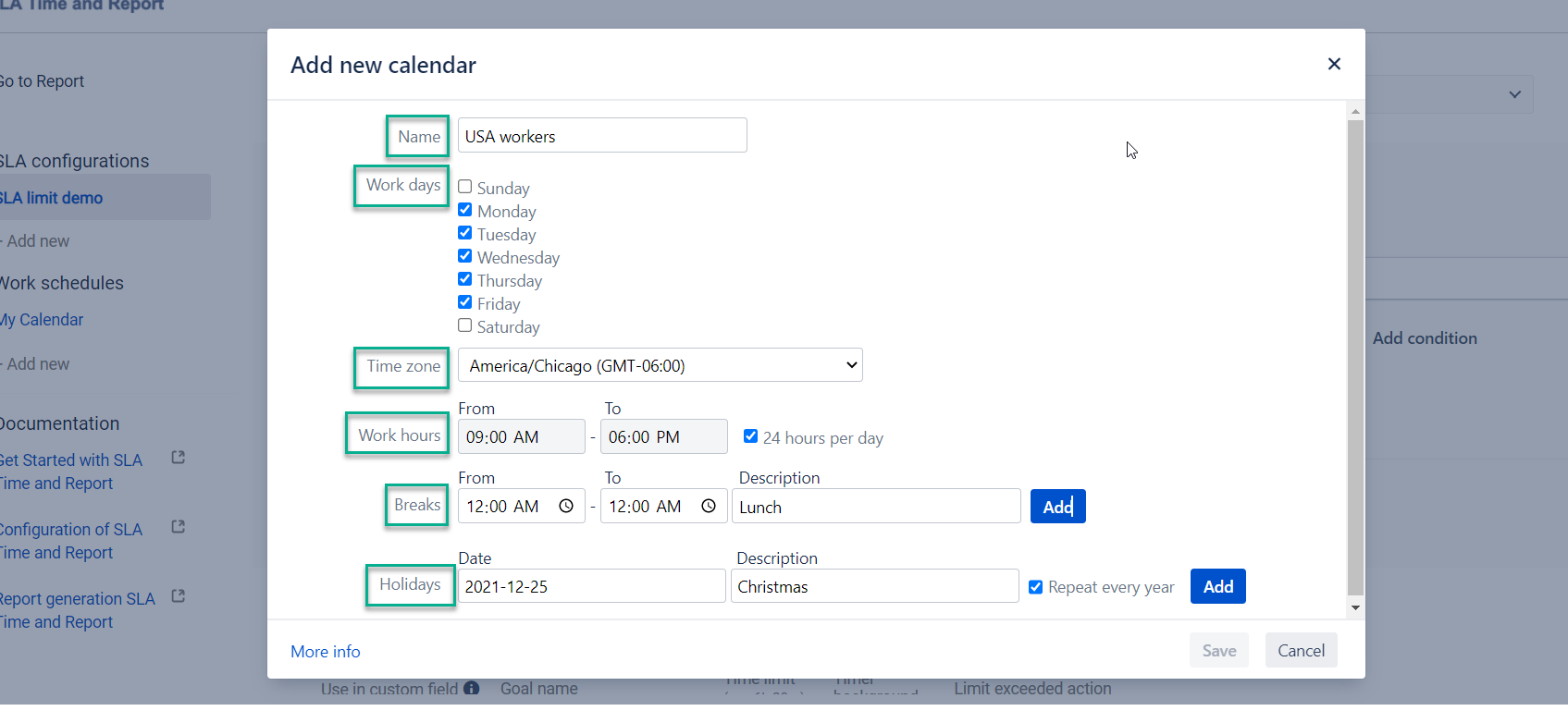
At the left menu bar of Configuration manager - Work schedules, you can view the full calendars list that has been created before. You can also create new, copy, and delete existing ones.
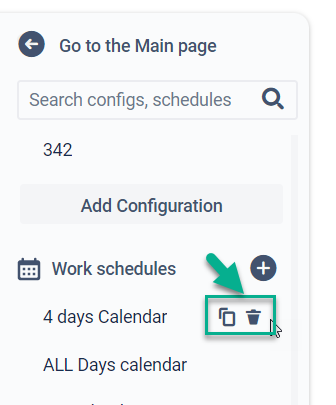
Read how to monitor data about SLA time status at the Report generation SLA Time and Report.
Read how to monitor data about SLA time status at the Report generation SLA Time and Report.
If you need help or want to ask questions, please contact us through a SaaSJet Support or via email support@saasjet.atlassian.net |
Haven't used this add-on yet, then try it now! |