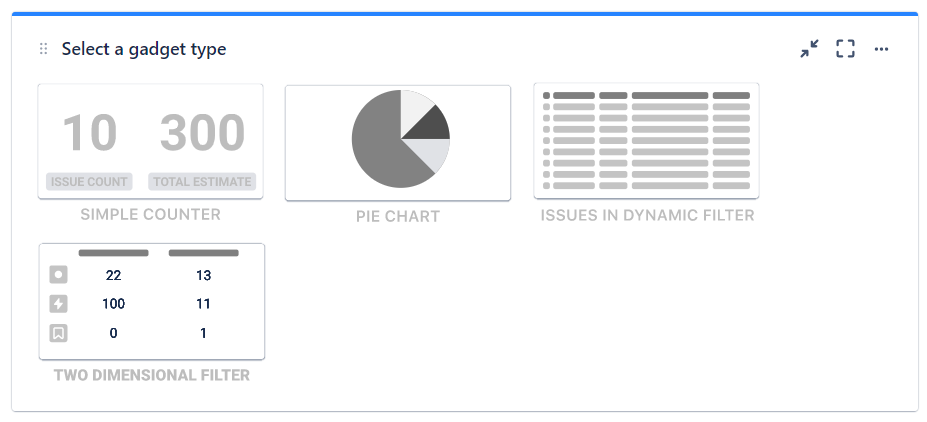Get started with Dynamic Filters: JQL Replacer for Jira
1. Go to the installed add-on
Find the installed Dynamic Filter add-on below the Jira settings menu and click it to start using.
2. Create Smart Fields
Click the “Smart Fields” button to open the builder. To create your first one, press on the Add Smart Field.
Then you will see Smart fields builder. Here you can create queries by such conditions easily.
- Field - it can be any default or custom Jira issue field (issue type, project, assignee or estimate, etc.)
- Operator - such options are available: equals - not equal, in - not in, is - is not, was in - was not - was not in, changed, contains - does not contain, greater than - greater than equals, less than - less than equals.
- Value for request according to the Operator type selected before.
- Predicates - such as from, to, before, after, during, on, by.
After configuration, click Save Smart Fields.
In this menu, you can create any amount of Smart Fields.
2. Create a Dynamic Filter
2.1. Click the "More"button at the main menu.
2.2. Then you can add any standard Issue field or Smart Field configured before.
2.3. If you don’t want to lose created filters, click a "Save as" button:
2.4. To load your saved Dynamic Filter, go to Load and select your saved profiles from the list.
5. Inline edit
One additional feature of the Dynamic Filter is the ability to edit Jira issue fields without opening them in a separate window.
You are able to change issues' Summary, Status, Priority, Reporter, and Assignee just by clicking it.
6. Data Export
You can export the filtered issue list from the grid as XLSX or CSV files which you can analyze using such tools as Excel or Google Spreadsheets.
7. Gadgets for Jira Dashboard
Using Dynamic Filters: JQL Replacer for Jira you can add such kinds of gadgets:
Pie Chart Gadget
Simple Counters Gadget
Issues in Dynamic Filter gadget
Two Dimensional Filter*coming soon
To set them you need:
- Click Jira Dashboard.
2. Select the type of gadget you want.
3. Then configure each one by selecting required options, such as:
- saved dynamic filters;
- issue fields;
- type of data representation.
View more about gadget settings in the Gadgets for Jira Dashboard by Dynamic Filter page.
If you need help or want to ask questions, please contact SaaSJet Support or email us at support@saasjet.atlassian.net |
Haven't used this add-on yet? Try it now! >>> |
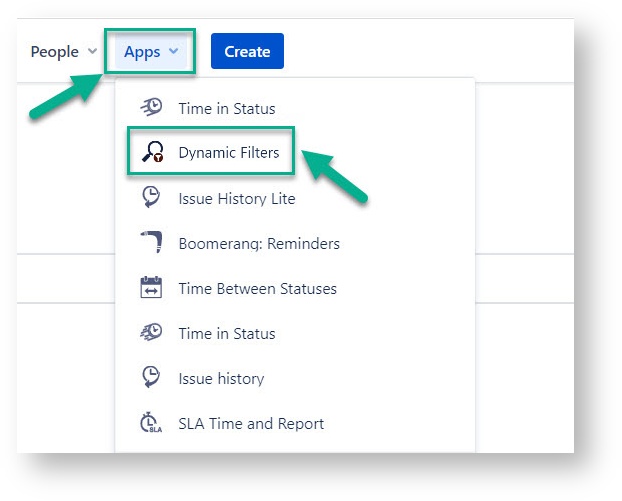
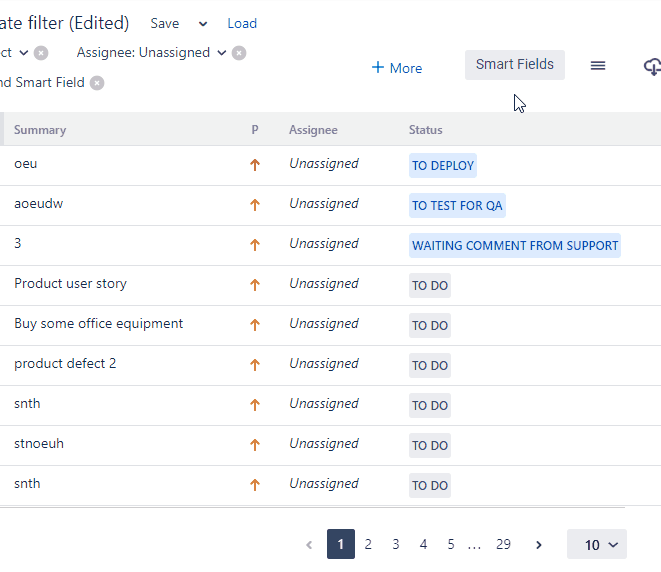
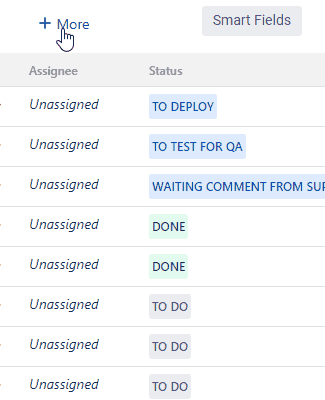


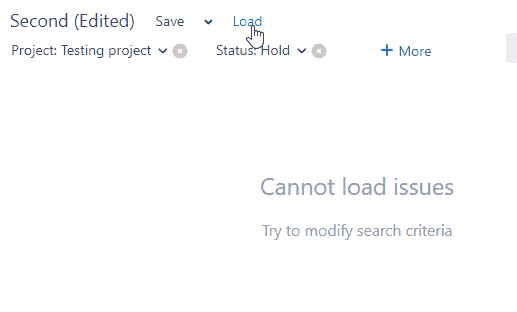
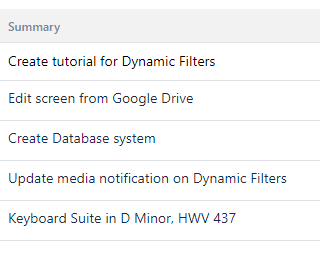
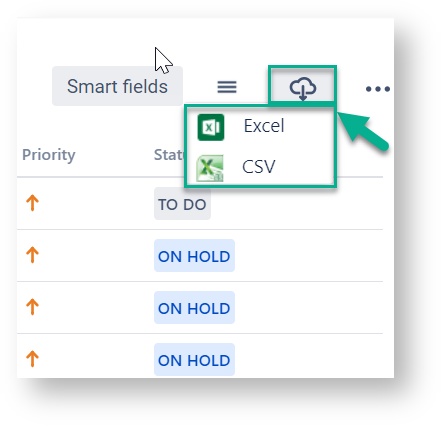
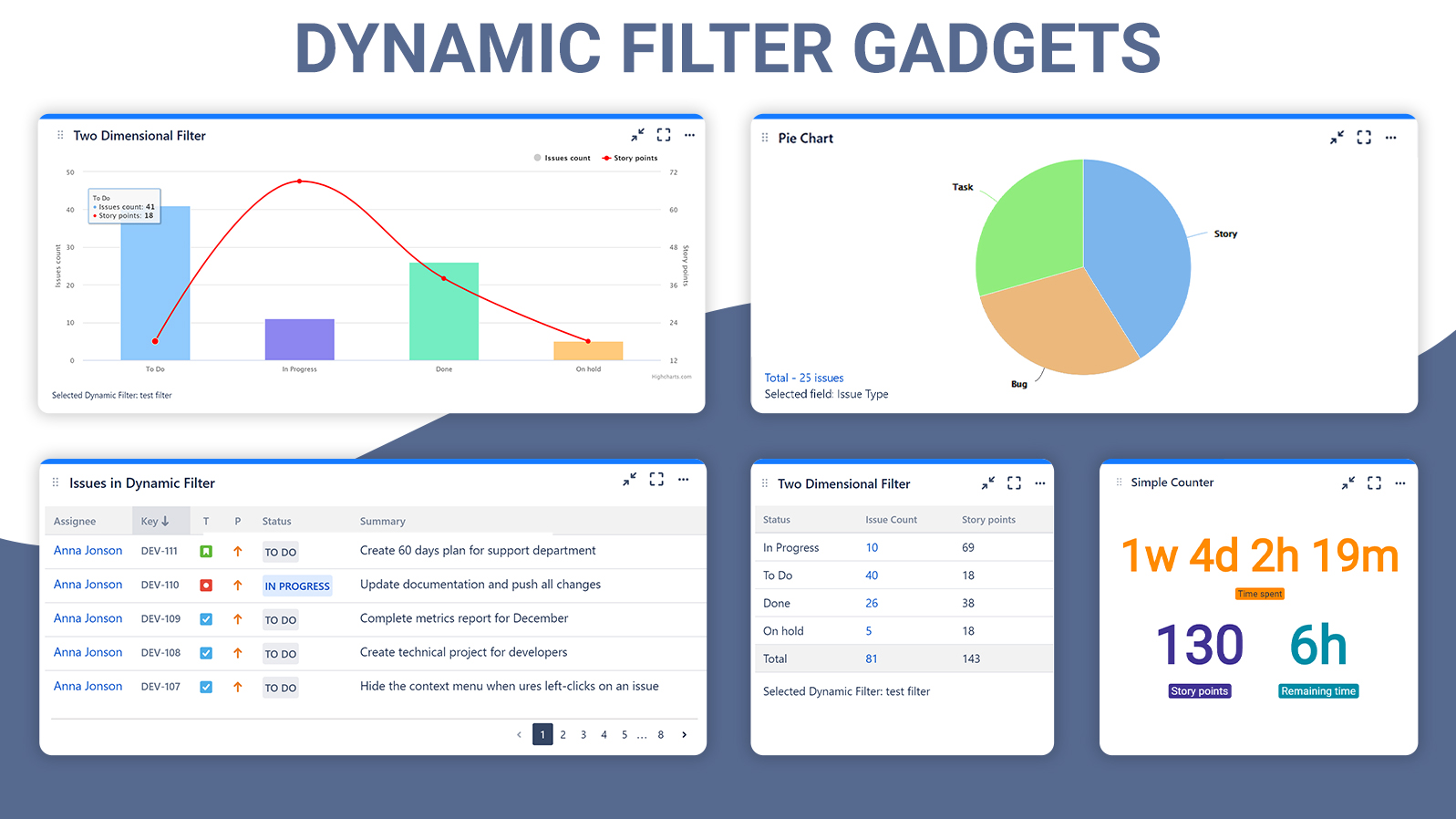
.gif?version=1&modificationDate=1615661871389&cacheVersion=1&api=v2&width=450&height=321)