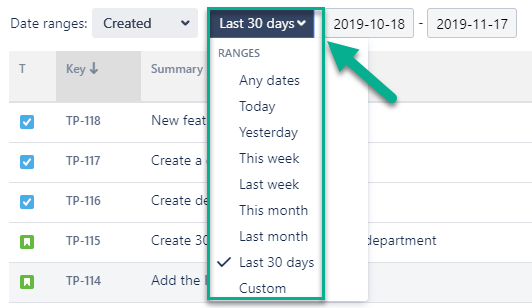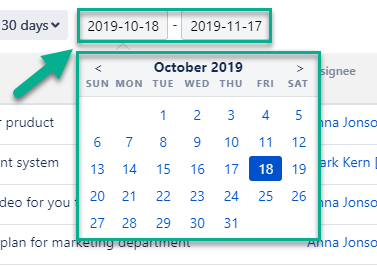1. Filter the data
Select issues list by projects you have
...
2. Date Ranges
Use the functionality of Date ranges to customize report timeframes.
...
When clicking on on the first bar, you can select three types of date range:
Created - dates when the issues were created
Updated - when they were updated
- Resolved
Resolved - and dates when the tasks were finished
...
Then you can choose the time period in which you want to get the report.
It can be Date ranges (yesterday, last week, this month, etc.) or you can select the custom time duration From date - To date.
3. Choose a Time format
Option Format lets you select the time format of status duration:
HM (Hours, Minutes)
h:m (hours:minutes)
M (Minutes)
Decimal Hours
...
*Please note, that in order to export the data for analysis, please choose one of the Decimal time formats. It will enable you to perform calculations on the exported data and build charts.
4. Report
The report Time between statuses contains columns with information about issues (Type, Key, Summary - are constant; Assignee, Status, Time between statuses, etc. - may change at "Columns" menu) and column with time between statuses of every issue (which you had configured at the configuration manager).
...
Colors for warning:
Warning time limit - yellow
Critical time limit - red
...
5. Export
Export Time Between Statuses data as XLSX or CSV file and analyze it using such tools like Excel or Google Spreadsheets.
...
*Please note, that in order to extract the data for analysis, please choose one of the Decimal time formats. It will enable you to perform calculations on the exported data and build charts.
| Info |
|---|
If you need help or want to ask questions, please contact us through a SaaSJet Support or via email support@saasjet.atlassian.net |
| Tip |
|---|
Haven't used this add-on yet, then try it now! >>> |