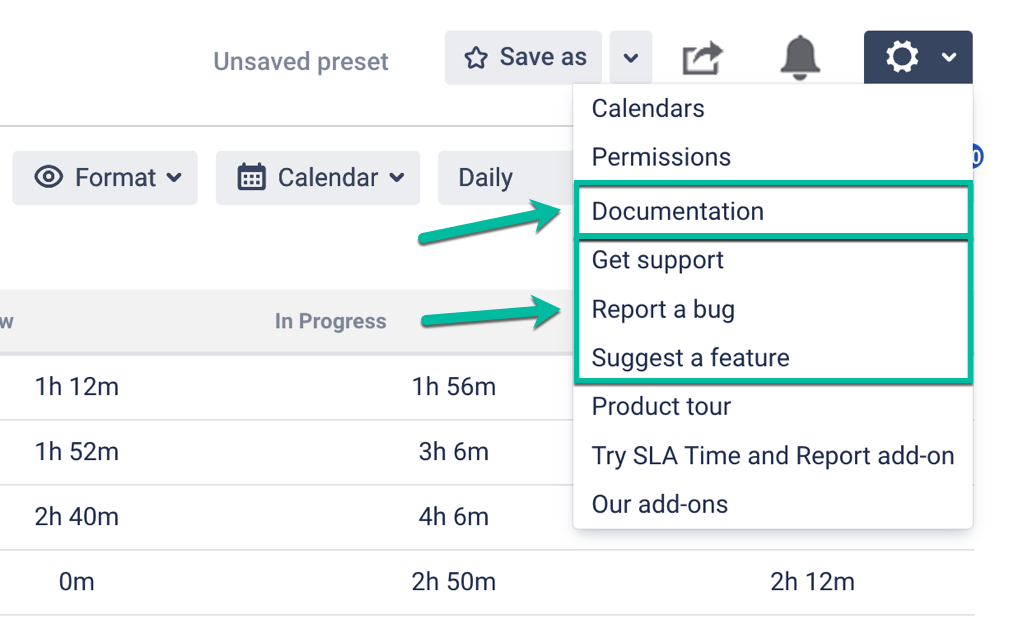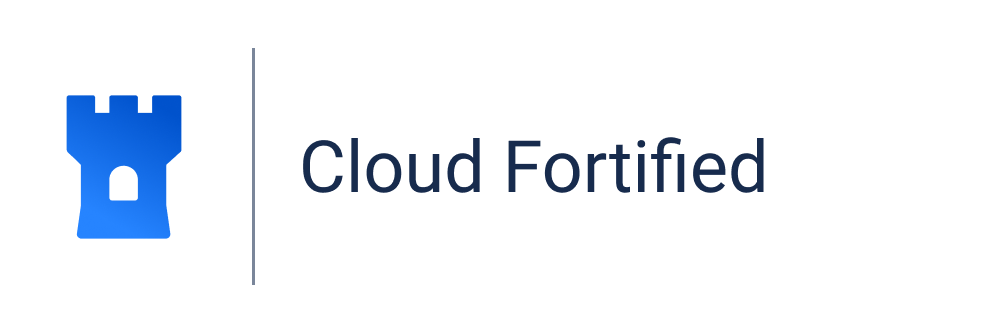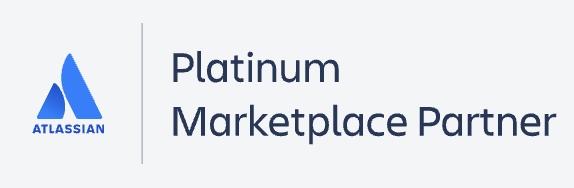1. Go to the installed add-on
In the menu with Jira settings, click the Time in Status for Jira Cloud add-on to open it.
2. Configurations
Click the gear in the upper right corner to open the configuration menu.
...
3. Manage Work Calendars
Here you can manage your work schedules for different teams. Read more at the Calendar Configuration.
4. Manage Permissions
To configure Access Setting, go to the Permissions page. Read more about Permissions.
5. Support
If you need help, get all of the information about the add-on at the Documentation or choose Request a Feature, Report a Bug and Submit a support ticket in the configuration menu.
| Panel | ||||||||
|---|---|---|---|---|---|---|---|---|
| ||||||||
| Panel | ||||||||
|---|---|---|---|---|---|---|---|---|
| ||||||||
Learn more about process-building in BPM in our video guide |
| Info |
|---|
If you need help or want to ask questions, please contact SaaSJet Support or email us at support@saasjet.atlassian.net |
| Tip |
|---|
...
Haven’t worked with the add-on yet? |
...
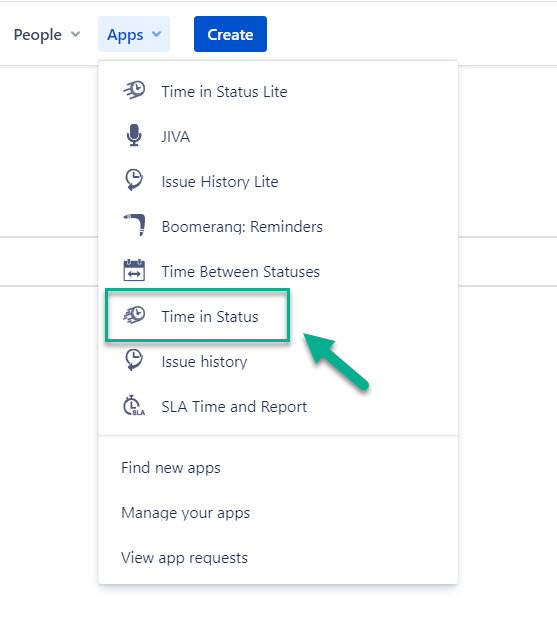
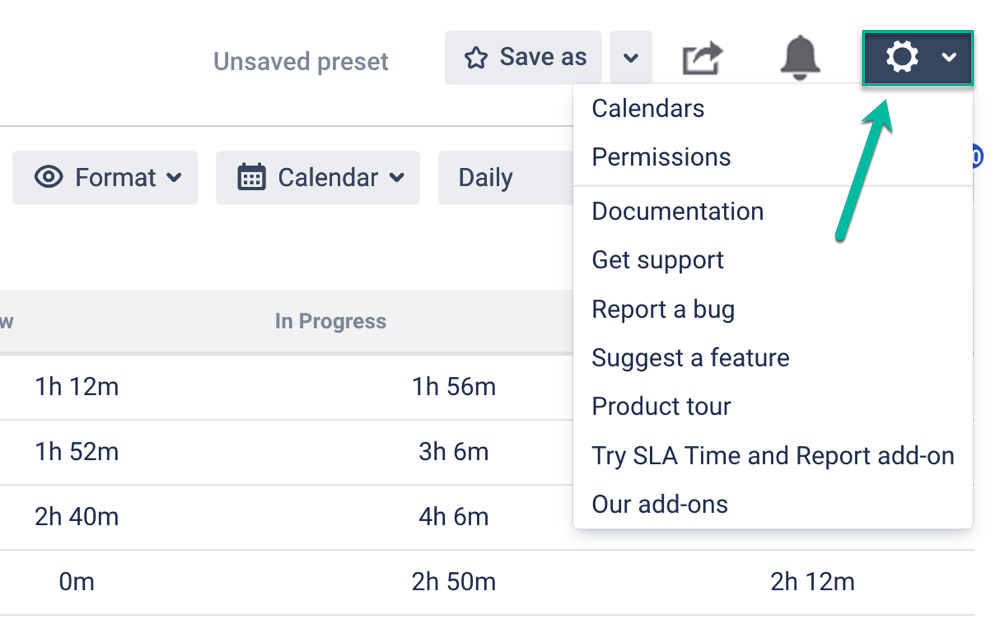
.png?version=1&modificationDate=1656175199197&cacheVersion=1&api=v2)