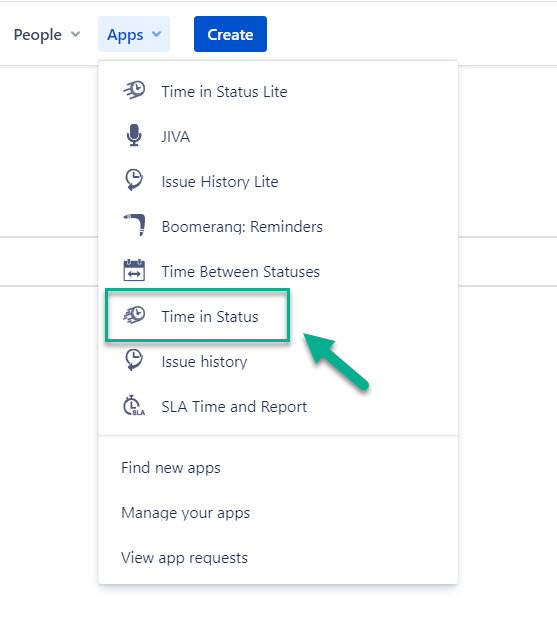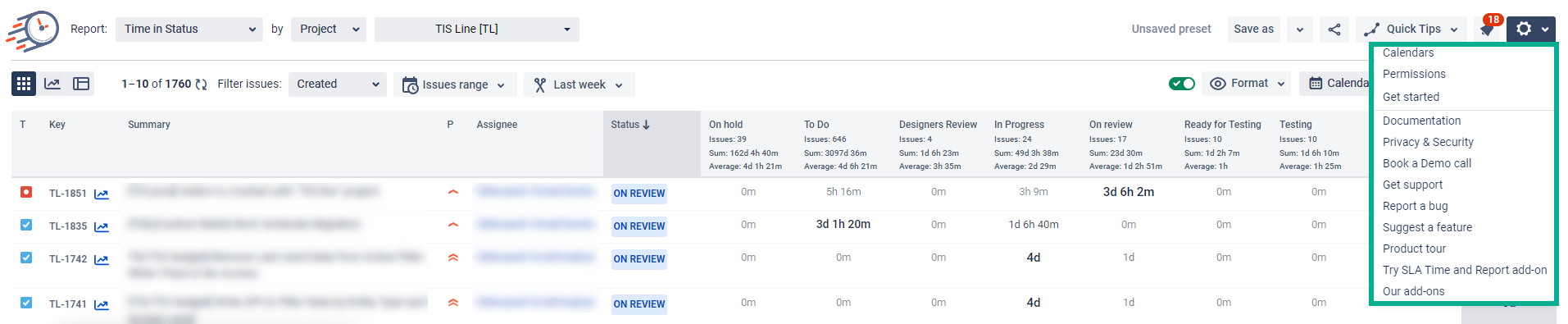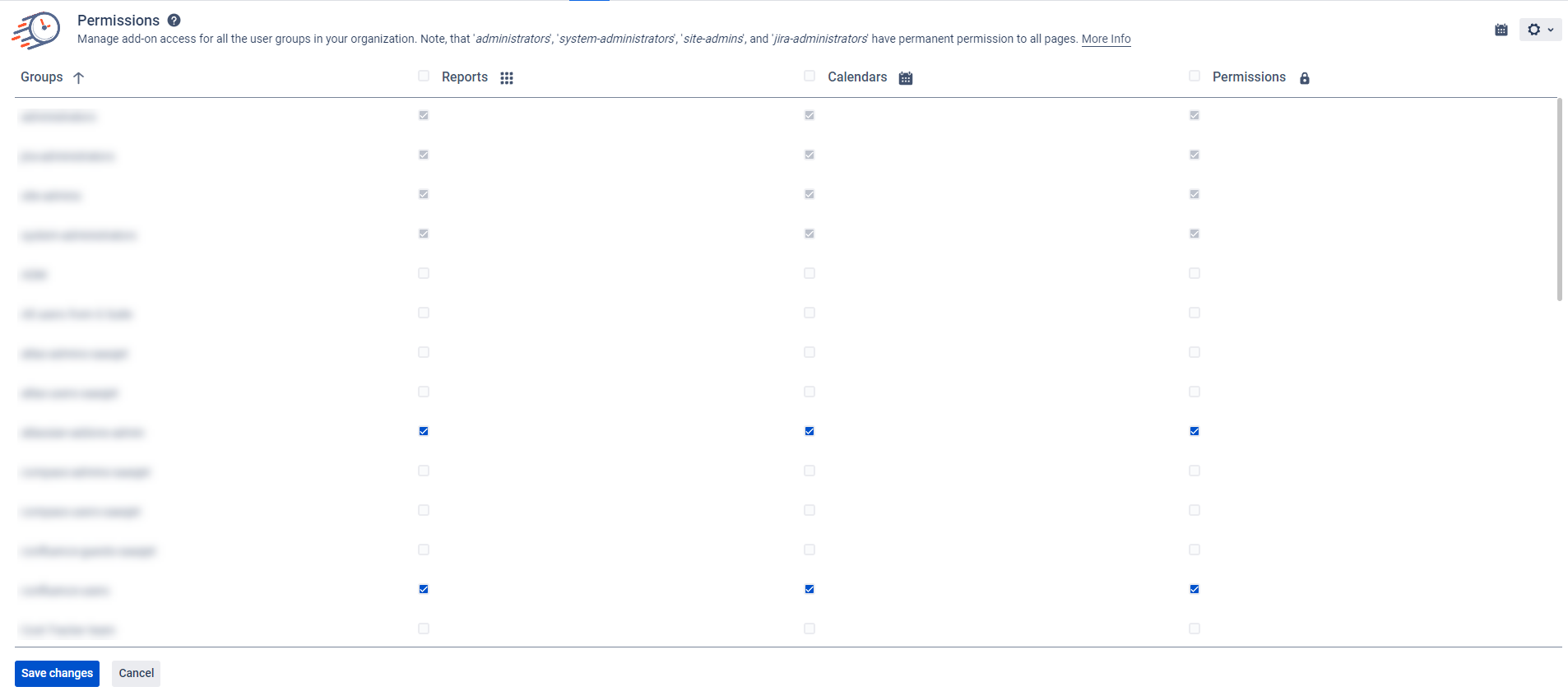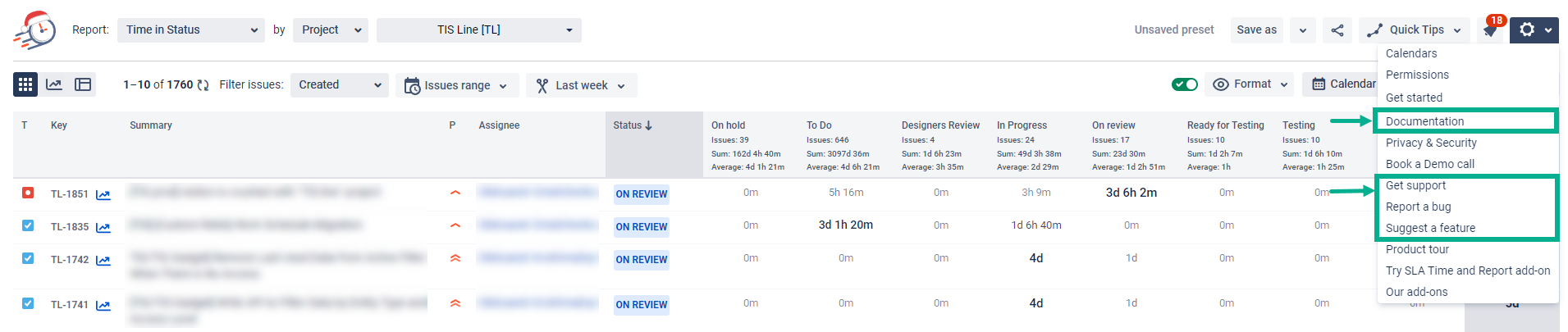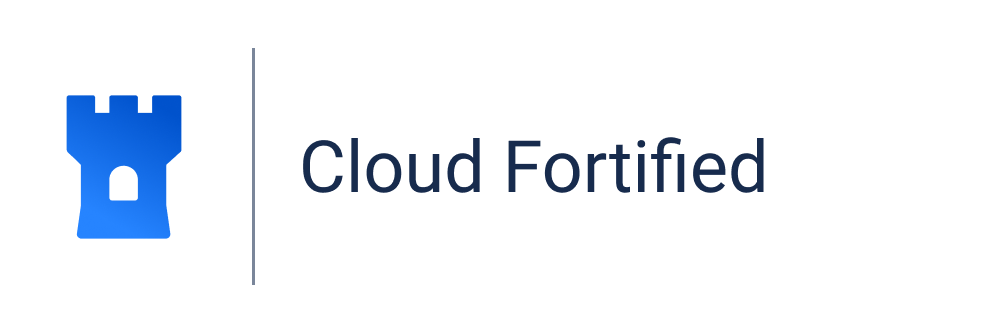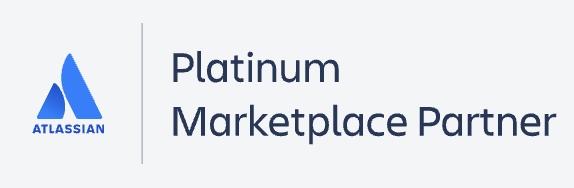1. Go to the installed add-on
In the menu with Jira settings, click the Time in Status add-on to open it.
2. Configurations
Click the gear in the upper right corner to open the configuration menu.
3. Manage Work Calendars
Here, you can manage your work schedules for different teams. Read more at the Calendar Configuration.
4. Manage Permissions
To configure the Access Setting, go to the Permissions page. Read more about Permissions.
5. Resolution for Jira issues (Resolved filter)
Filter Jira issues by creation, update, or resolution dates in reports. Correctly setting issue resolution is crucial for accurate data retrieval and reflection of resolved issues in reports. Read more about the Resolution for Jira issues.
6. Support
If you need help, get all of the information about the add-on at the Documentation or choose Request a Feature, Report a Bug and Submit a support ticket in the configuration menu.
| Panel | ||||||||
|---|---|---|---|---|---|---|---|---|
| ||||||||
| Info |
|---|
If you need help or want to ask questions, please contact SaaSJet Support or email us at support@saasjet.atlassian.net |
| Tip |
|---|
Haven’t worked with the add-on yet? Give it a try⬇ |