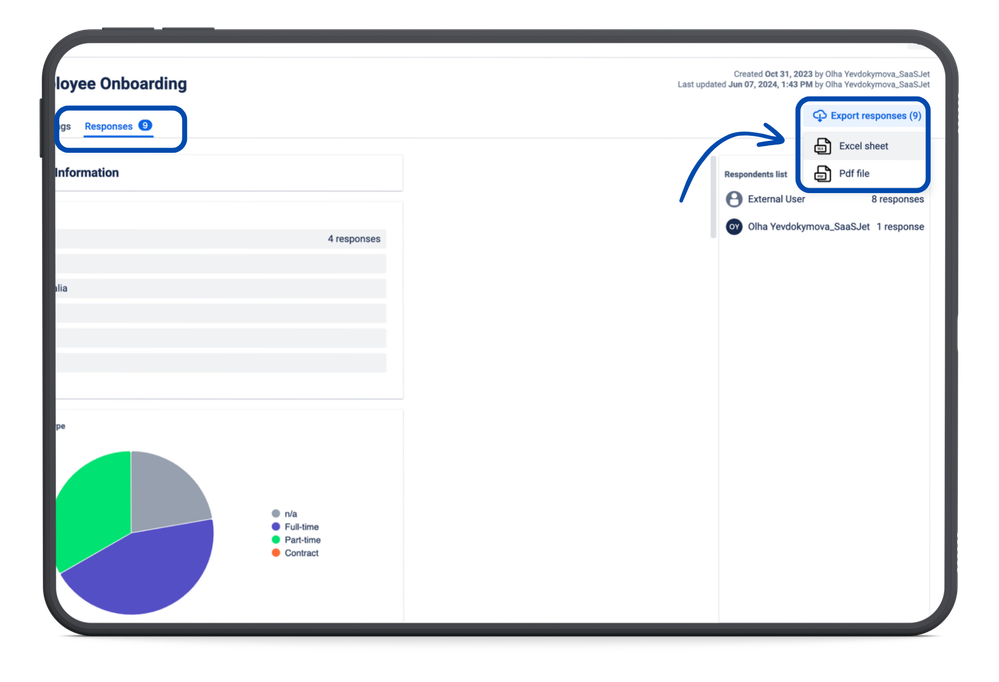Step 1: Export Form Responses from Smart Forms for Jira
...
Go to your Smart Forms for Jira Forms add-on in Jira.
Access the responses tab for the form you want to export.
In the More Options (•••) menu, select Export.
Choose Exel as your export format.
Follow the prompts to download the file to your device.
Convert XLS file to CSV for futher import to Confluence.
...
| Note |
|---|
The "Date and Time" field in Smart Forms for Jira Forms cannot be directly converted into a "Date" field type in Confluence Databases because it contains both date and time information. |
...
Collecting Feedback: The team uses Smart Forms for Jira Forms to gather feature requests and feedback, including fields like customer name, feature description, priority, and impact. The form is shared across teams to capture consistent data.
Exporting and Storing Data: After exporting the responses as an XLS file and converting it to CSV, the team uploads the data into a Confluence Database with fields like feature title, priority, status, and customer impact.
Prioritization and Visualization: Using Confluence's sorting and filtering options, the team prioritizes entries based on urgency and impact. Customizable views, such as table or board layouts, help them track feature requests through different development stages.
Connecting Databases: The feature request database is linked to other Confluence Databases, such as customer interactions or product versions, enabling a holistic view of how feedback influences product releases.Other examples:
...
Example: "New Hire Information Form" or "Equipment Request Form"
Purpose: Collects information about new employees, including role details, equipment needs, and access requirements. This data can then be stored in Confluence as part of your HR or IT documentation.
| Info |
|---|
Questions? Please, contact us through SaaSJet Support |
| Tip |
|---|
Haven't used this add-on yet, then try it now! |