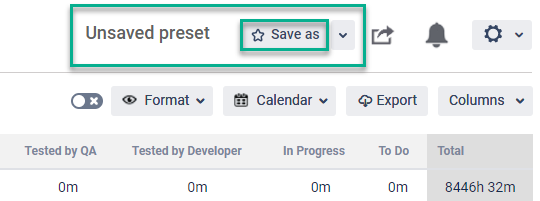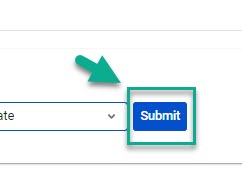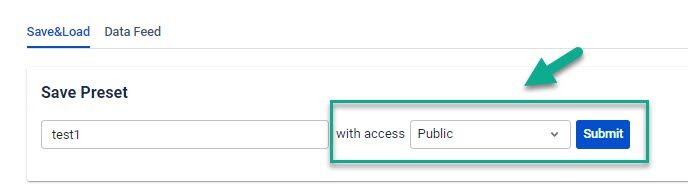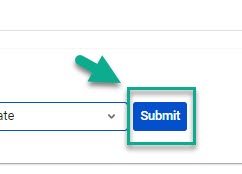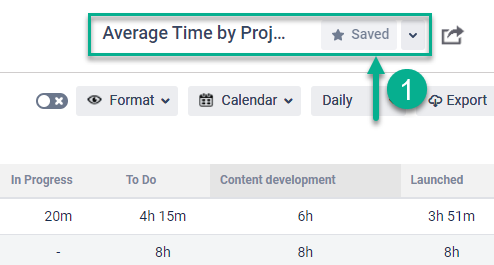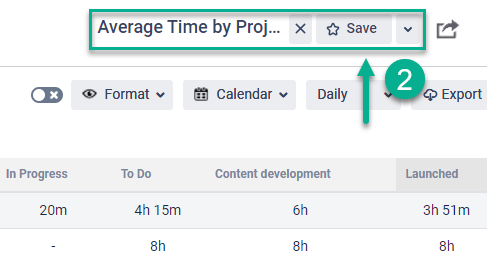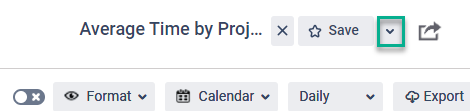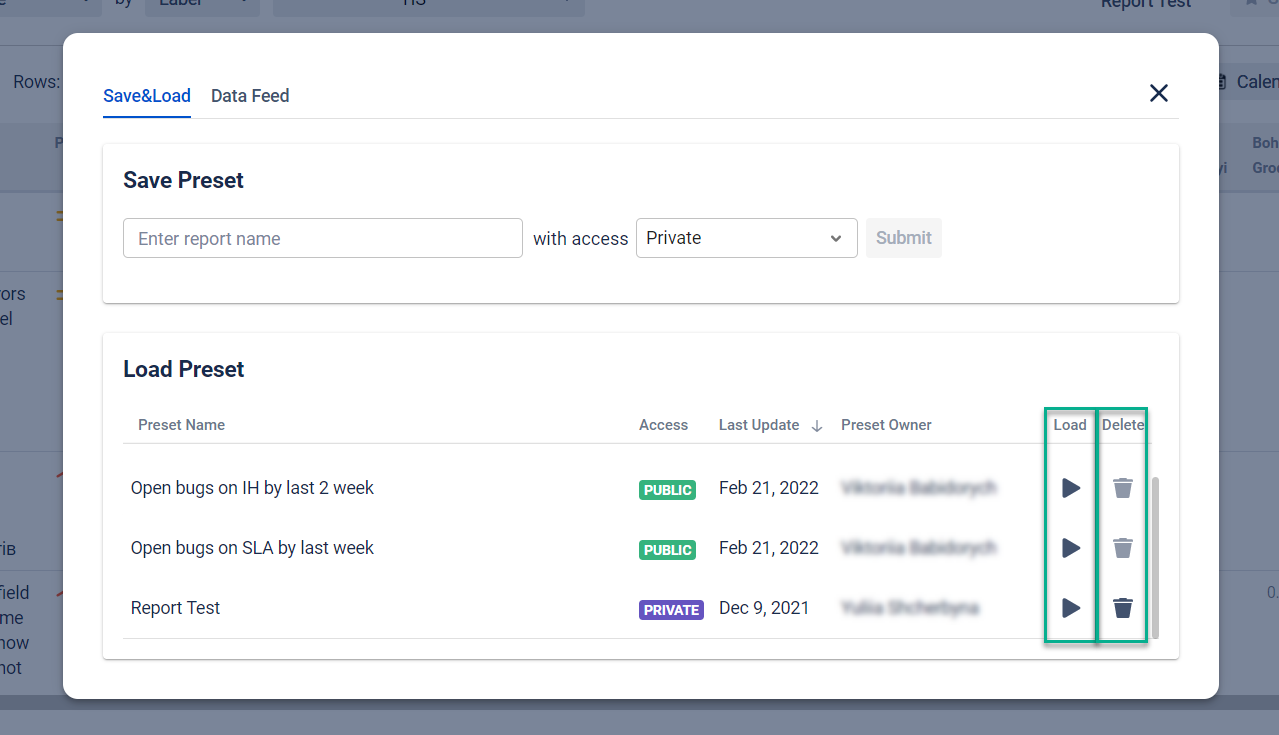The save/load option aims to optimize your time for settings you use every day or frequently. As its name says, you’ll need to accomplish two main actions:
Save your favorite configurations/reports or the ones you operate regularly;
Load the required preset you’d like to work with.
Configuration
If you’re saving the report for the first time, you’ll see an Unsaved preset on the right side of the add-on menu.
Press the Save as button to start settings.
Enter the preset name and choose the access type: private or public.
If you choose a “Private” access type, only you could edit your preset. Each member of your team can see it, but anyone can’t make changes to it.
If you choose a “Public” access type, every person who has access to this preset could make changes to it.
Then click a “Submit” button.
Now, you’ve got your report saved. The Save as button will change to Save.
In case of changes to the report (e.g. choosing another date range), you’ll see the Save button.
If you make any updates to the saved preset, you can add these changes to the current preset ➡ press Save or create a new one:
Open the Save&Load menu by clicking the arrow.
Enter the name and submit it.
You can save up to 200 presets.
Loading/Deleting
Click the arrow button to load the report you need.
With pushing the trash bin icon, you’ll start deleting a preset.
| Note |
|---|
Only the owner can delete report presets. For other users, only the Start button will be available in Public Presets. |
| Info |
|---|
If you need help or want to ask questions, please contact SaaSJet Support or email us at support@saasjet.atlassian.net |
| Infotip |
|---|
Haven't used this add-on yet? Try it now >>> |