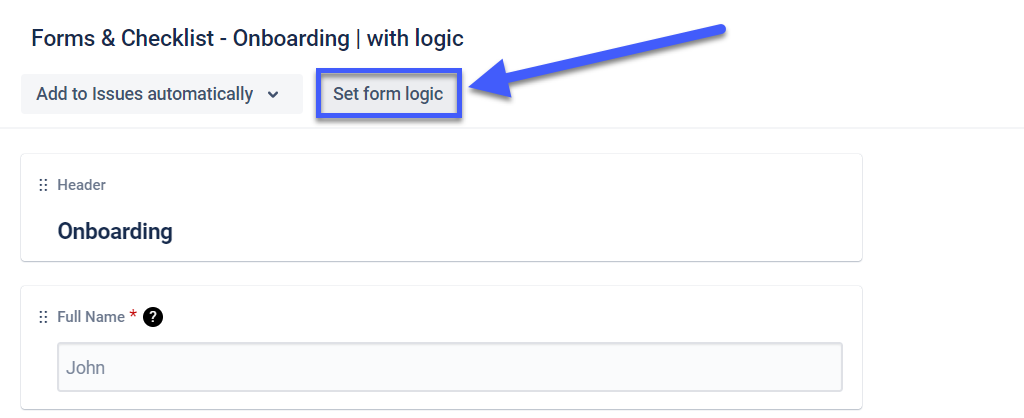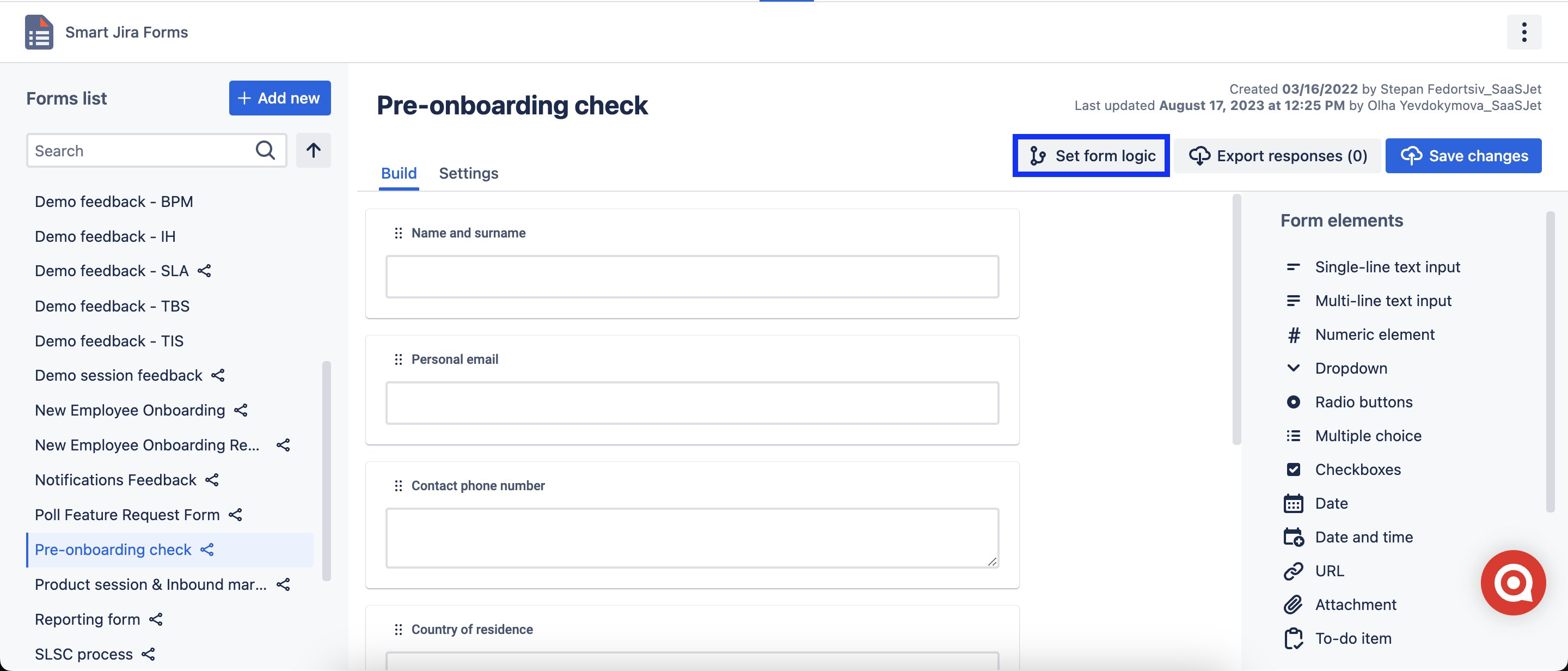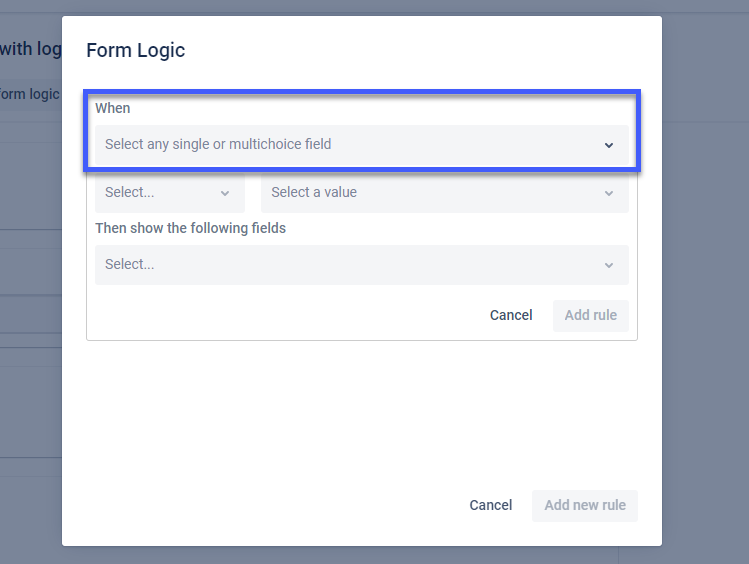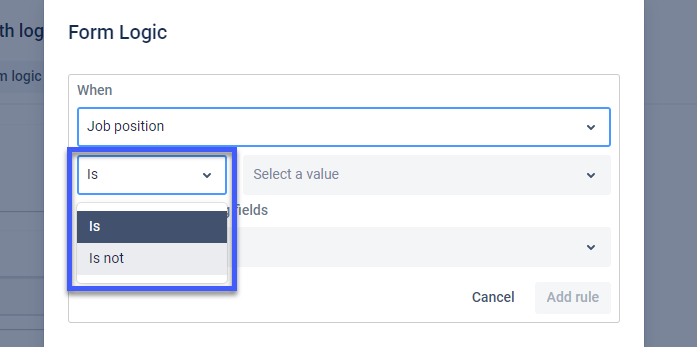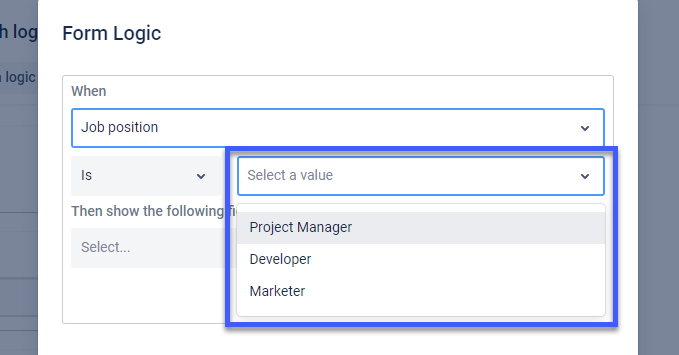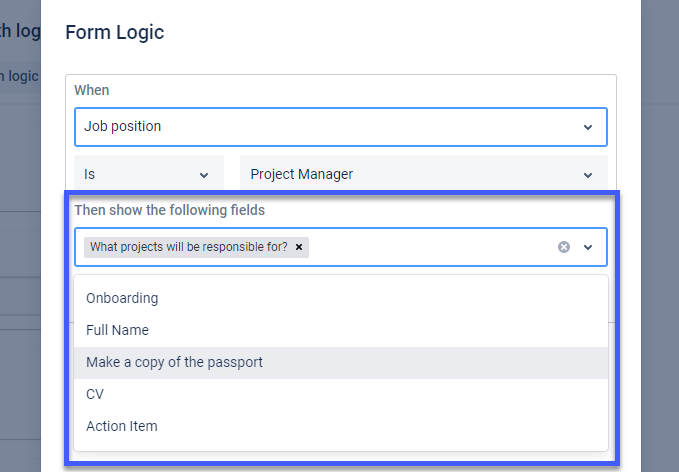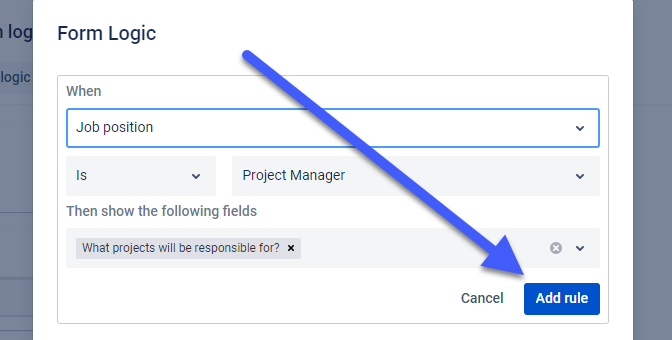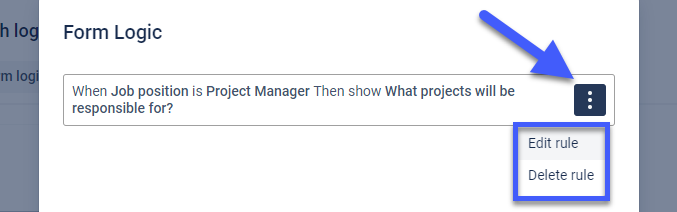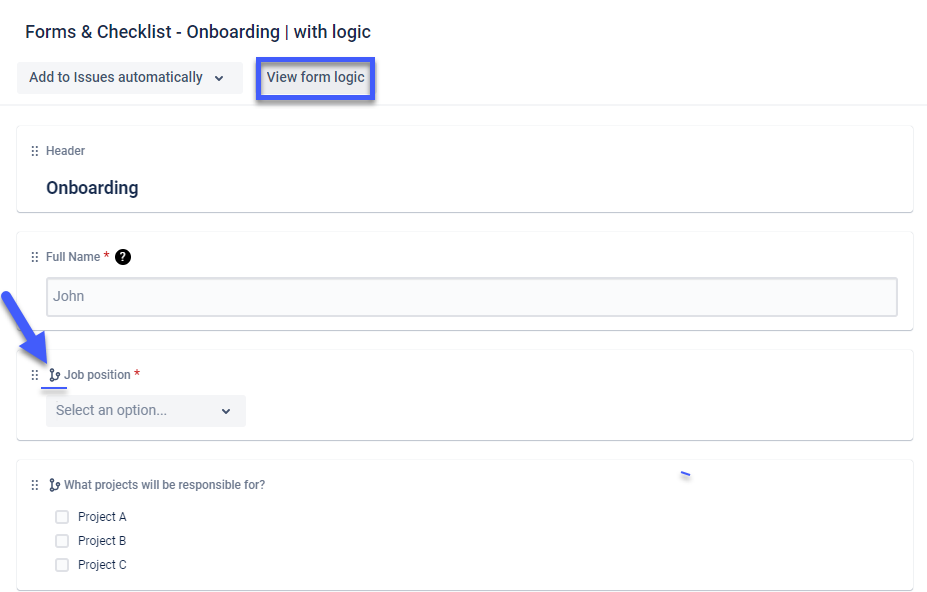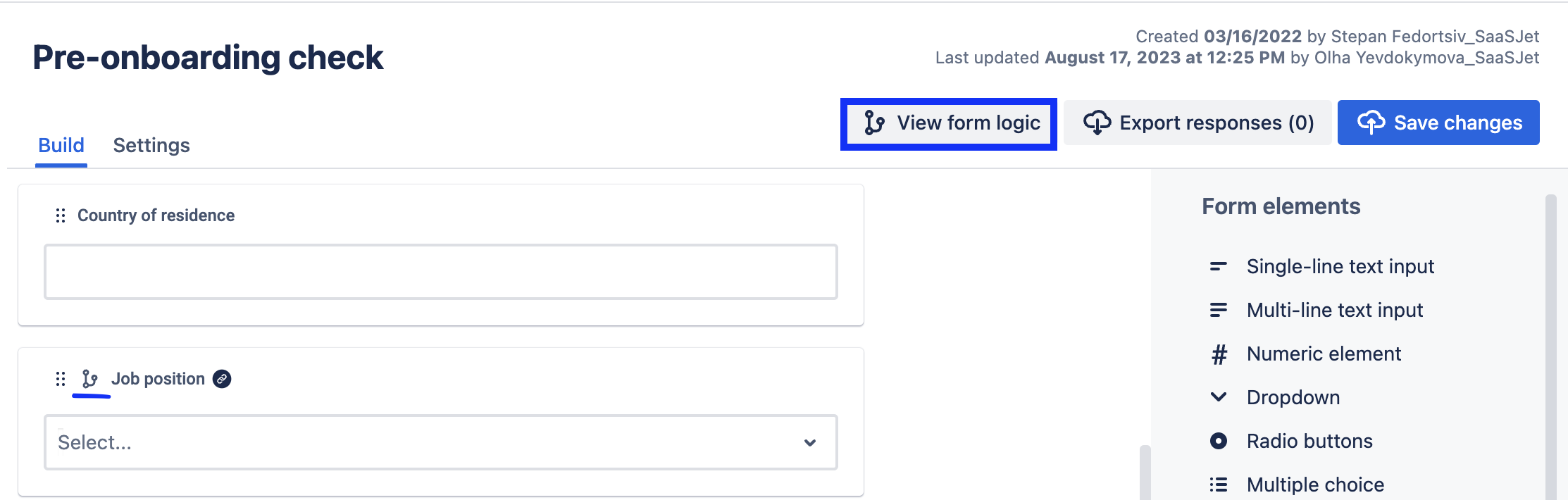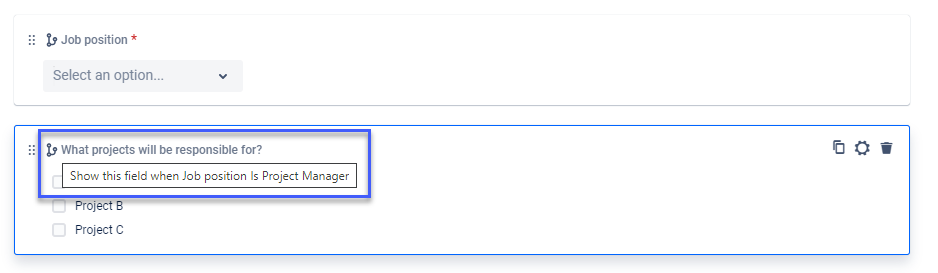...
Open the Smart Jira Forms add-on. Create a new form or use an existing one.
To set a form logic you need to add to the form one of the single or multi-choice elements like dropdowns, checkboxes, multi-choice, or radio buttons for the “when” option and one of the following form elements for the “show” option.
Add a new rule to your form conditional logic.
The option “when” selects any single or multi-choice element with options.Select the right condition “is/isn't” and the Option of the selected single or multi-choice element.
Select which fields should be shown according to this conditional logic.
When all settings are correct, add the rule.
Great! Your new rule is on a list. Here, you can Edit and Delete rule actions by clicking the three dots menu.
Once the rule is added, you can view form logic in the form. Every form element that has logic on it have has an icon.
Form elements that will be affected due to some logic also have an icon and hint.
...