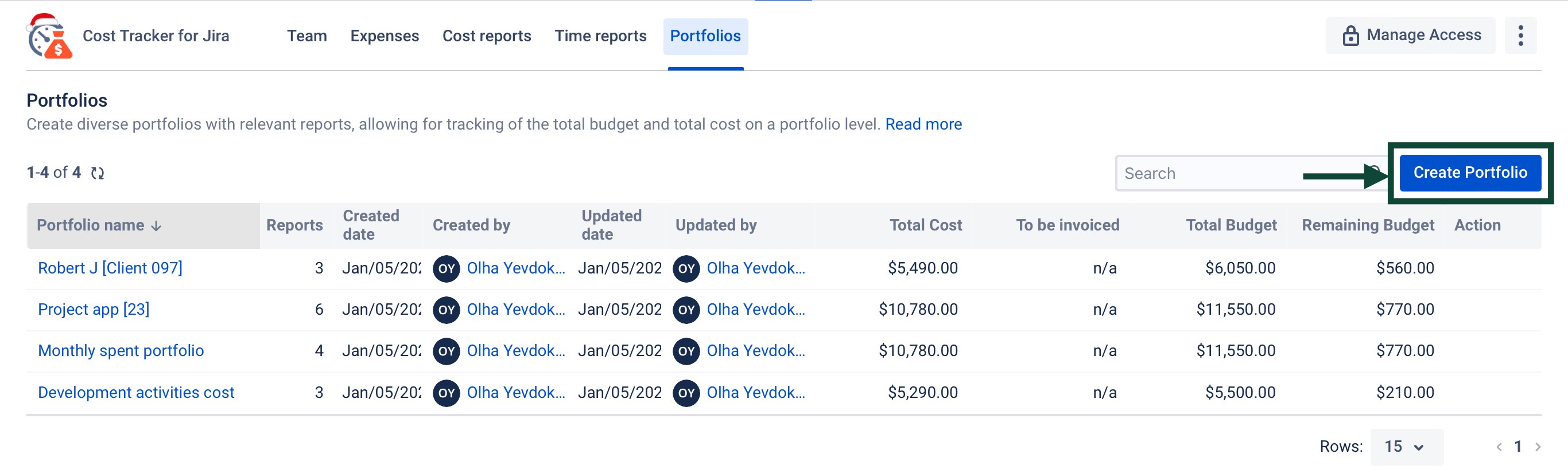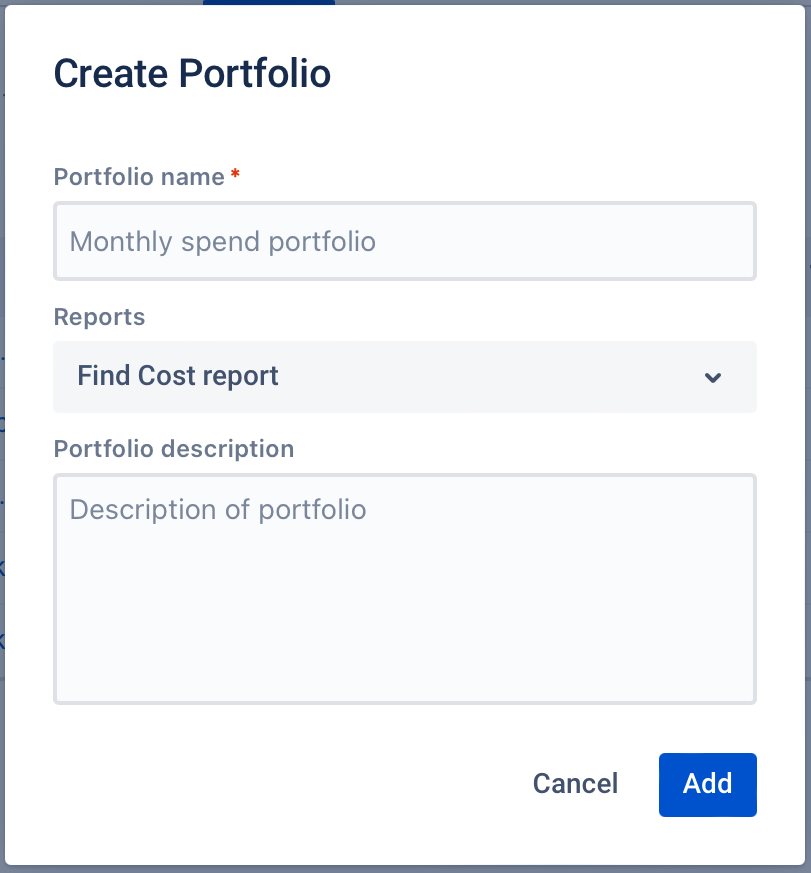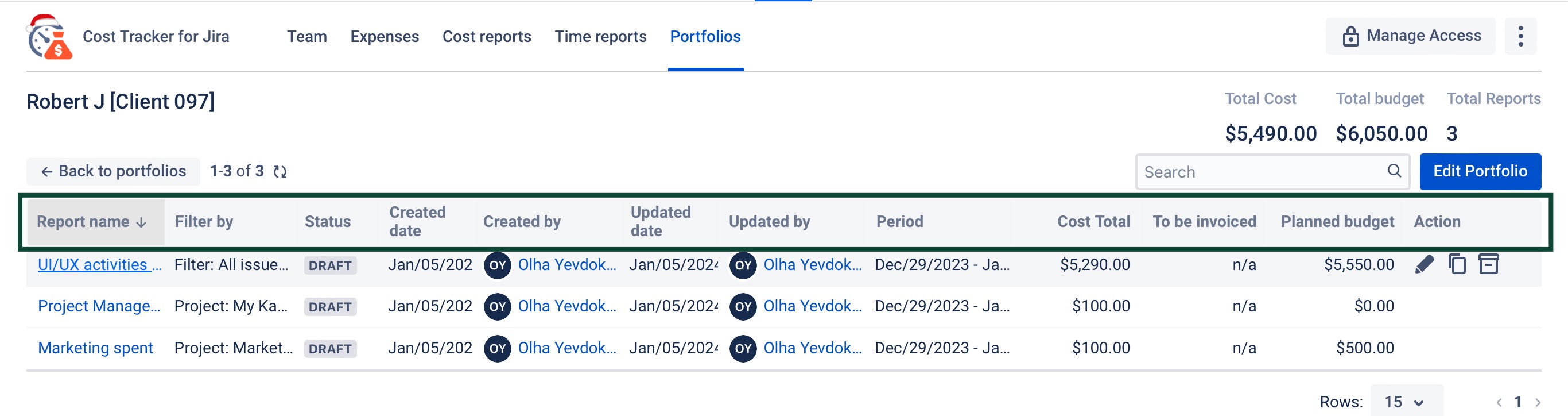...
Accessing Portfolios:
Click the new "Portfolios" button in the main menu, located after "Time Reports."
Creating a Portfolio:
Click the "Create Portfolio" button.
Enter a name for your portfolio.
Select the reports you want to include (you can search for them by name).
Optionally, add a description for your portfolio.
Click "Add" to create the portfolio.
Viewing and Managing Portfolios:
The Portfolios page lists all your existing portfolios.
For each portfolio, you'll see:
Name
Number of reports
Creation and update information
Total cost, billing, budget, and remaining budget
Click on a portfolio to view its details and the individual reports it contains.
Editing or Deleting Portfolios:
Click the "Edit" button to modify a portfolio's name, description, or reports.
Click the "Delete" button to archive a portfolio (this won't delete the reports within it).
Use cases:
Project Management:
Track costs, budgets, and progress across projects. Identify issues early and collaborate with teams sharing the portfolio.
...