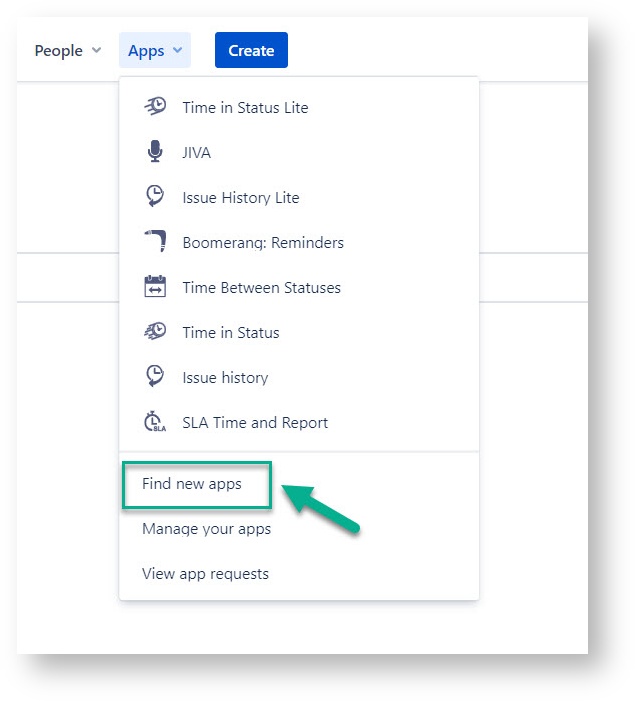Like all add-ons in at the Atlassian Marketplace, SLA you can download SLA Time and Report is set in two ways:
from the Atlassian Marketplace;
from the Jira admin page.
From the Atlassian Marketplace
If you want to install the add-on from the Atlassian Marketplace, please follow the steps listed below:
1. Type "SLA Type “SLA Time and Report " for Jira” in the "Search the Marketplace" “Search” field.
2.
...
Find the “SLA Time and Report
...
for Jira” add-on by SaaSJet in the search results.
...
3.
...
Click the “Try it Free” button.
...
4.
...
Select your site on atlassian.net to install the add-on
...
. Then click the “Start free trial
...
” button.
5.
You're all set!![]()
...
5. Check the information in the next window and click the “Start Free Trial” button again.
...
6. You will see a notification about adding an add-on in the lower-left corner. Wait for the success notification to appear and click “Get started” to open the app.
...
7. Then, you can always open the SLA Time and Report for Jira add-on in your Jira account by choosing it in the Apps drop-down list.
...
It’s done. If you want to start setting up SLA configurations, follow the next guide.
Jira admin page
If you intend to install the add-on from the Jira admin page, please follow the instructions below . (You note: you need to be a JIRA Administrator in order to install SLA Time and Report).
1. First, click click the Apps menu and go to Find new add-onsto the “Explore more apps” page.
...
2. Type "SLA Type “SLA Time and Report " by SaaSJet in for Jira” by SaaSJet in the search box and , then click on it.
...
3. Click "Free trial" or "Subscribe now" Click the “Try it free” button to download and install the app.
4. You're all set! ![]()
| Tip |
|---|
Haven't used this add-on yet, then try it now! |
| Info |
|---|
For more details about canceling and uninstalling an app, please visit the App Subscriptions: Cancellation, Uninstalls, Refund & Renewal FAQ page. If you need any help or |
...
have questions, please contact us |
...
via SaaSJet Support or |
...
...