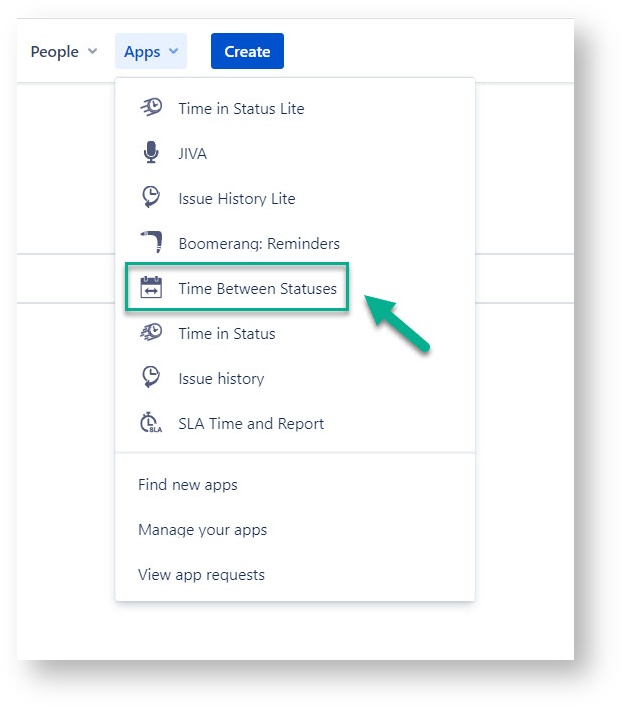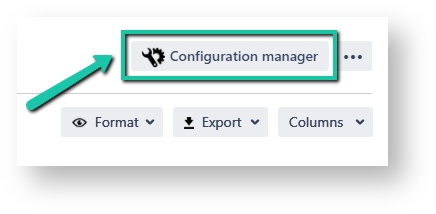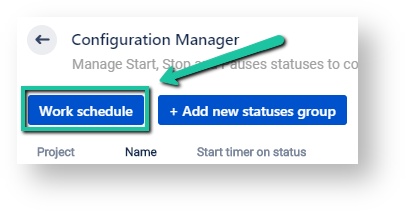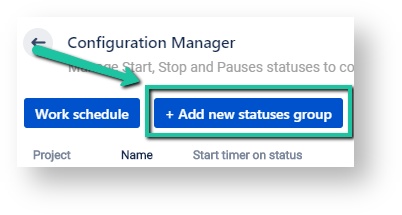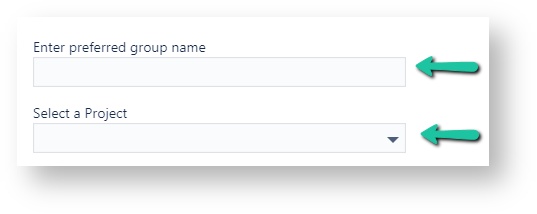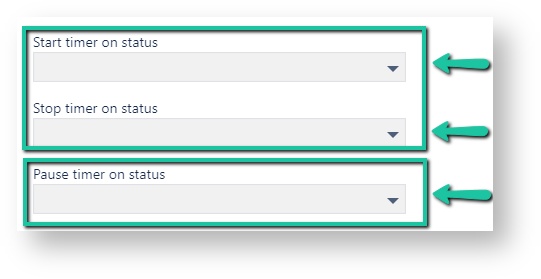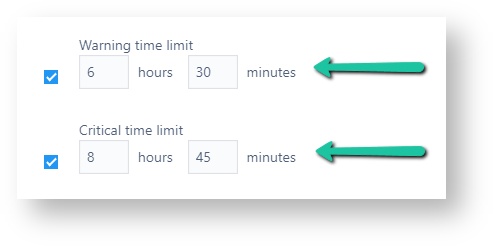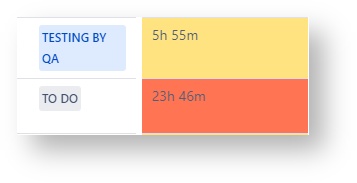Welcome!
Learn more about all features of the application Time Between Statusesadd-on.
We've prepared this short video to walk you through the updates!
| Widget Connector | |||||
|---|---|---|---|---|---|
|
...
|
...
|
Configurations
Find installed the installed Time Between Statuses Statuses add-on below the Jira settings menu and click on it to open the add-on.
...
Click on a gear in a the top right corner to open the configuration manager.
...
1. Manage Work Schedule
Click Work Schedule in the configuration manager to manage your work schedules for your team.
...
There you can choose: working days, time zone, working working hours, breaks and holidays.
The time that issues have spent between statuses will be calculated accordingly according to your work schedule settings.
2. Add new statuses group
While you are in the configuration manager, you may add statuses group as well add statuses group.
...
After entering the status group manager, you can create and manage the group.
First, add a name to your group and select a project to monitor.
...
Then, select statuses on which the timer should start and stop the calculation.
You can also choose a status on which the timer should be on pause.
...
After you customize customizing your calculation preferences, set the Warning and Critical time limits. You can also specify users you want to send notifications to when certain time limits are reached.
...
This feature will help you to get the get the visual color tagging on issues to notify when the time limits have been exceeded:
Warning time limit - yellow
Critical time limit - red
...
3. Choose a Time Format
Option The Format lets option lets you select the time format of status duration: h:m (hours:minutes), HM (Hours, Minutes), M (Minutes) or Decimal Hours.
Minutes
HoursMinutes
Hours:Minutes
DaysHoursMinutes
Decimal Weeks
Decimal Hours
Decimal Days
Business Decimal Weeks
Business Decimal Days
Business DaysHoursMinutes
...
All reports are available to for export.
* Please note: in order to extract the data for analysis, please choose the Decimal Hours time format it will enable you . It enables to perform calculations on the exported data and build charts.
| Info |
|---|
If you need any help or have questions, please contact us at SaaSJet Support or via email support@saasjet.atlassian.net |
| Tip |
|---|
Haven't used this add-on yet, then try it now! >>> |