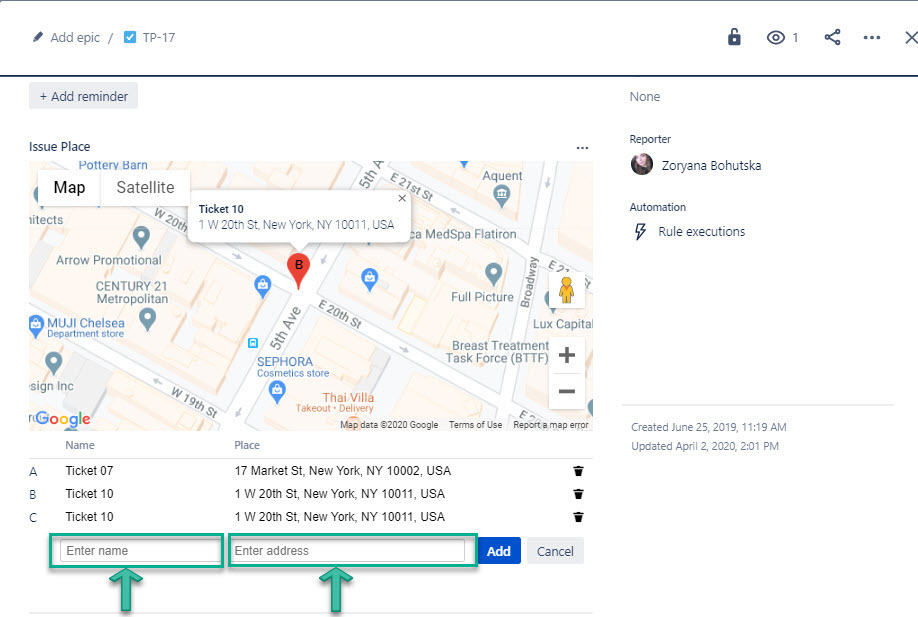...
The description below will help you to learn more about all features of Google Maps for Jira applicationfeatures.
1. Select Google Maps for the Jira icon
To start working with Issue MapGoogle Maps, tap on its icon at the Issue View Panel and the map is will be loaded. All users who have access to the taskbar will be able to can add locations as an editable list. It will be displayed on the map.
...
There are 2 ways to add a marker:
2.1. Click on the map by the left button of a mouse;
2.1.1. Add the marker's name and address.
2.2. Click on the "Add New Location" button;
...
When the markers are added, click on them to discover more info.
...
- zoom/drag,
- change map type,
- click on a marker to reveal more information.
...
To view markers for each issue you need to open issue and click Google Maps for Jira icon.
7. Gadget for Jira Dashboard
You can create Gadget and monitor data on Jira Dashboard. Read more here.
8. View markers via Jira Mobile Apps.
Google Maps for Jiraicon data is now available on mobile apps for Jira. It means that users can view geo markers that have been added before on the Google Map via mobile devices. Read more here.
If you need help or want to ask questions, please contact SaaSJet Support or email us at support@saasjet.atlassian.net |