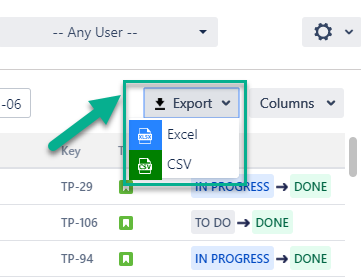Add-on shows the history of all the changes that had been made with a specific issue, ordered by the date.
Configuration
Find installed Issue History add-on below Jira settings menu and click on it to open the add-on.
Reports generation
1. Select issues
For generating the reports, you can filter the data by:
Assignee
Filter
Label
Project
Reporter
Sprint.
Also, you can filter issues by a person, who made updates.
To get the changelog about 1 or certain issues, click on the filter icon and get a drop-down list of your issues. Choose those you need.
To sort change log by key field, click on a key column header.
2. Date Ranges
Use the functionality of Date ranges to customize report timeframes.
When clicking on on the first bar, you can select the time period in which you want to get the report.
It can be Date ranges (yesterday, last week, this month, etc.) or you can select the custom time duration From date - To date.
3. Column Manager
You can add custom and standard fields to the grid using ‘Columns’ menu to play with output data.
Report
After the previous settings, you will receive a report with the changes that have been made in the issues you need to see.
The main report grid displays the data according to the default and custom columns you selected before in the column manager.
4. Additional information
At the drop-down box ‘Setting’ (available on the top right corner as a black gear) user can select ‘Documentation’, ‘Our plugin’, ‘Request a Feature’, ‘Report a Bug’ and‘Submit a support ticket’
5. Data Export
You can export the Data from the grid as XLSX or CSV file which you can analyze using such tools like Excel or Google Spreadsheets.
Haven't used this add-on yet, then try it now! >>>