The JSON Data Feed link allows you to integrate Time in Status add-on data into third-party analytics systems or other external systems.
1. Go to the Time in the Status report, open the dropdown and select Data Feed.

2. Select the Preset you want to receive as the JSON Data Feed link.
If you do not have any presets, go to the Save&Load tab and create your first preset. How to create a preset?
-20230531-121920.png?version=1&modificationDate=1685535616781&cacheVersion=1&api=v2&width=544)
3. Copy the generated link and insert it into the necessary external analytics system.
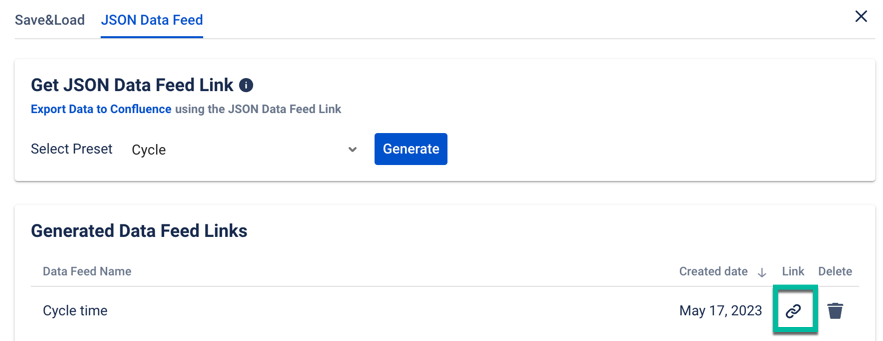
The Data Feed uses JSON Web Tokens (JWT) to authenticate access.
During authentication using JWT on the server side, the program will check the validity of the token. If the submitted token is not valid, the request will reject as one that has not passed the authentication.
The data from JWT cannot be processed. It contains only identifiers and do not contain any personal info.
Each token is created when the JSON Data Feed link has been generated. It is unique and gives access to one preset from the user's name only. Tokens do not have a validity period.
Example of a unique secure token:
// JSON Data Feed link |
Do not give the link or token to third parties. They will have access to the data provided through the link when you share it. |
The JSON Data Feed link can be deleted if needed. |
There are two versions of the JSON Data Feed link. By default the JSON Data Feed link is created and works in the second version mode, and outputs the result in the following format:
All JSON Data Feed links that have been created before the implementation of the Version 2, display information as it’s in the Data Feed Version 1. Version 1 is outdated, but you can update it to Version 2 whenever you need it. To switch between the JSON Data Feed link formats, you should replace v1 with v2 (and vice versa) in the link. |
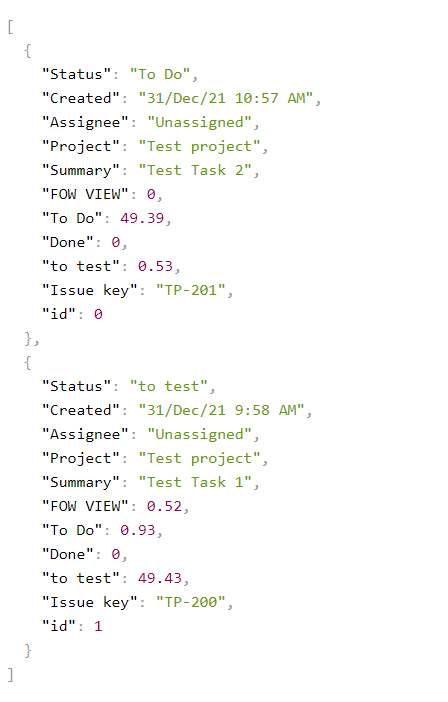
The first version of the JSON Data Feed link outputs data in the following format:
Object< /* Calculation result */ result: Object< issue_key: Object< status_id: number, > > /* Additional data */ statuses: Array<Object< label: string, value: string, >> /* Task list */ issues: Array<Issue> > |


Note. When you change the settings of the preset from which the JSON Data Feed link is created - the settings of the JSON Data Feed link will change according to the preset. |
Now there are limitations on the number of tasks you can get with the JSON Data Feed report. With the Average Time та Time in Status per Date, you can generate a report up to 400 tasks in it, when other (Time in Status, Assignee time, Status Entrance Date, Status Count, Transition Count) generate a report up to 3000 tasks in it. Please, edit the parameters of issue list if you haven’t get the result of the tasks you expected to see.
The maximum sample size that can be transferred over the data channel is 6.29 megabytes (6,291,556 bytes). Thus, the number of jobs a user can transfer is directly related to their change logs.
The data returned by the data feed is calculated by the calendar saved in the add-on's preset and converted to its time zone. |
If issue have been migrated from one project to another, and there are statuses with the same name within the projects, then
all reports, except for the status entrance date, will display the summary of that status for two projects (For example, in one project, the To Do status is 2 hours, the task migrated to another project, there the To Do status is 3 hours, then the data feed will return a value of 5 hours)
for the status entrance date report - displaying the first (oldest date) date on the status (for example, if a task in one project went to the In progress status on May 1, 23, migrated to another project, got into the backlog, and was moved back to the In progress status on May 05, 23, then the date that the data feed will return is May 1, 23)
Find the detailed info on how to integrate JSON Data Feed link into
If you need help or want to ask questions, please contact SaaSJet Support or email us at support@saasjet.atlassian.net |
Haven't used this add-on yet? Try it now! >>> |