Go to SLA configuration menu to create a new SLA timer or edit created brfore.

Click on +Add new to start creation of new SLA config

Select what type of SLA Goal do you want to use for the new SLA config. It can be based on a time limit or on a negotiated date (read more here)

After you can configure other parameters for the new SLA config:
Name
Project
Calendar
Start/Pause/Stop conditions
SLA Reset
Multi-Cycle option
SLA time limit settings
Pay attention that Pause condition, First/Multi-cycle options and SLA Reset are disabled for SLA configs with negotiated date. |
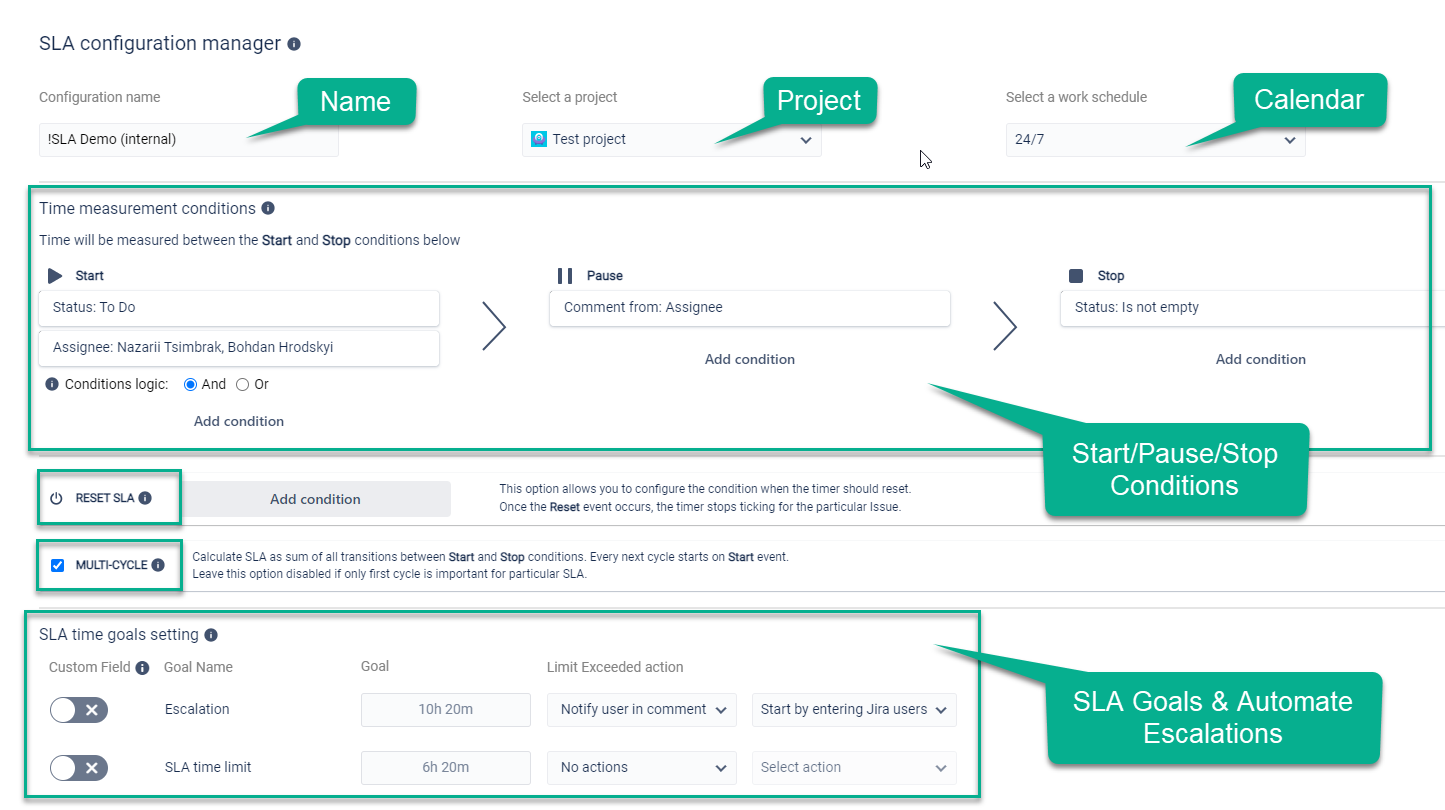
At Start/Stop/Pause conditions, you can choose standard and custom issue fields, which are used by your team for each project.
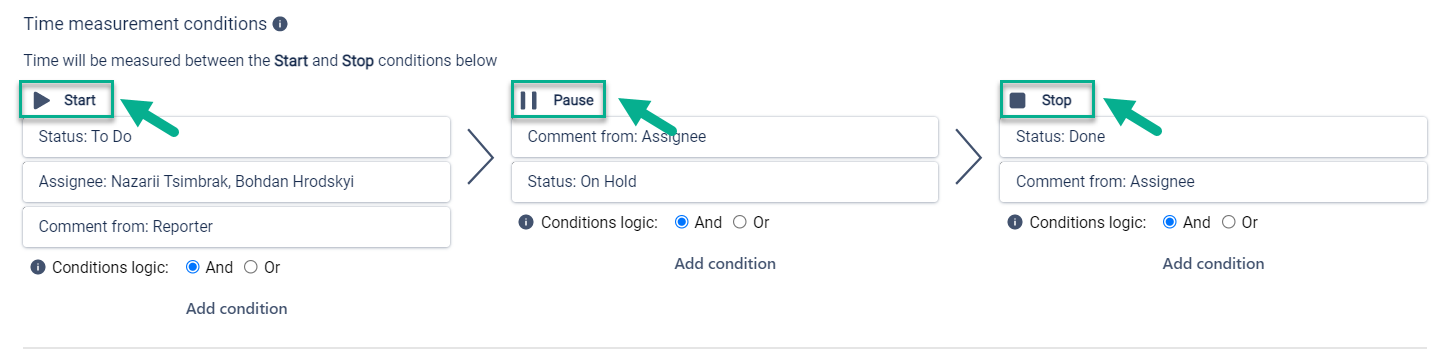
Further, you can add conditions for SLA Reset and select the Multi-Cycle option to get the cumulative sum of all cycles' duration between origin and end statuses.

At the SLA goals setting menu you can specify SLA goals (time limit or negotiated date) and choose the Automate action for exceeded issues:
notification
changing reporter
changing priority
changing status

Also, on the left side menu, you can see a list of SLAs and Work schedules, configured before. You can add the new ones, copy or delete them. Read more about how to set Work schedules here.

Read more about the main SLA configuration points:
And about SLA time reporting:
If you need help or want to ask questions, please contact us through SaaSJet Support or via email support@saasjet.atlassian.net |
Haven't used this add-on yet, then try it now! |