Do you want to monitor the last comment added to the issue? If you're a Jira user and it’s essential for you to get to know who and when has added the last comment, follow this short step-by-step guide.
First of all, you need to create a new custom field in the project for every Issue type. Type the name “Last Comment” for a custom field and choose the “Paragraph” type (as it is displayed in the screenshots below).
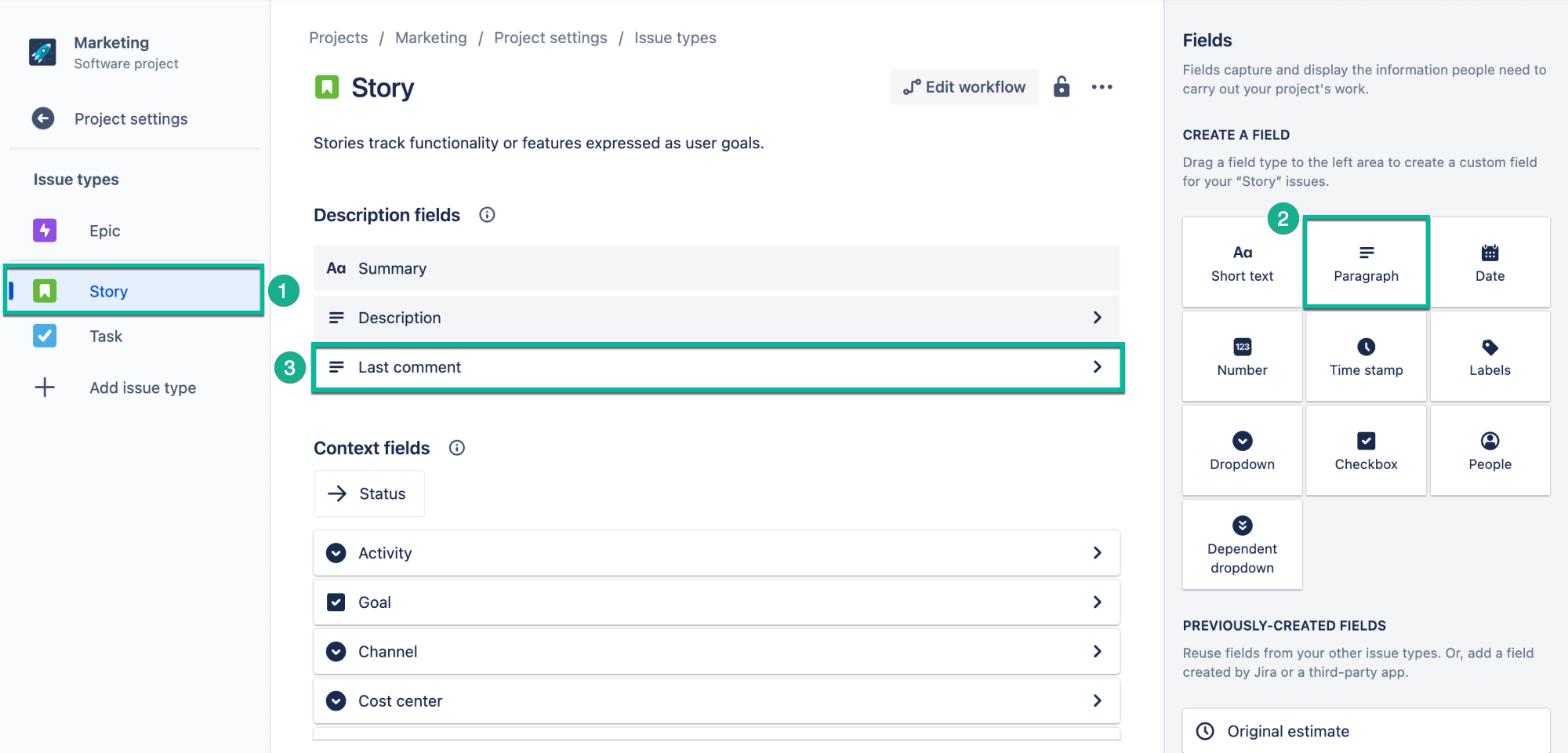
Note: You should perform a step with adding a Custom field for each Issue Type (in our case these are e.g. Bug, Task, and Story as it's shown on the screenshot) |
Then start the Automation process. Here’s what you should do:
Go to Project -> Setting-> Apps-> Project Automation -> Create rule
You can start when the Issue is Commented on and edit a custom field with the latest Comment.
.png?version=1&modificationDate=1657876862451&cacheVersion=1&api=v2)
.png?version=1&modificationDate=1657876875585&cacheVersion=1&api=v2)
Note:
|
Look at the screenshot below to get a clear view of how to do that properly.
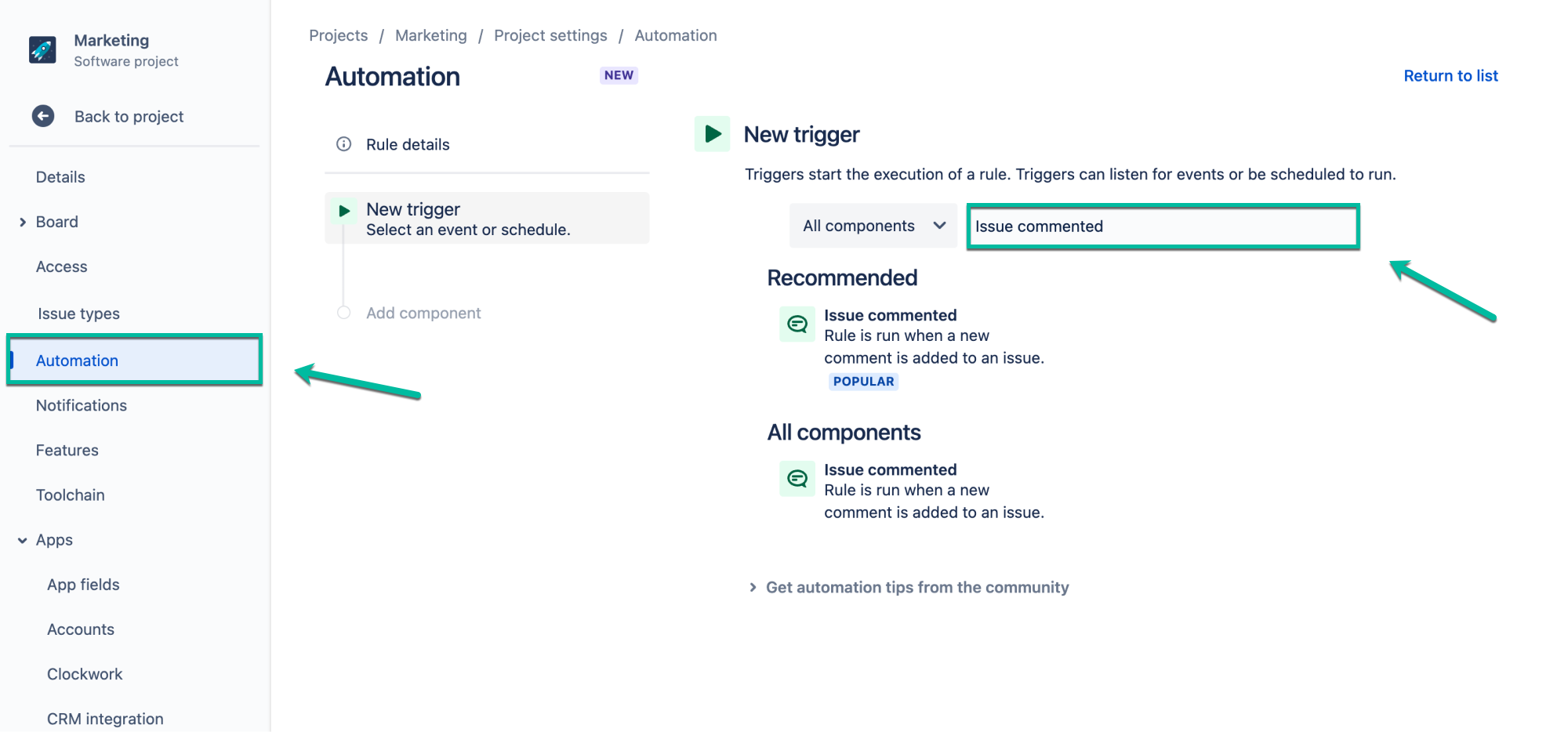
Step 3
Go to JQL or native search, or any add-on.
(for example Time in Status) -> Columns -> Select Last Comment field
As a result, you will see the custom field you have created with the latest value.
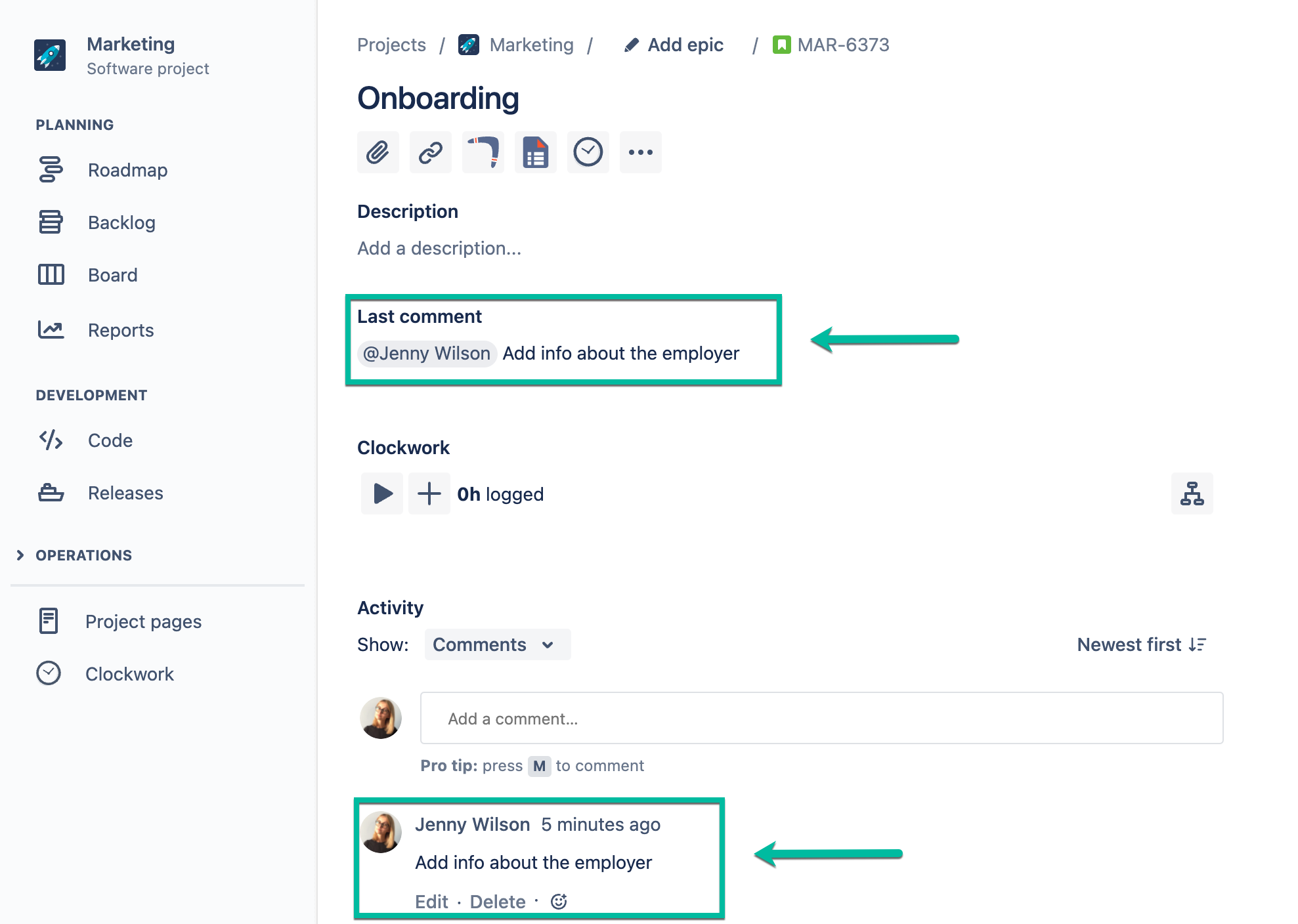
That’s all!
Now you know how to display the last comment in the filter, JQL, or any add-on too.
We hope, it will be helpful!
If you need help or want to ask questions, please contact SaaSJet Support or email us at support@saasjet.atlassian.net |
Haven't used this add-on yet? Try it now! >>> |