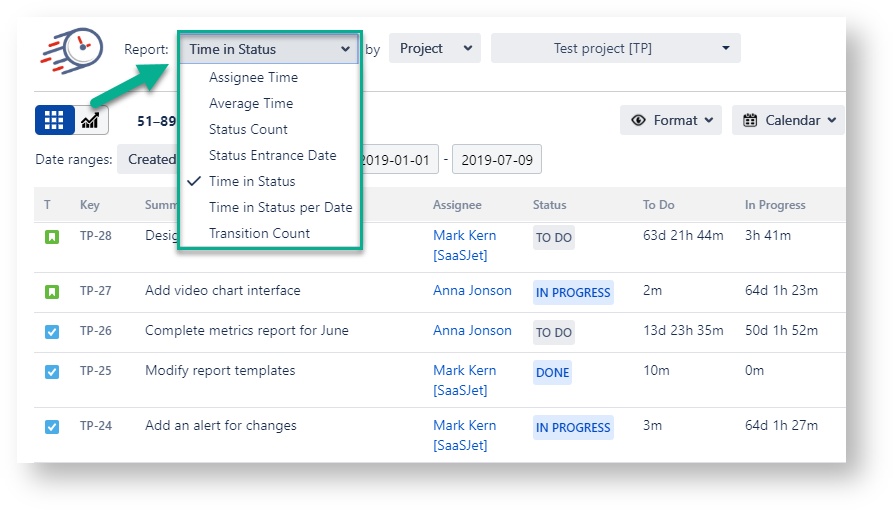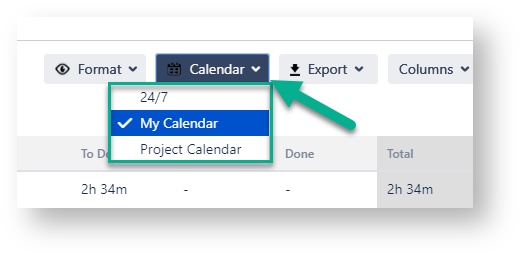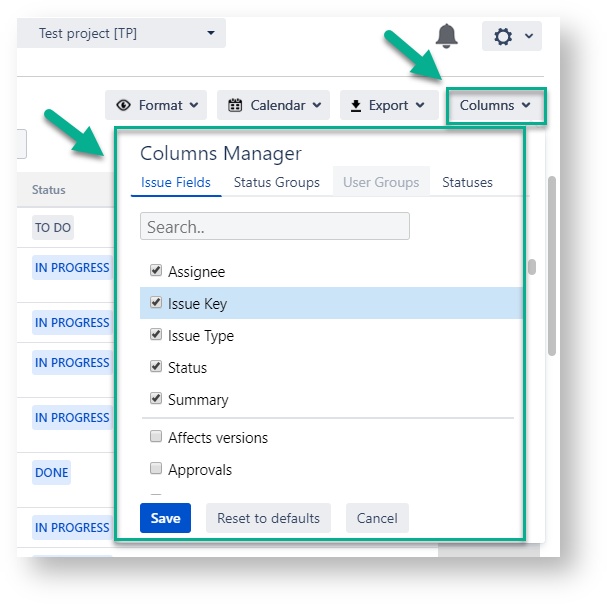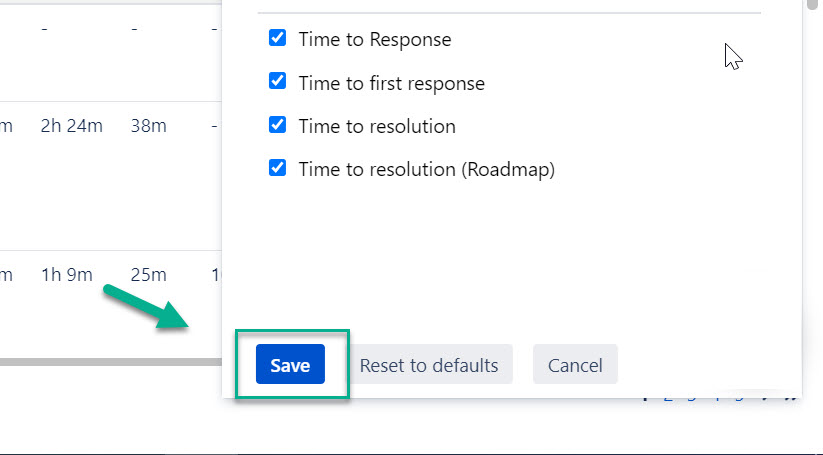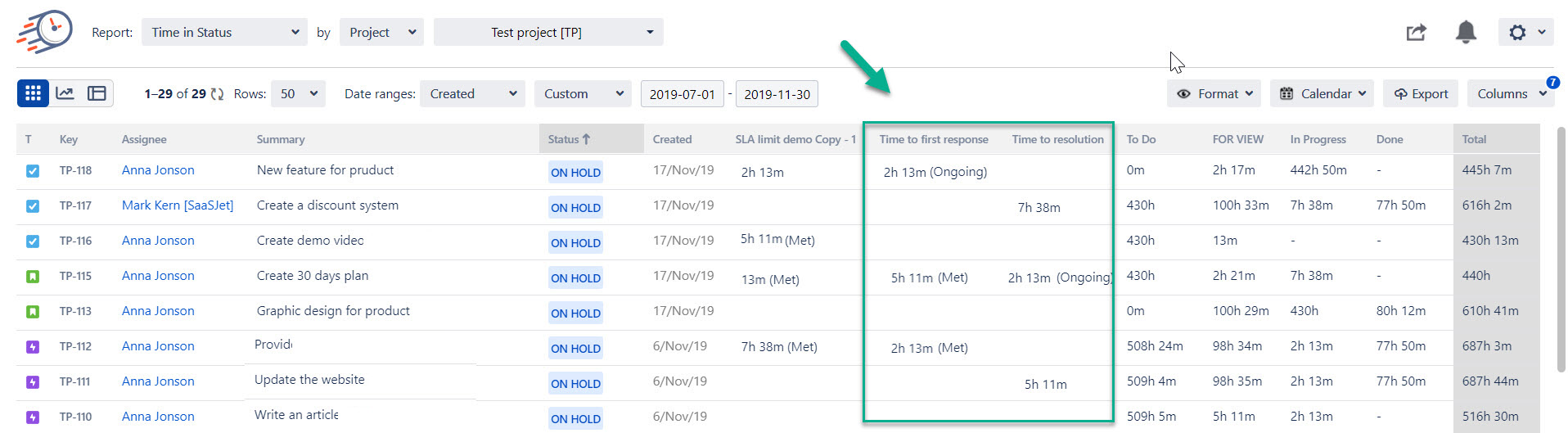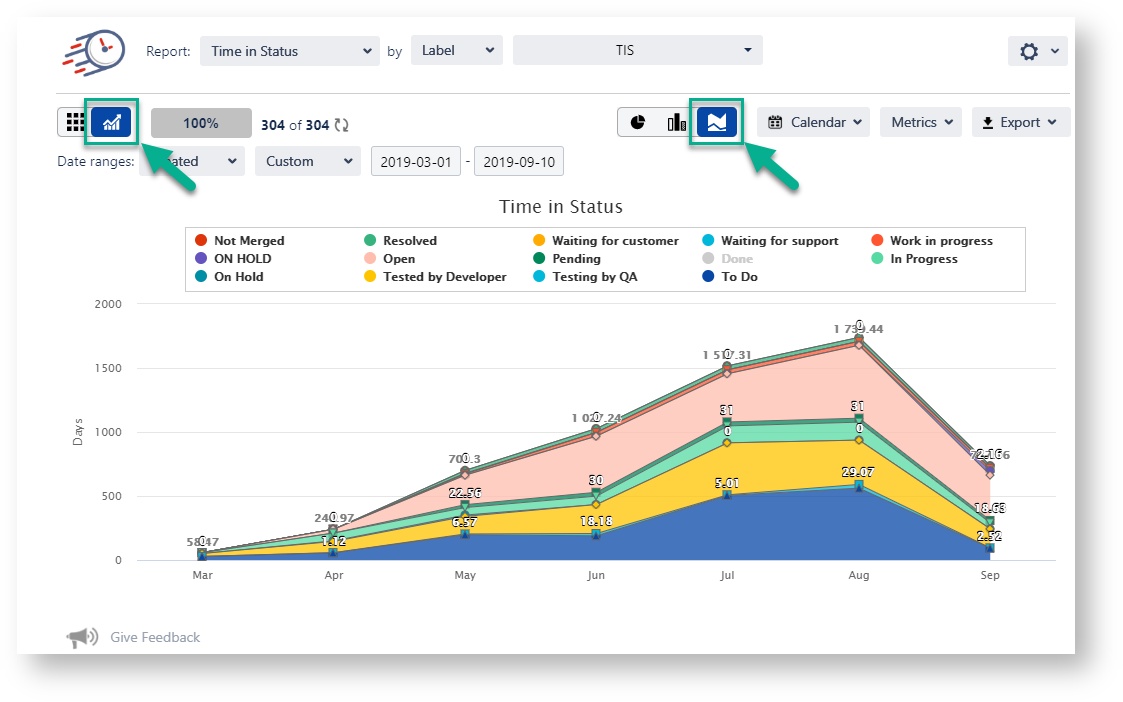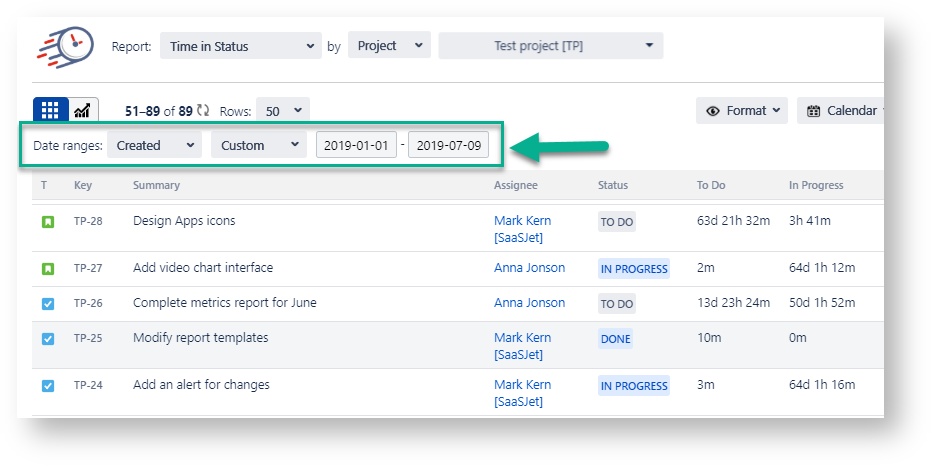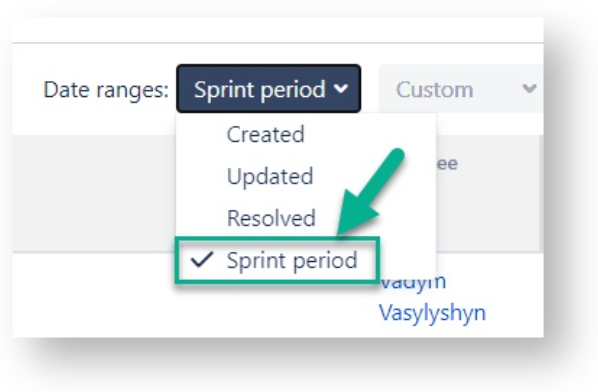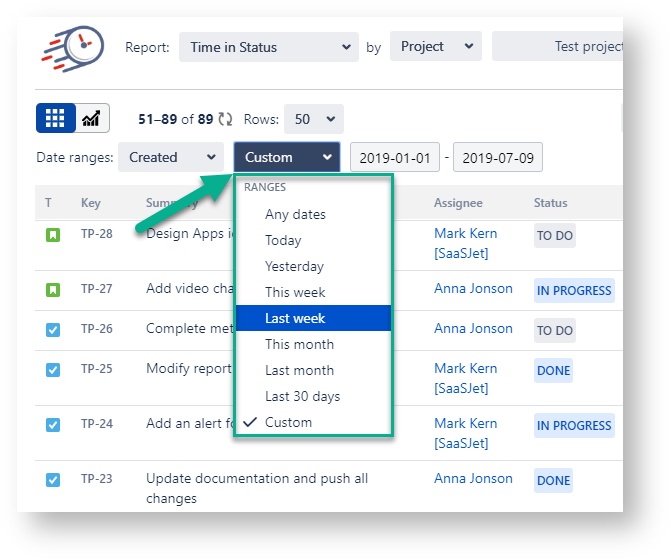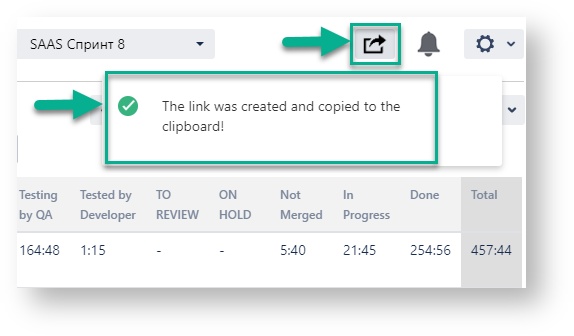1. Choose the report
Choose the report you want to generate (see the list of reports).
...
2. Filter the data
When generating the reports, you can filter the data by:
Assignee
Filter
Label
Project
Reporter
Sprint
JQL
...
3. Choose a Calendar
Select a Calendar to generate the data. There you can choose a custom calendar you've added previously or a default 24/7.
...
4. Column Manager
In the Columnmanager, you can manage the Issue Fields, Status Groups (read more about Status Groups), User Groups (read more about User User Groups) and Statuses.
...
5. Adding SLA Column
First of all, you need to tap on the “Issue Fields” field to get a drop-down list with all available issue fields.
Choose the necessary SLA (Time to Response, Time to First Response, Time to Resolution, Time to Resolution (Roadmap). OR choose all of them.
...
...
2. Click on a "Save" button.
...
3. Get Get all necessary columns with SLA data to generate a report.
...
6. Chart Reports
All reports are available as Grid and as Charts.
Three types of graphs are available: Pie, Barand Area Charts.
For more information, visit Chart Reports View
...
7. Date Ranges
Use the Date ranges functionality to functionality to customize report timeframes.
...
From the Date ranges drop-down list, you can select three date ranges that allow to sort sort issues depending on the on the dates of creating, updating, or finishing issues.
Created
Updated
Resolved
...
In case you have filtered the issue list by sprint, you can select the date period according to the sprint time period.
...
Useful tips show the detailed meaning of what each of the Date ranges means.
In case, you have filtered by "Sprint", you'll get 4 types of Date ranges described.
...
In case, you have filtered by " Project", you'll get 3 types of Date ranges described.
...
Then you can choose the time period, for which you want to get the report.
It can be Date ranges (yesterday, last week, this month, etc.) or you can select the custom time duration From date - To date.
...
8. Choose a Time format
Option Format lets you select the time format of status duration:
DHM (Days, Hours, Minutes)
HM (Hours, Minutes)
h:m (hours:minutes)
M (Minutes)
Decimal Hours
Decimal Days
Decimal Weeks
...
| Info | |
|---|---|
| icon | false |
NoteTo extract the data for analysis, please choose one of the Decimal time formats (Decimal Hours, Decimal Days or Decimal Weeks). It will enable you to perform calculations on the exported data and build charts. |
9. Share reports
Click button Shareto create and copy the link for sharing with your colleges or clients.
...
| Info | icon | false
|---|
If you need help or want to ask questions, please contact us through a SaaSJet Support or via email support@saasjet.atlassian.net |
| Info | icon | false
|---|
Haven't used this add-on yet? Try it now! >>> |
...