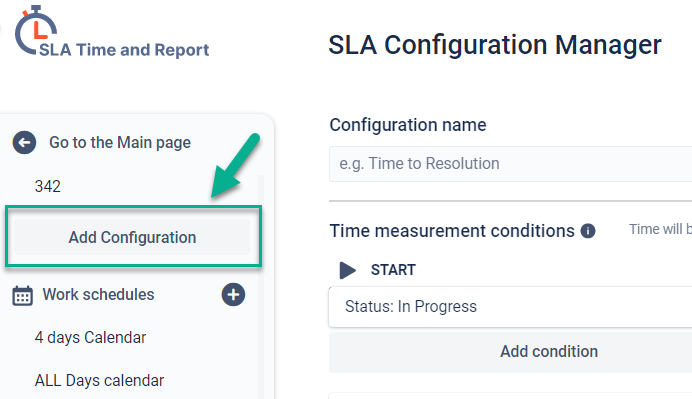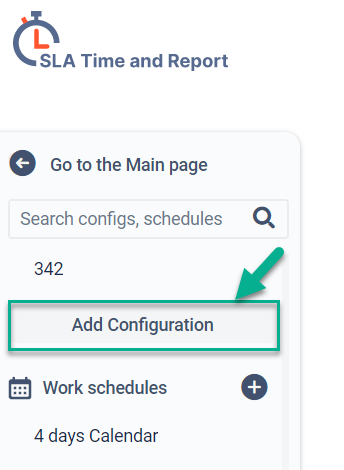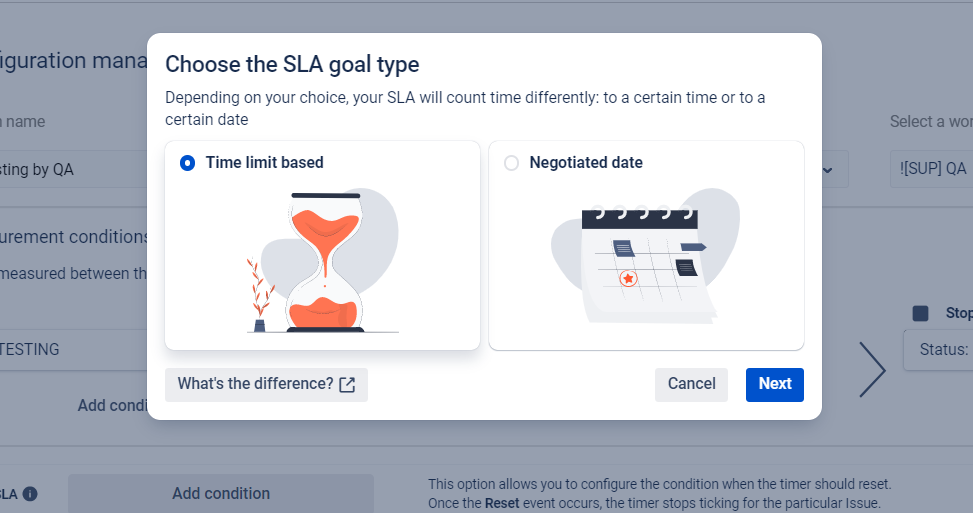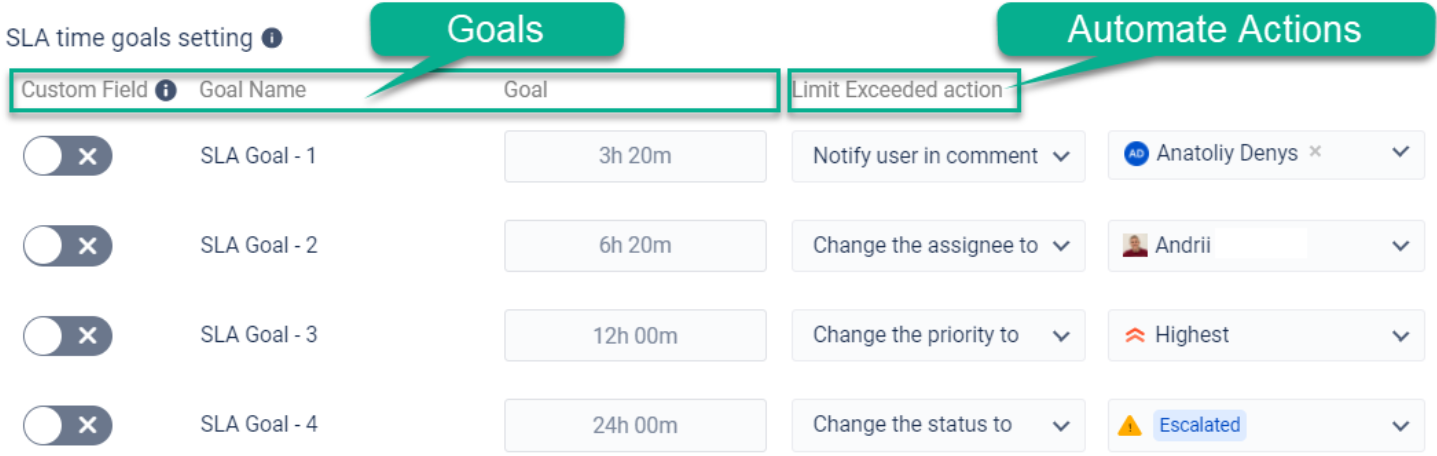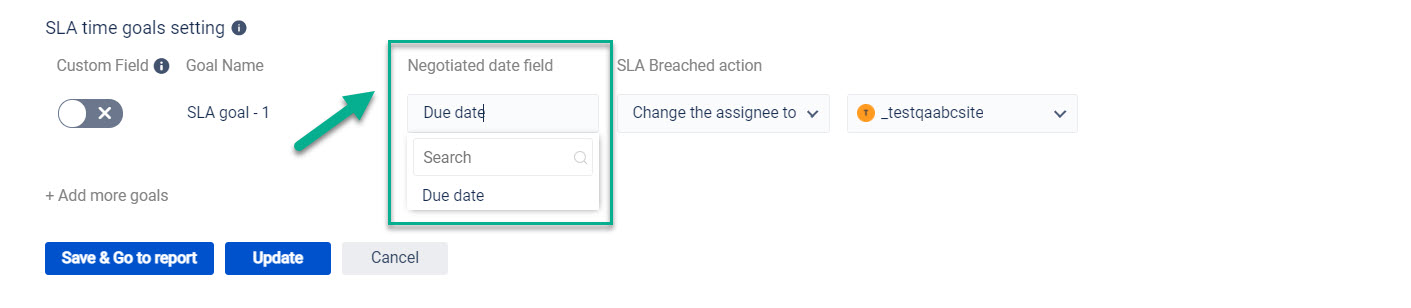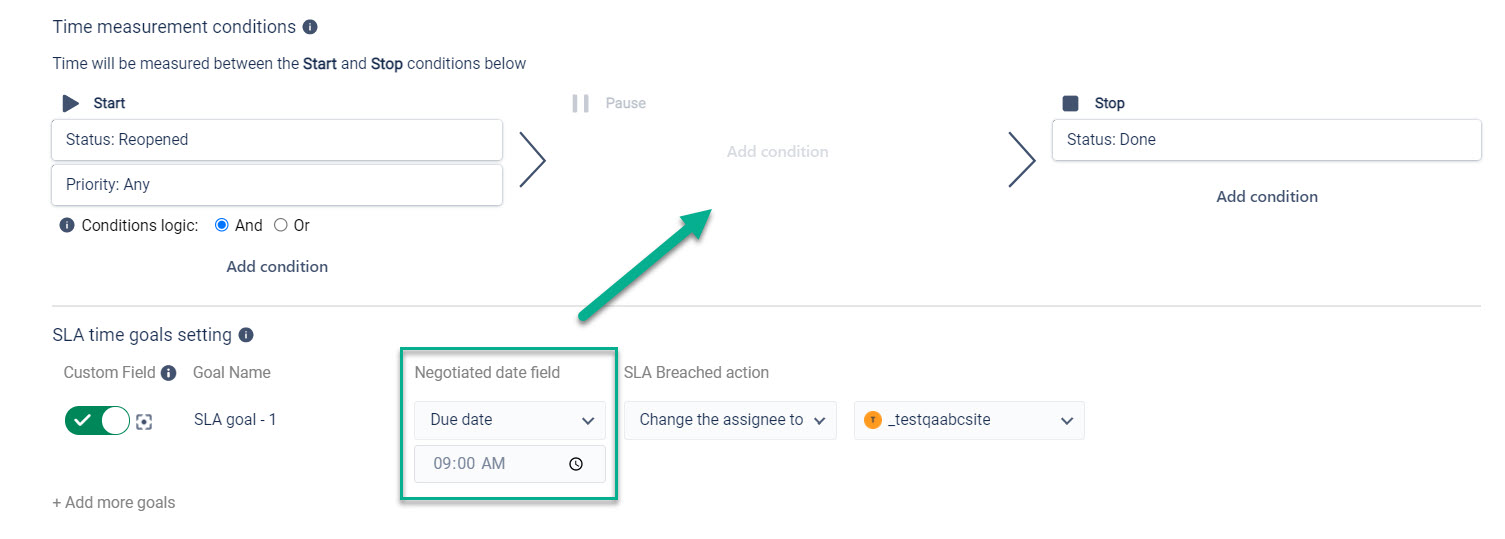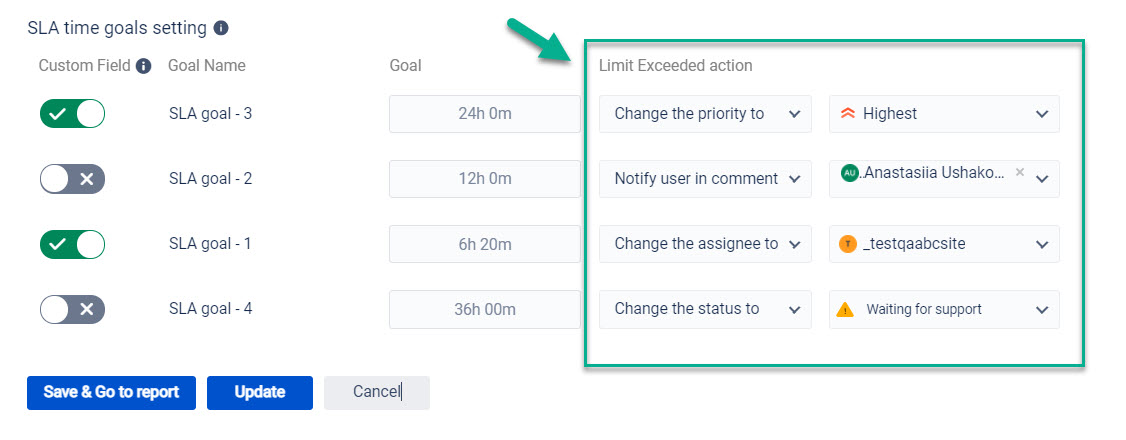To track whether the SLA is achieved or not, users can set goals. SLA time and Report users can set 2 types of SLA Goals:
Time limit based(the calculation will be based on the number of hours and minutes the Issues are expected to be moved from Start to Stop conditions)
Negotiated goals(the calculation will be based on a definite date and time set in the Issues field. (E.g: Due Date)
You can select the goal type you would like to use when you start SLA config creation. Just click the “Add new” field and choose one of the two displayed types.
The time limit based SLA typeallows you to set the specific amount of time permitted to resolve the ticket. For example, 6h 30m. Also, this option allows you to select the Timer background.
The negotiated date SLA typeis about setting SLA goals based on any issue date or time field. For example, Due Date, Updated date, etc.
| Note |
|---|
Pay attention that Pause condition, First/Multi-cycle options and SLA Reset are disabled for SLA configs with negotiated date. |
You can set Custom Field for each goal type and add an Automate action for exceeded issues:
There are such Automate actions for exceeded issues:
notification
changing assignee
changing priority
changing status
The trigger time limit will be highlighted with the color you have chosen before. When the time limit is exceeded, the color will be automatically changed to red. You can monitor SLA Time for each issue with the configured multi-triggers list.
| Info |
|---|
Related use case: How to use SLA Goals as Escalations |
| Info |
|---|
If you need help or want to ask questions, please contact us at SaaSJet Support or via email at support@saasjet.atlassian.net |
| Tip |
|---|
Haven't used this add-on yet, then try it now! |