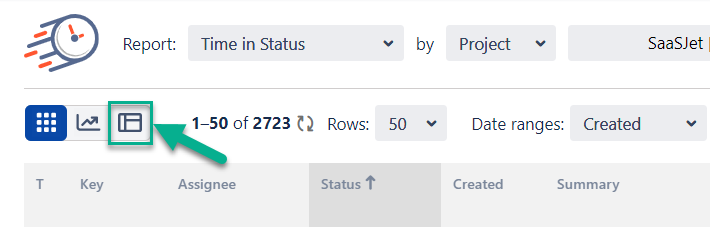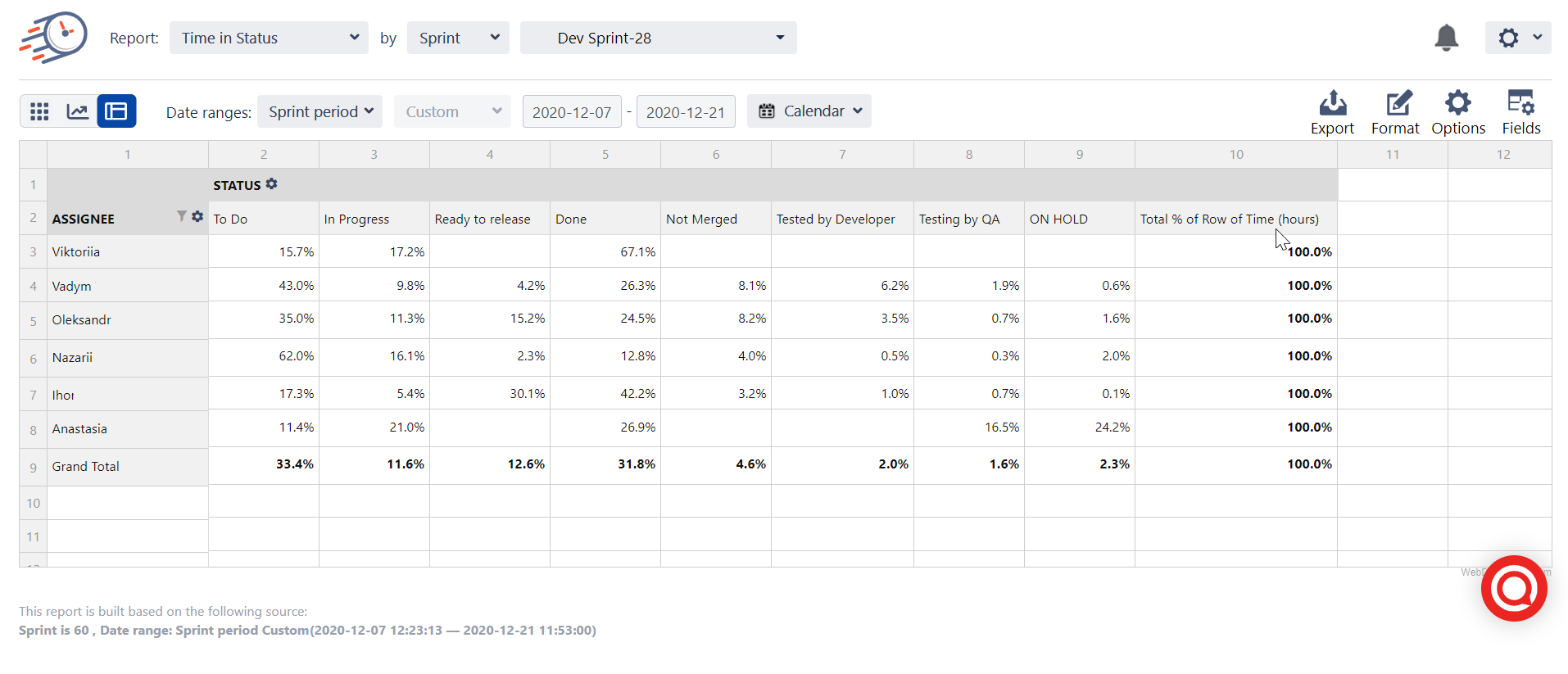You can view and compare assignee status time data in averages or percentage values. To do it, you need to use Pivot table View in Time in Status for Jira Cloud.
...
2. Select a Pivot Table view.
...
3. Then click the Field button.
...
To get the Average status time for assignees, drag and drop such fields:
Assignee field → Rows,
Status field → Columns
Time (hours) → Values
...
5. To get average time data, select the Average option in the Values drop-down menu.
...
When you have changed Time Value to % of Rows or Columns, you will get the report with the Average time in percentages.
...
.
In Format menu, you can change the data format.
...
You can Export the customized report to Excel doc or PDF format.
...
| Info |
|---|
If you need help or want to ask questions, please contact SaaSJet Support or email us at support@saasjet.atlassian.net |
...