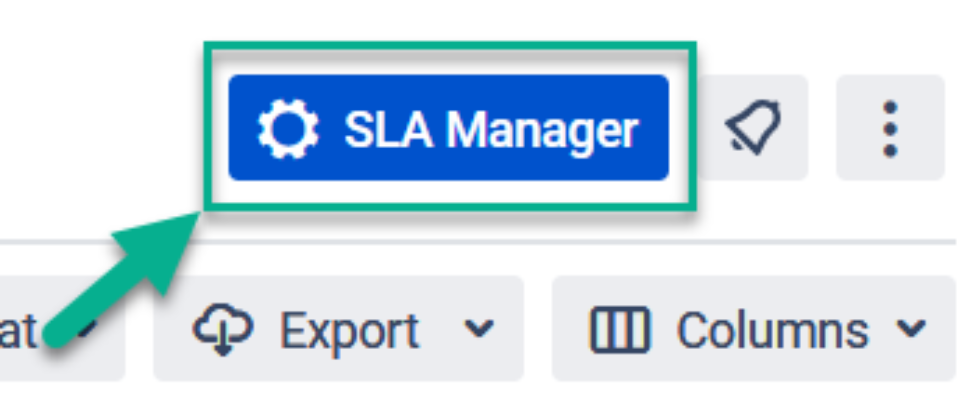Instruction
Click the “Configuration” button at Click the “SLA Manager” button in the top right corner.
...
2. At the bottom of the page you’ll get a block with goals configuration.
...
3. Add goals (time limits) to your SLA config and enable the Custom fields.
...
4. Click a “Save&Go to report” button to move to the grid with data.
...
6. Add a column with selected SLA Config Goal from the Jira list.
...
4 7. Then move to a JQL function in 2 ways:
...
using the advanced search
...
5 8. Type this code in the search field this code and save a filter based on it.
| Code Block |
|---|
JQL - "field name" != EMPTY |
...
69. Go to Dashboard and create a new one.
...
710. Choose the acess access type: Public or Private.
Note: Public means that every team member can see and edit info on dashboard.
Private gives access for editing only for the owner (for you in this case).
...
811. Add a gadget to a Dashboard.
...
912. Choose a Pie Chart.
...
1013. Configure it according to yor your needs.
...
That’s all! 🎉 Get a ready-generated Pie Chart Gadget.
...