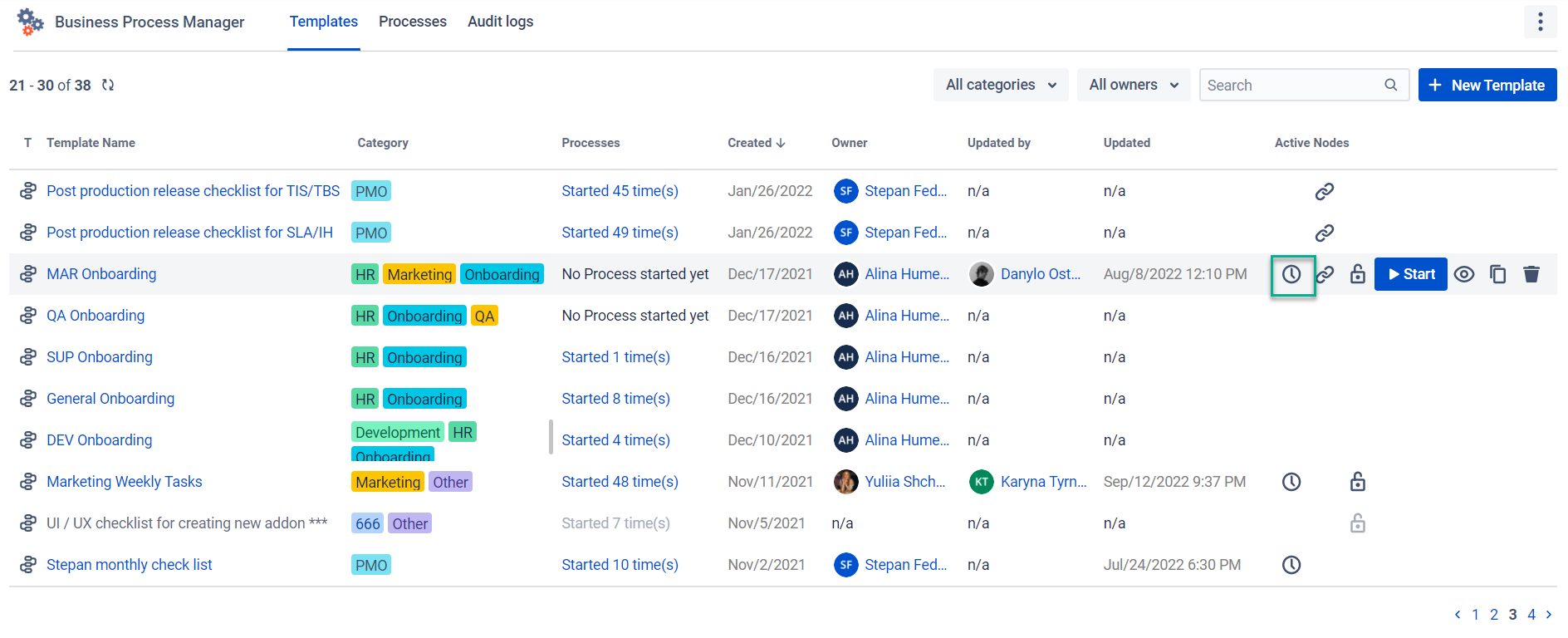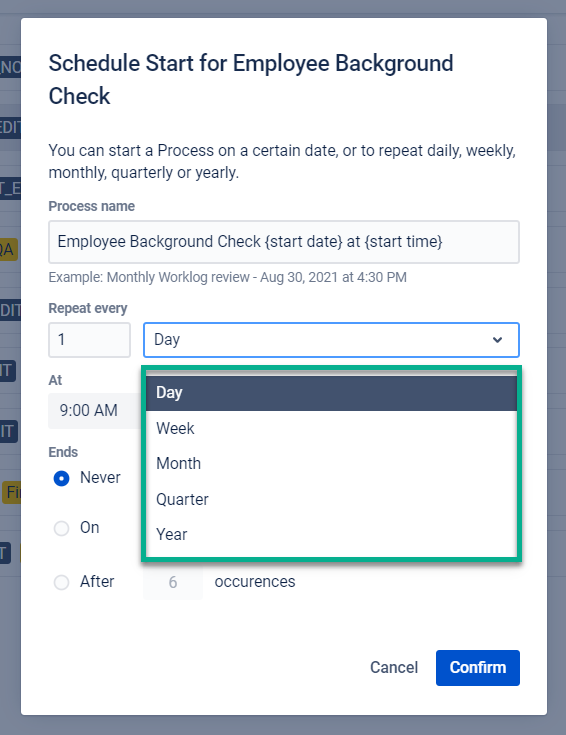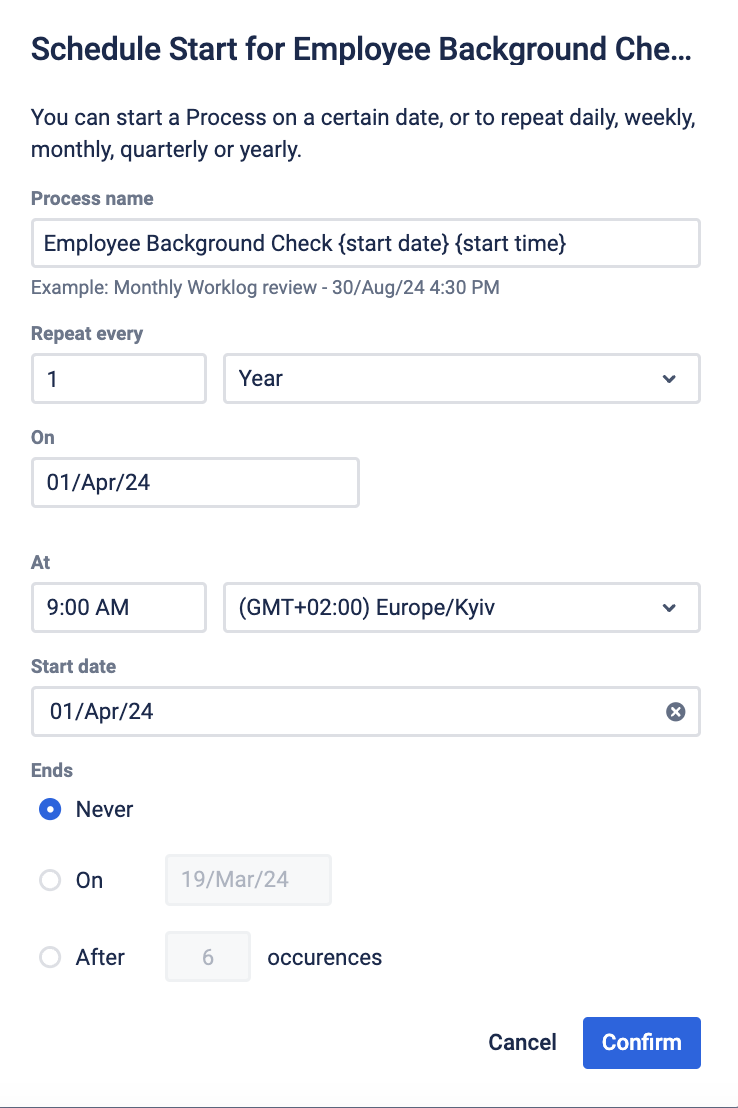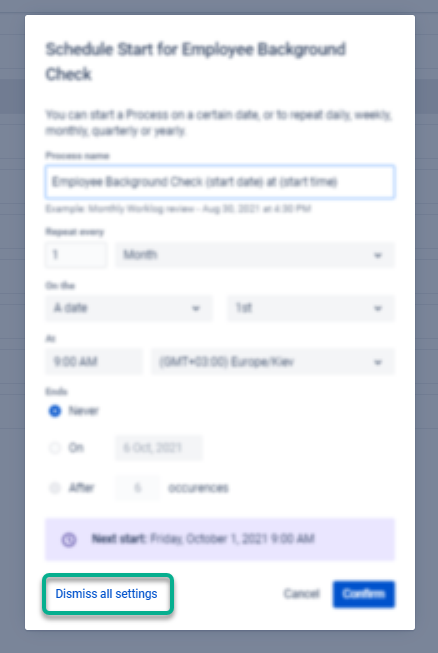...
Go to Templates, hover over the needed Process, and click on the Clock icon.
Set rules for repeating the process. You can start a Process schedule the initiation of processes on a certain date, or repeat it daily, weekly, monthly, quarterly, or yearly and end it basis, starting from a specified day and ending on a certain particular date, after a set number of occurrences, or neverindefinitely.
If you wouldn’t don’t edit the Process name pattern, it will always create a Process with its name including the start date and start time for more understanding of when the process started and at what time it createswas created. Of course, you can change this name to your own but remember that it will be the same for every recurrence.
Confirm the settings to save your scheduling.
To change or delete scheduling settings, go to the Schedule Start and first Dismiss all settings. Save changes, and set up schedules from the beginning.
When you add a schedule to the process, the Clock icon will be shown on the process line in the Grid.
Once the scheduled day and time come, the process will be created.
...