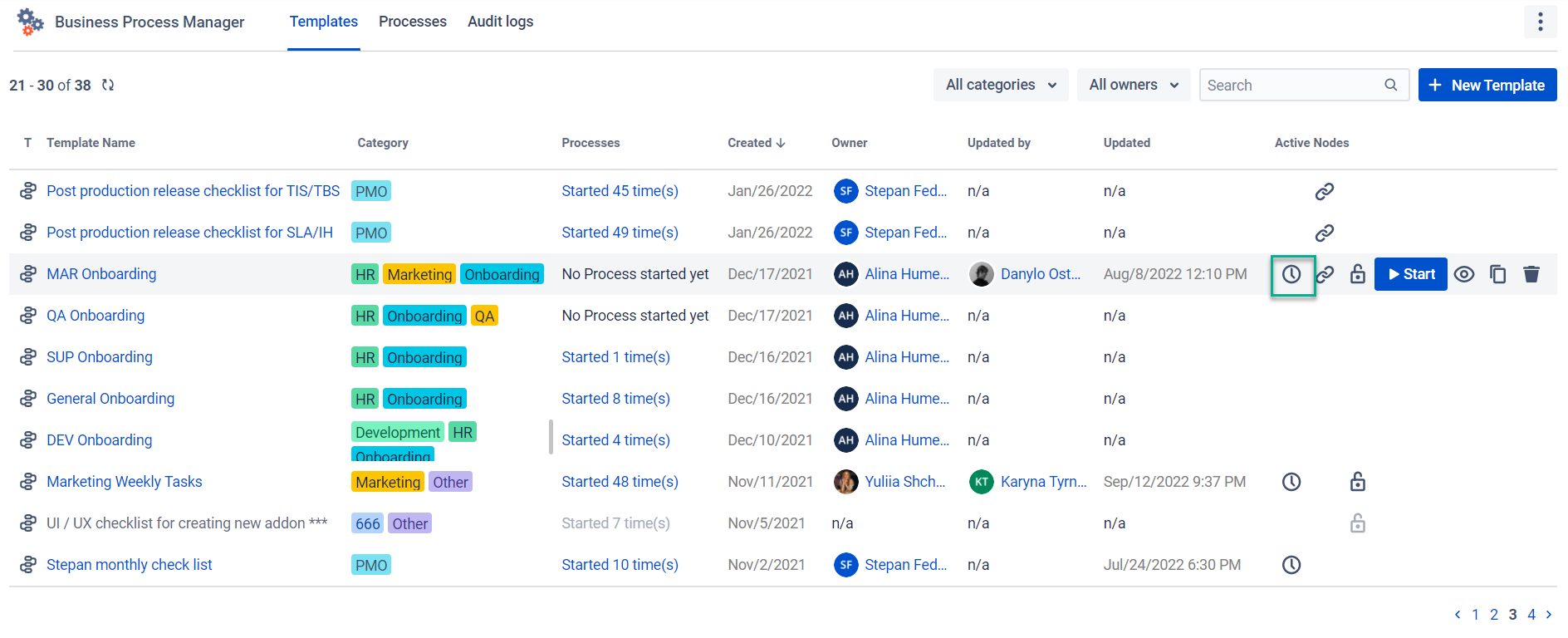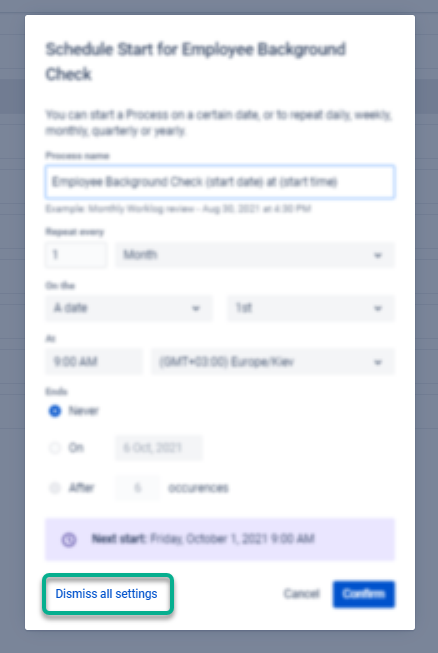In BPM, you can automate the execution of a recurring process, whether it needs to run weekly, on a specific day of the month, or once a year. By scheduling your workflow, you can save a considerable amount of time and ensure that you and your team don't miss a deadline for a specific process. Additionally, you can pre-schedule a one-time workflow for a specific event at a predetermined date and time.
Instruction on how to schedule a process run step-by-step
Go to Templates, hover over the needed Process, and click on the Clock icon.
Set rules for repeating process. You can start a Process on a certain date, or repeat it daily, weekly, monthly, quarterly, or yearly and end it on a certain date, after a number of occurrences or never.
If you wouldn’t edit the Process name pattern, it will always create a Process with its name including the start date and start time for more understanding of when the process started and at what time it creates. Of course, you can change this name to your own but remember that it will be the same for every recurrence.
Confirm the settings to save your scheduling.
To change or delete scheduling settings, go to the Schedule Start and first Dismiss all settings. Save changes, and set up schedules from the beginning.
When you add a schedule to the process, the Clock icon will be shown on the process line in the Grid.
Once the scheduled day and time come, the process will be created.
Questions? Just email us to get an answer support@saasjet.com.
Haven’t used this add-on yet, then try it now!