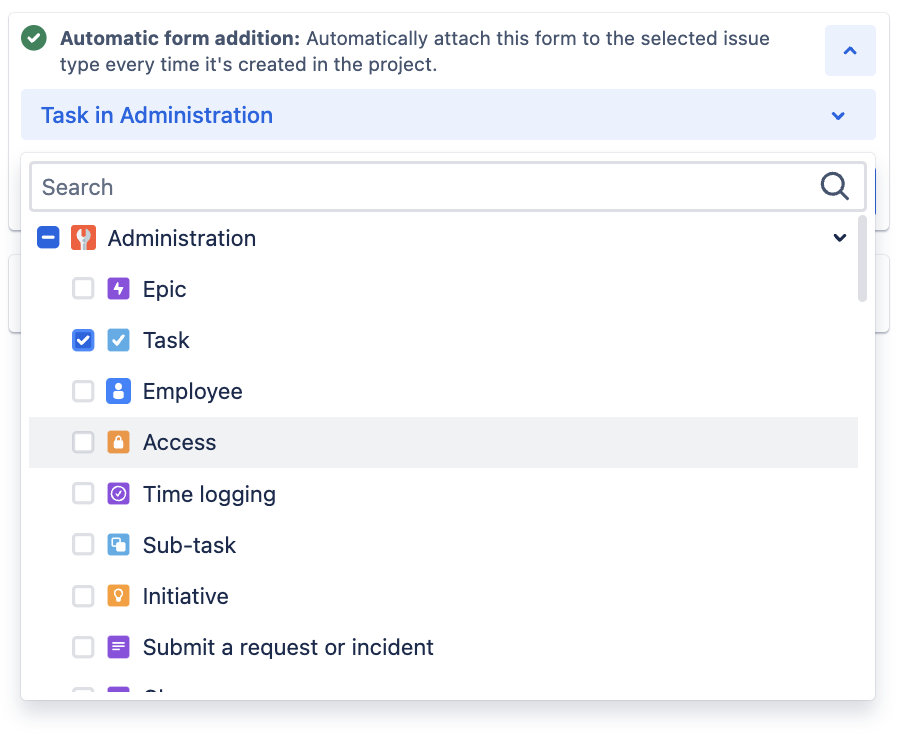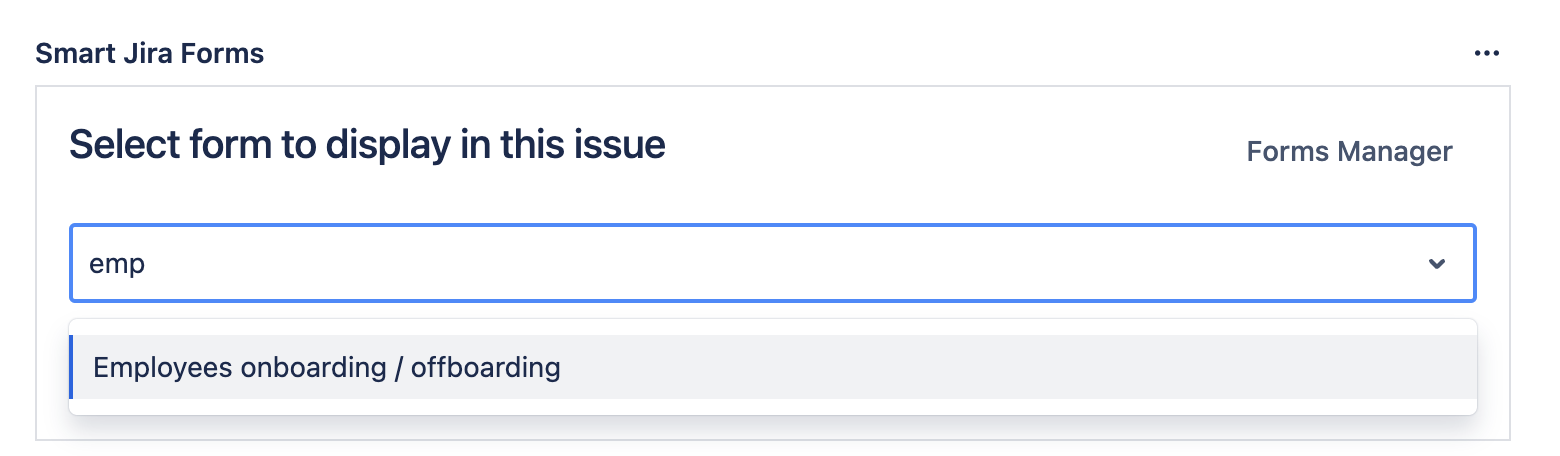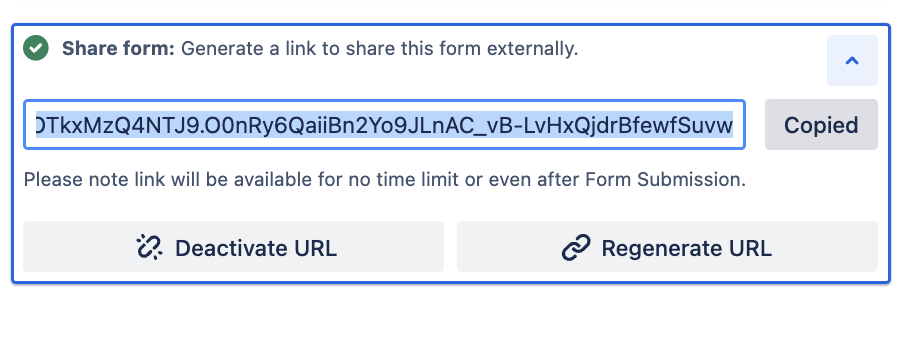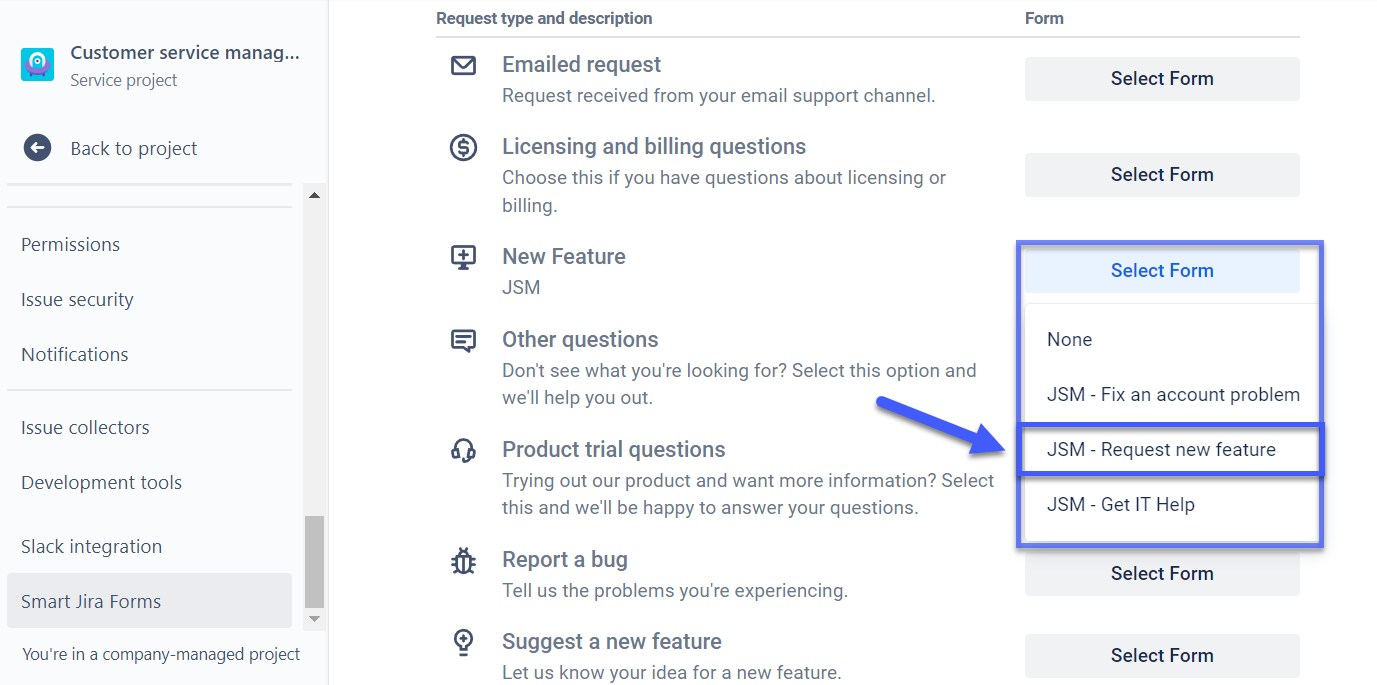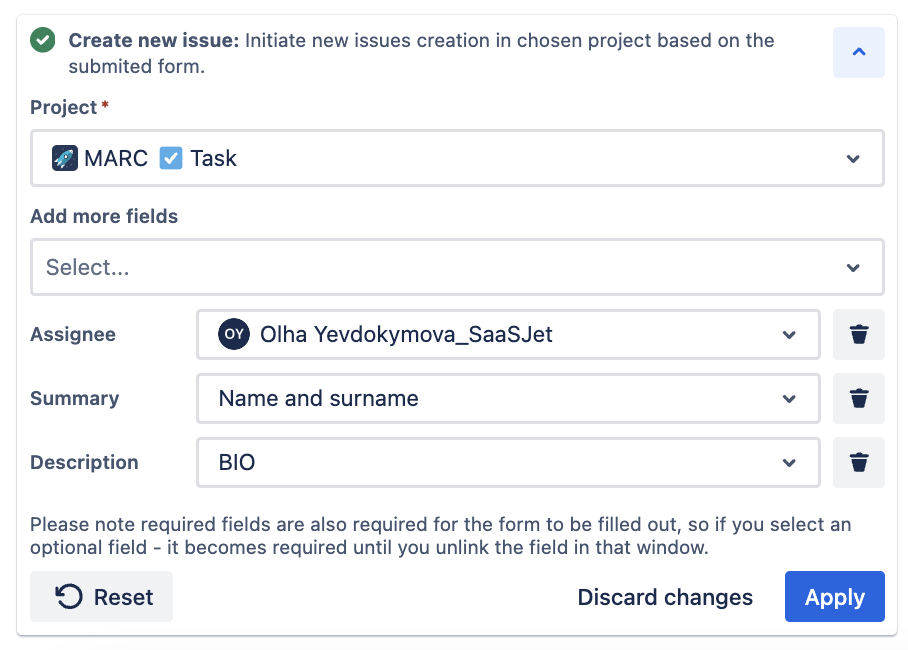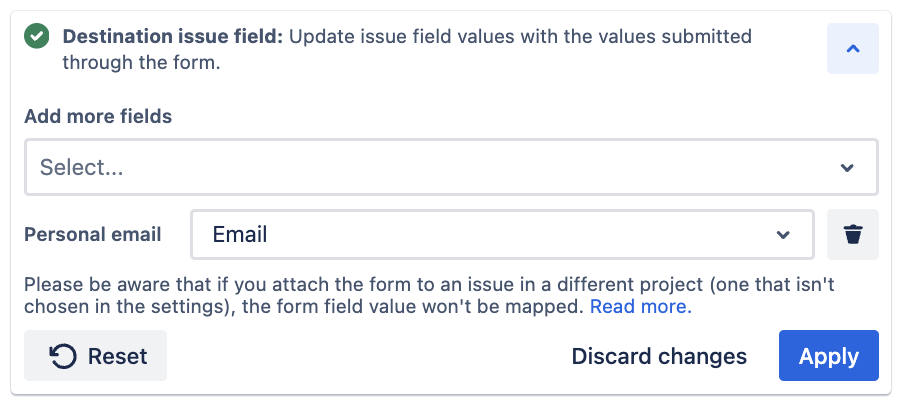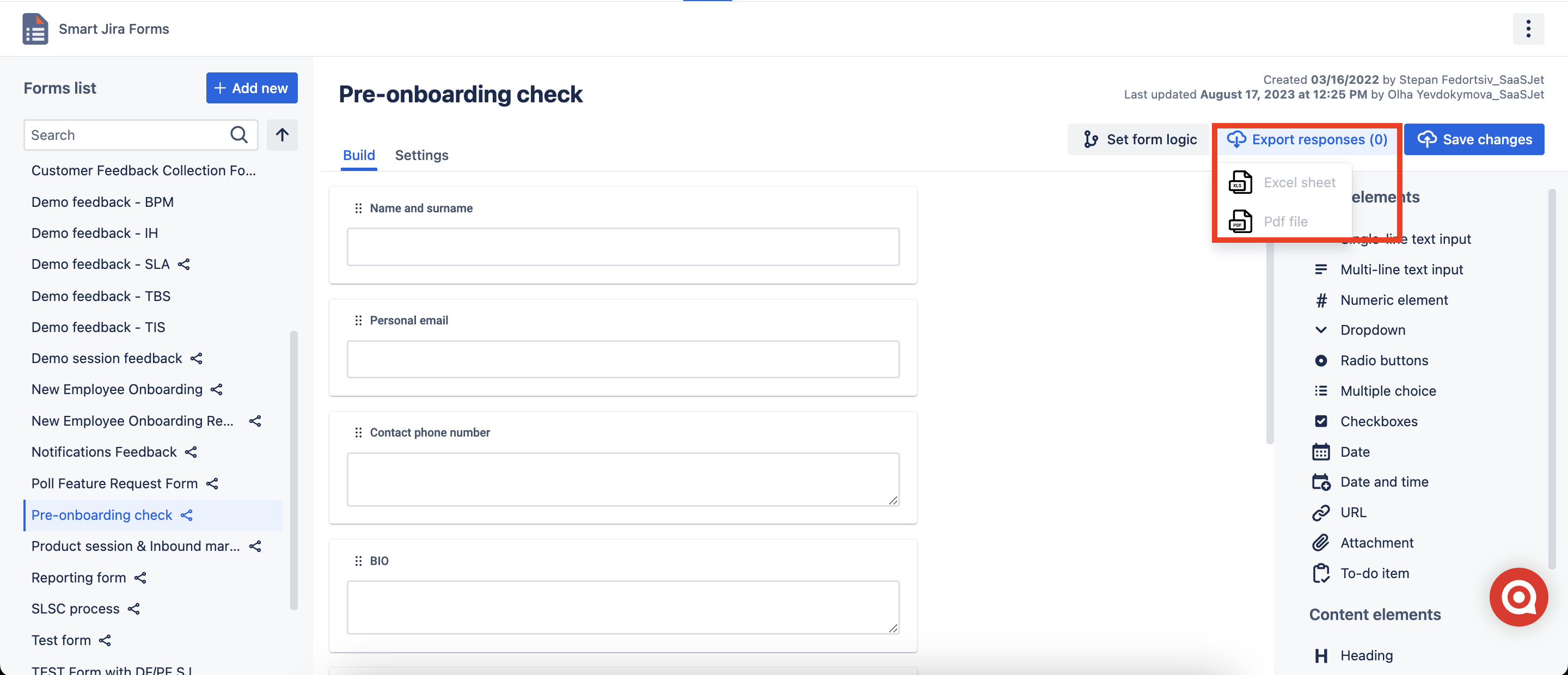1. Open Smart Jira Forms add-on in the Apps list.
...
2. Create a new Form
...
3. Build custom forms
Use drag&drop form builder to add Text fields, Dropdowns, Checkboxes, Date and Time, etc., to your custom forms.
Also, apply the Field logic to build the forms with conditions.
...
4. Make it dynamic
Use When/Then logic to build smarter forms and build a more efficient workflow.
...
5. Set automation
You can set the automation to add the form to the specific project and issue type once the issue is created.
...
6. Add forms to any Jira issue
Click the add-on’s icon on the issue panel and select one or a few forms from the list you have created before.
...
Check the documentation on how to add Forms to the Service desk portal.
7. Fill in the forms with custom data according to the fields.
...
8. Get all Form responses.
Wherever the form has been added, you can always get all the responses in one place.
Go to the Add-on, and click Responses, so all the form responses will be exported in the Excel format.
...
Please note, that if the form has been added to the private project, the file will include the answers from this project.
9. Share the form externally
Open the form inside the add-on and click the “Share form“ icon.
Then generate the unique URL and send it to the person you want to submit the information.
...
10. Check the updates in existing Forms
...
Once the form is submitted, the data will be saved in the issue.
Read more here.Smart Jira Forms is a powerful plugin for Jira Cloud that enables users to create and share dynamic forms within Jira. With a user-friendly drag-and-drop form builder, it allows you to add a wide range of fields and even attach files to collect valuable data. The plugin supports conditional logic, allowing you to create forms with questions that change based on previous answers. You can automate form addition to specific issue types or add them manually to existing Jira issues. Additionally, Smart Jira Forms allows you to share forms with external users and export form responses to xlsx for analysis. It is a versatile tool that enhances Jira's capabilities for survey collection, feedback gathering, and data analysis.
Key points to effectively utilize Smart Jira Forms:
Create New Form.
Begin your work by clicking the "+Add new" button.Customize your form by adding form elements or content blocks.
Effortlessly create forms in just a few minutes using the intuitive drag-and-drop form builder.Make forms dynamic.
Harness the power of When/Then logic to create intelligent and optimized forms.
Add the form to the Customer Portal or to a Jira issue automatically / manually or even share it with external users.
Automate the form addition by configuring it to automatically attach to specific projects and issue types upon issue creation.Alternatively, manually add the form by selecting it from your pre-existing form list using the add-on icon in the issue panel.
To share the form externally, access the form within the add-on, click the "Share form" icon, generate a unique URL, and share it with the intended recipient for form submission.
For Jira Service Management (JSM), refer to the documentation for instructions on incorporating forms into the Service Desk portal.
Create new Jira issues based on form responses or map issue fields based on form responses in the existing issue.
PDF or Excel Sheet Export of Form Responses.
Exporting responses in both formats provides users with the flexibility to choose the most suitable format for their specific needs, whether it's for sharing, archiving, or further data analysis.
| Info |
|---|
The date format in Audit log is set according to the date format specified in the Jira settings. |
...
...
| Panel | ||||||||
|---|---|---|---|---|---|---|---|---|
| ||||||||
| Info |
|---|
If you need help or want to ask questions, please contact us through SaaSJet Support (Time of the First Response ≤ 4 hours) or via email support@saasjet.atlassian.net |
| Tip |
|---|
Haven't used this add-on yet, then try it now! |
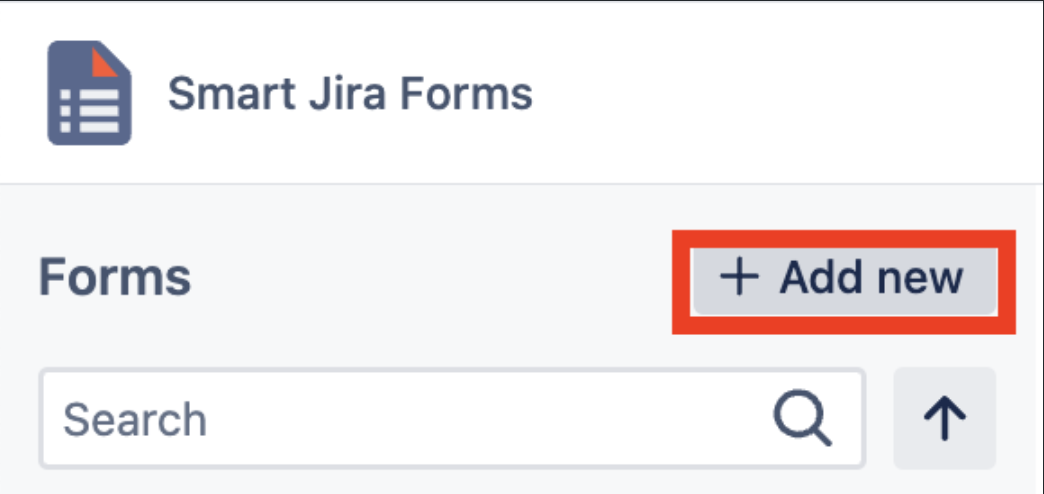
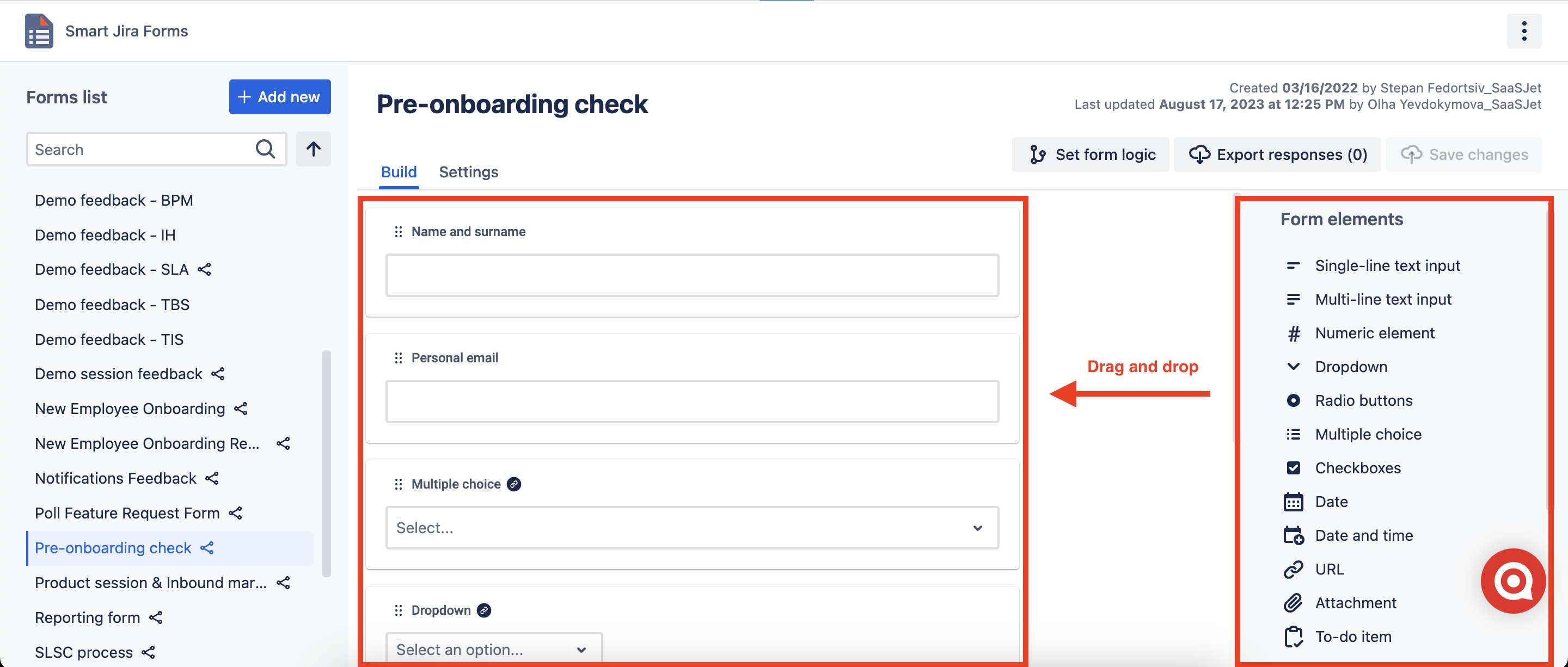
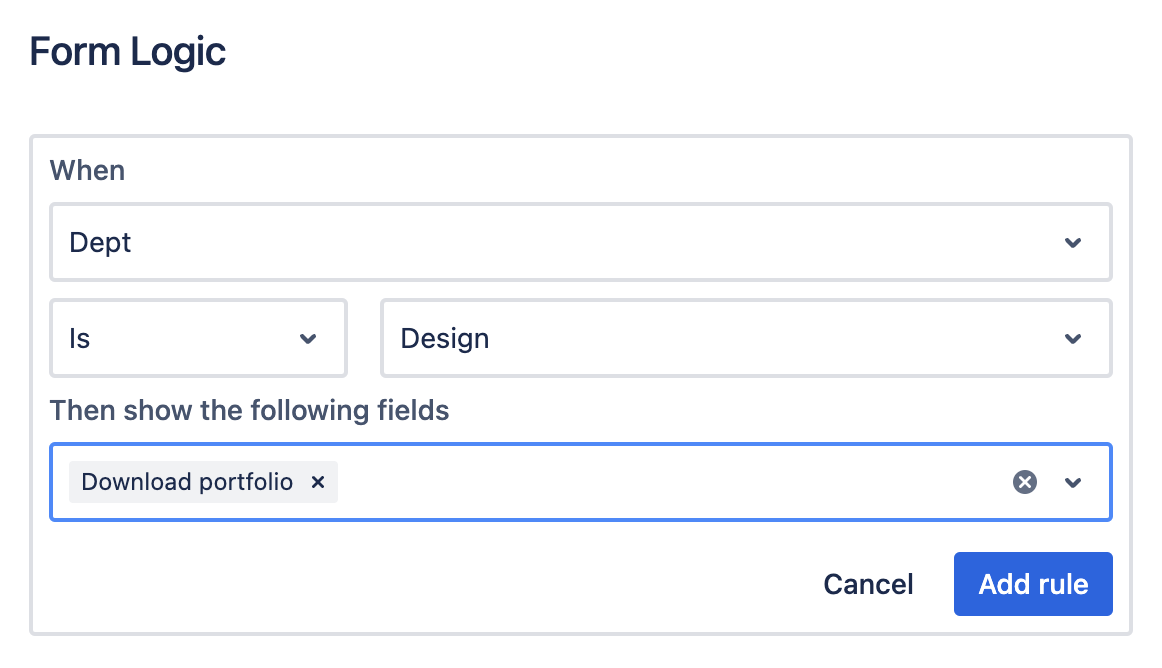
.png?version=1&modificationDate=1710435596873&cacheVersion=1&api=v2&width=736)