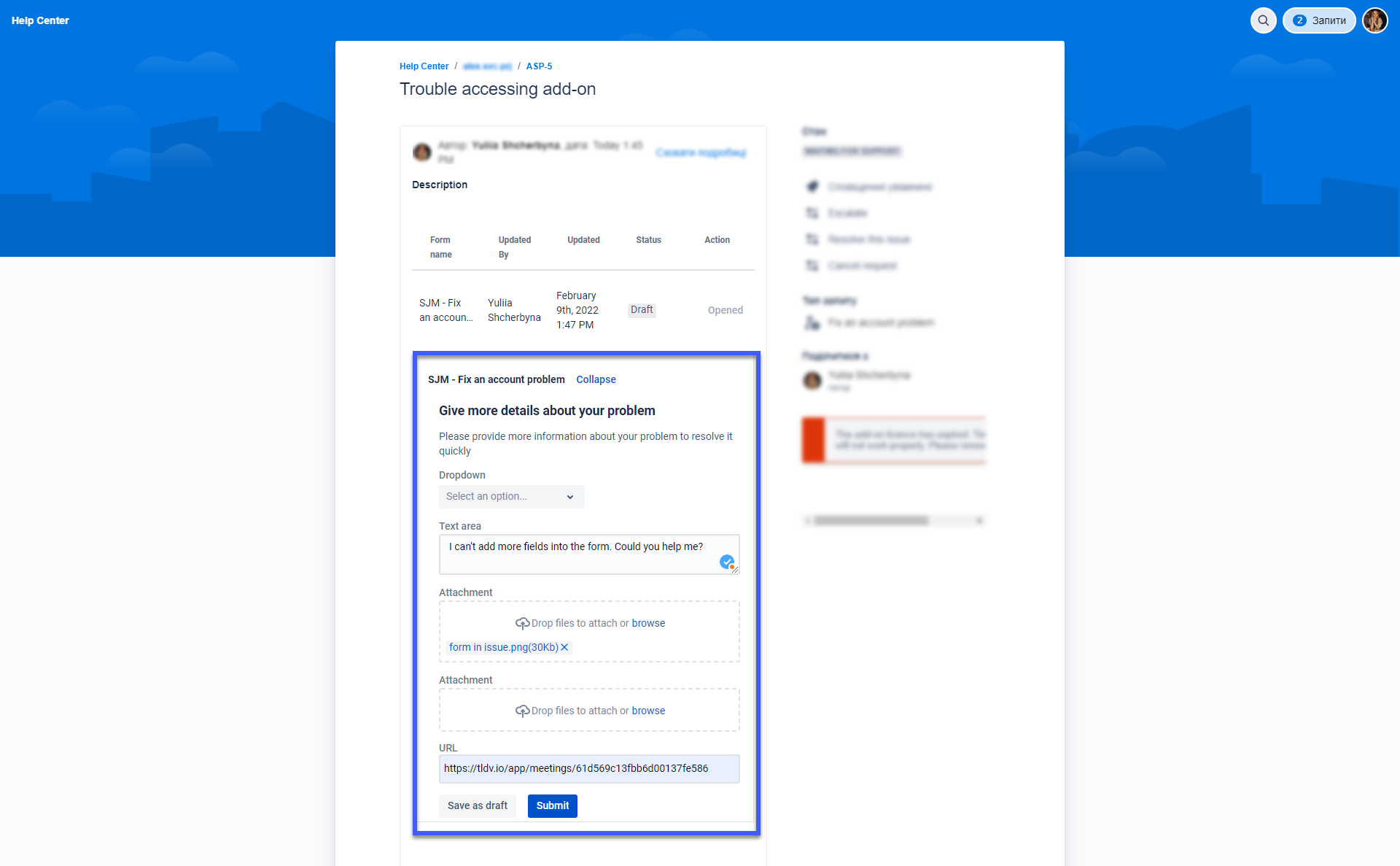When Forms are published to Customer Portal Form Addition allows the automatic addition of a form to specific Jira tickets within the Customer Portal (Jira Service Management). When the Form is published in the Jira Service Desk interface, service teams may collect only the exact information they need for each request type. Requests are processed more quickly since they are not held in the Waiting for Customer state while agents gather more information.
How to map request type with Form
To publish a form to the portal, use the form settings to associate it with a request type.
Go
| Panel | ||||||||
|---|---|---|---|---|---|---|---|---|
| ||||||||
Abilities of form that was added to the Customer Portal
|
Instruction on how to add an additional form to the Customer Portal
Open the Smart Jira Forms add-on. Create a new form or use an existing one.
To publish a form in the portal, go to the Project Settings tab and select Smart Jira Forms.
Add the desired form to the request type you require.
...
After the customer creates a request on your Customer Portal, a form will be available for
...
completion. This will help to obtain all the necessary data to resolve a particular type of user request and, as a result, reduce the time to resolve the issue.
...
After the customer has submitted the form, you can view the data in the Jira ticket. This form can be submitted only once, and there is no ability to change the info in it.
To resolve a request, you can add another form to the current ticket. This one will be shown only for Jira users.
...
| Panel | ||||||||
|---|---|---|---|---|---|---|---|---|
| ||||||||
...