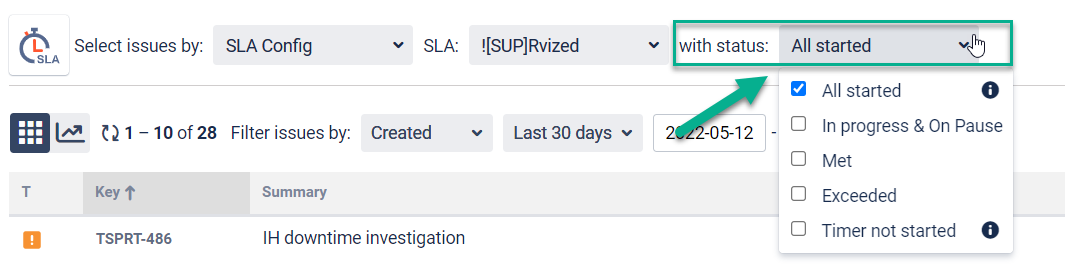...
After proper settings in the SLA Configuration menu, click a the “Save” button and go to the report or the main page (by clicking the SLA time and report logo) and the results will be displayed on the grid.
The SLA report contains columns with information about issues (:
Type, Key, Summary - are constant;
Assignee, Status, Time to SLA, etc. - can be changed
...
in the "Columns" menu)
...
;
a column with SLA Timer data of every issue.
On the SLA timer, you can also monitor how much time is left until the SLA goal will be exceeded. Tickets with exceeded timers have a red color. Before the issue meets the time goals or after it is met a goal - green.
...
If an issue has more than one SLA goal for a the SLA timer, you can see the drop-down button. Click it and get a list with all the entire SLA timers for one ticket.
...
Also, you can expand lists of SLA Goals for all issues on your grid.
...
Hover your mouse over the title of the SLA Config column and view the detailed information about its settingsettings.
...
Also, you can see % of completion SLA to the target date, just go to the table view reports and there you will find hints with:
...
In the report grid view, you can customize the issue list by setting such points:
Issue list selection;
Date ranges;
Time Format;
Column manager.
2.1. Issue list selection
...
If a chosen SLA config option selection will be is only by SLAs, you can choose select the necessary SLA at the next following drop-down menu.
by SLA Config
...
by Status of the SLA Timer: All started, In progress, On Pause, Met, Exceeded, Timer not started, etc.
...
2.2. Date Ranges
Use Date ranges to customize report timeframes.
...
Select the time format of status duration in a "Format" field:
h:m:s
h:m
M
HM (Hours , Minutes)
DHM
Decimal Hours
Decimal Days
...
Business DHM
Business Decimal Days
...
4. Column Manager
In the Column manager Manager, you can manage the Issue Fields and configure SLAs.
...
...
...
Reports
Switch to Graph view to generate reports:
...
SLA Met vs Exceeded issues;
SLA Statuses Pie Chart;
SLA Met vs Exceeded per Assignee.
Use the Switcher to see the results of the implementation of not only the SLA goals but also the tasks themselves in chart reports.
...
5. Export
All reports in Chart and Table views are available for export. Dive deeply into analysis for better business decisions!
A table report you can export as XLSX or CSV files and chart reports in PNG, JPEG, PDF, or SVG formats.
...
In the Export configuration window, you can select columns for Export files.
...
| Info |
|---|
If you need help or want to ask questions, please contact us through SaaSJet Support or via email support@saasjet.atlassian.net |
...