Now you can create Gadget and monitor data on Jira Dashboard. To get the necessary data you need to do such steps:
Open Jira Dashboard.
2. Tap on “Add Gadget”.
3. Find a “Google Maps Gadget” in the Gadget list, and tap on the “Add Gadget” button.
4. Select the Issue source you need:
If you want to get data based on a particular filter - choose a ”Filter” source and then a filter you need from the drop-down list.
If you want to get data based on a particular project - choose a “Project” source and choose the project you need.
If you need data about all issues that have markers - choose “All”
Put a tick near the checkbox “update every 15 minutes”.
5. Click on a “Save” button”.
6. That’s all!
If you need help or want to ask questions, please contact SaaSJet Support or email us at support@saasjet.atlassian.net |
Haven't used this add-on yet? Try it now! >>> |
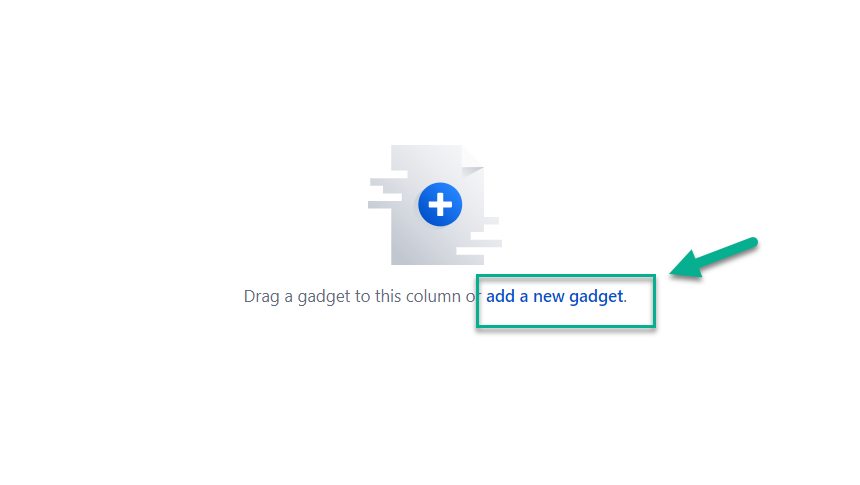
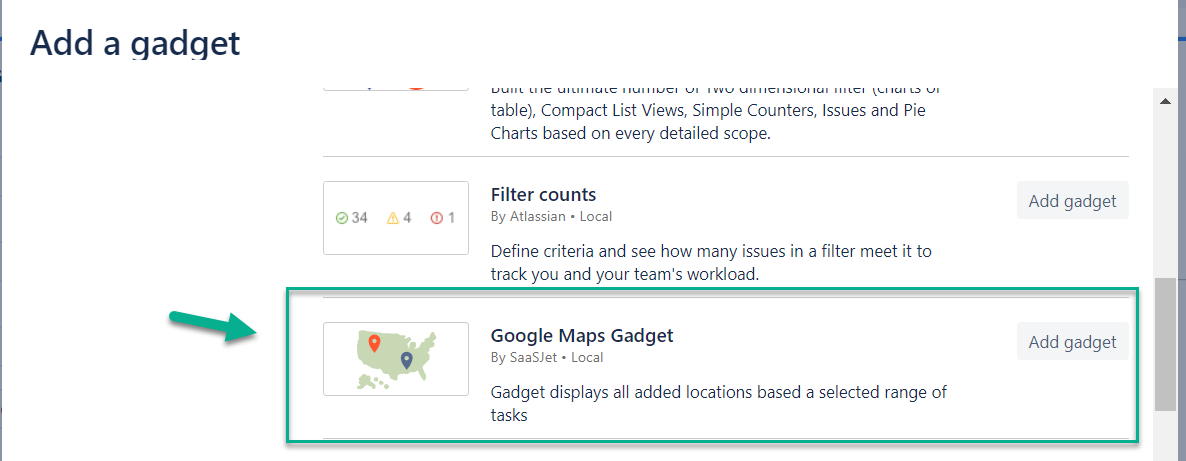
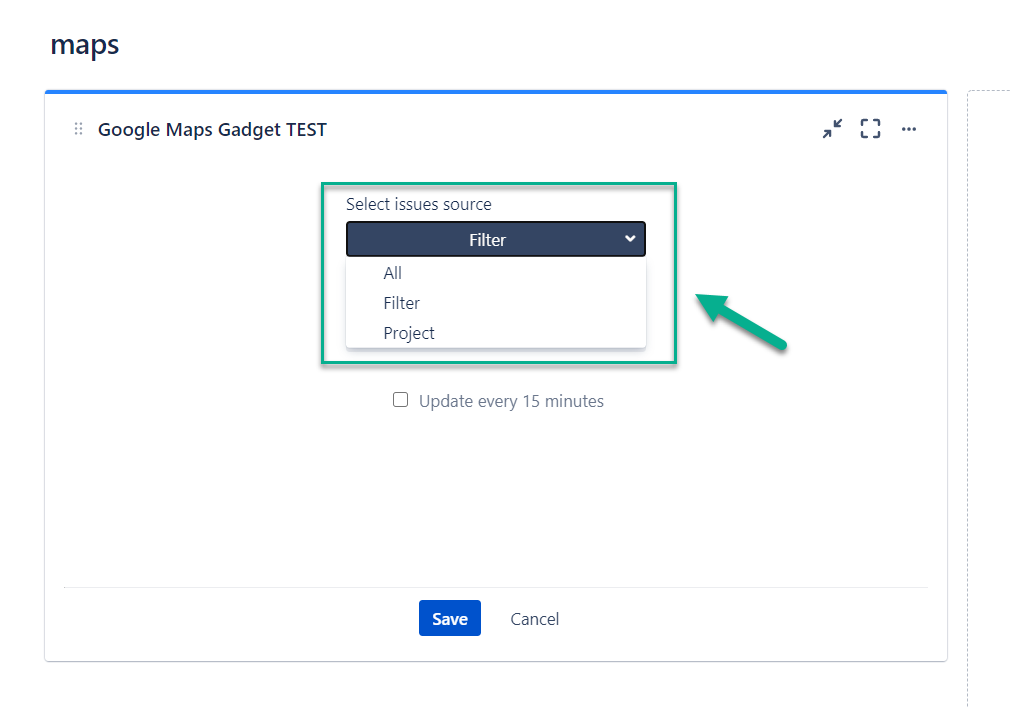
.jpg?version=1&modificationDate=1618484845405&cacheVersion=1&api=v2&width=680&height=332)