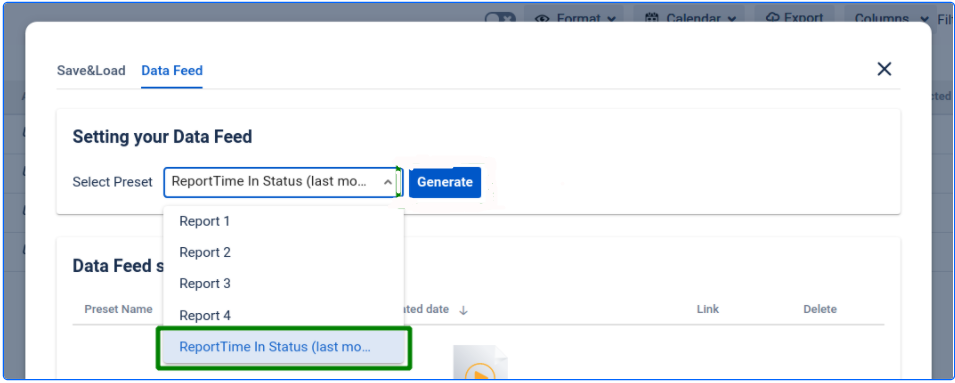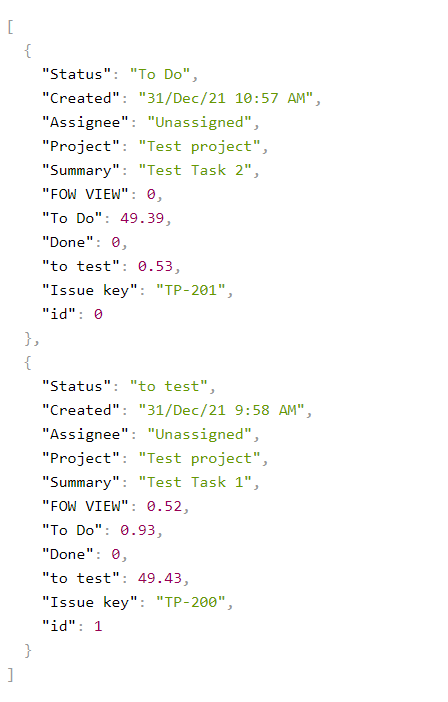What is the JSON Data Feed link?
The JSON Data Feed link allows you to integrate Time in Status add-on data into third-party analytics systems or other external systems.
How to get the JSON Data Feed link?
1. Go to the Time in the Status report, select the desired configuration settings you need, and click the “Save as” button.
2. Select the “Data feed” tab.
3. Select the Preset you want to receive as the JSON Data Feed link.
If you do not have any presets, go to the Save&Load tab and create your first preset. How to create a preset?
4. Copy the generated link and insert it into the necessary external analytics system.
Security
The Data Feed uses JSON Web Tokens (JWT) to authenticate access.
During authentication using JWT on the server side, the program will check the validity of the token. If the submitted token is not valid, the request will reject as one that has not passed the authentication.
The data from JWT cannot be processed. It contains only identifiers and do not contain any personal info.
Each token is created when a Data Feed link has been generated. It is unique and gives access to one preset from the user's name only. Tokens do not have a validity period.
Example of a unique secure token:
// JSON Data Feed Link |
Note. Do not give the link or token to third parties. The JSON Data Feed link can be deleted if needed.
How does the JSON Data Feed link work?
There are two versions of how the JSON Data Feed returns the calculated data. The result of data calculation returns in the Format 2 by default. It looks like it’s displayed on the screen below:
After checking the received data, the program returns the calculated data on the basis of the preset in the Version 1. The Version 1 is displayed below:
Object< /* Calculation result */ result: Object< issue_key: Object< status_id: number, > > /* Additional data */ statuses: Array<Object< label: string, value: string, >> /* Task list */ issues: Array<Issue> >
Note. All JSON Data Feed links that have been created before the implementation of the Version 2, display information as it’s in the Data Feed version 1. Version 1 is outdated, but you can update it to Version 2 whenever you need it. To switch between the Data Feed formats, you should replace v2 with v1 in the link.
Note. When you change the settings of the preset from which the JSON Data Feed link is created - the settings of the JSON Data Feed link will change according to the preset.
Note. Limitations of the JSON Data feed link:
Is available for such reports: Time in Status, Assignee time, Status Count, Transition Count, Status Entrance Date;
Only the first 500 issues are displayed. Please, edit the sample parameters if you haven’t get the result of the tasks you expected to see.
Find the detailed info on how to integrate data feed into the Google Spreadsheets here (this function is available for the Version 2 only).
If you need help or want to ask questions, please contact SaaSJet Support or email us at support@saasjet.atlassian.net
Haven't used this add-on yet? Try it now! >>>