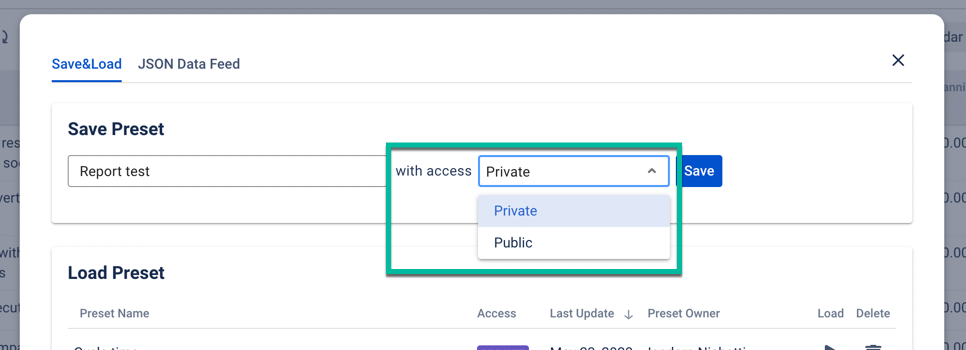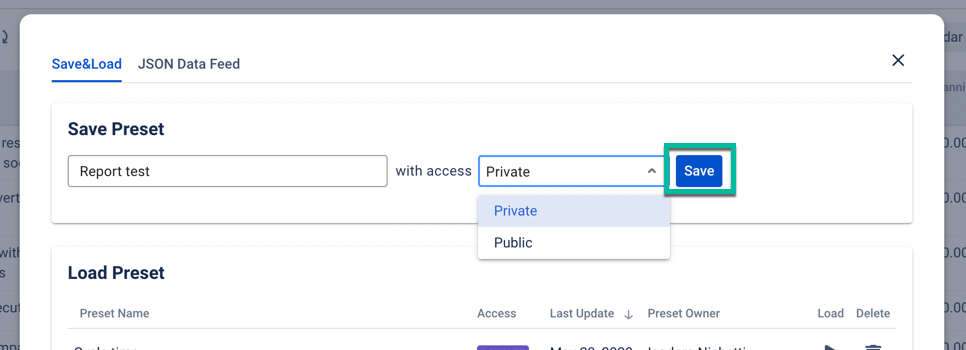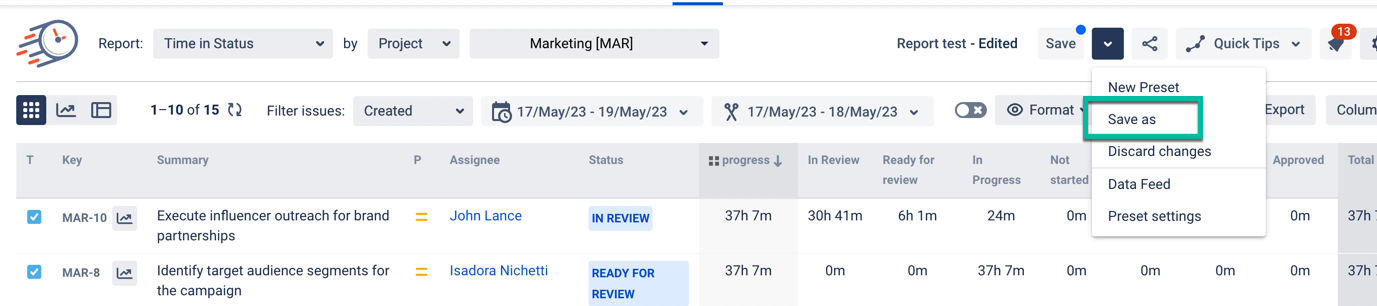The save/load option aims to optimize your time for settings you use every day or frequently. As its name says, you’ll need to accomplish two main actions:
Save your favorite configurations/reports or the ones you operate regularly;
Load the required preset you’d like to work with.
Configuration
First, configure your report and filter issues.
If you’re saving the report for the first time, you’ll see an Unsaved preset. Click the Save as button to start settings.
Enter the preset name and choose the access type: private or public.
If you choose a "Private" access type, only you can see it and use it.
If you choose a "Public" access type, then everyone who has access to the application will be able to use it, but only you will be able to edit it.
Then click “Save”.
Now, you’ve got your report saved. The Save as button will change to Save.
In case of changes to the report (e.g. choosing another date range), you’ll see the Save button.
If you make any updates to the saved preset, you can add these changes to the current preset by click Save.
To create a new one open the Save&Load menu by clicking the arrow → configure report and issues → click “Save as” → enter the name → click “Save”.
You can save up to 200 presets.
Loading/Deleting
Click the arrow button to load the report you need.
With pushing the trash bin icon, you’ll start deleting a preset.
Only the owner can delete report presets. For other users, only the Start button will be available in Public Presets.
If you need help or want to ask questions, please contact SaaSJet Support or email us at support@saasjet.atlassian.net
Haven't used this add-on yet? Try it now