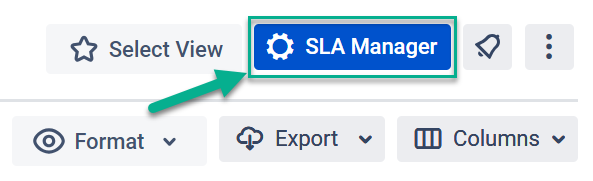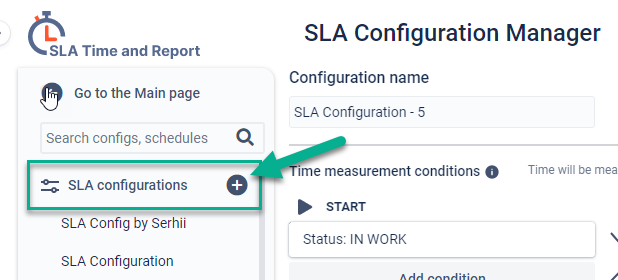If the time to resolve the ticket is approaching a breach of the SLA, an immediate reaction is essential.
With SLA time goals set, you can stimulate escalation up the management hierarchy to reduce the risk of unfinished issues.
This feature helps you to
Create an escalation path for customers to acquire the assistance they expect.
Automatically inform leads and managers when SLAs are about to be exceeded or already breached.
Convenience customers that you consider SLA breaches seriously by reporting them to higher management.
How to set it up?
Click the “SLA Manager” button in the top right corner.
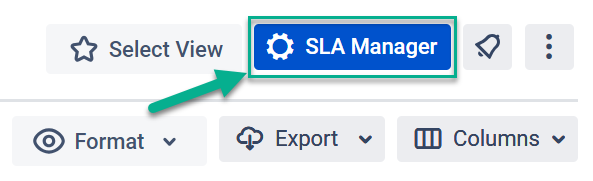
Select the configuration on the left side or create a new one.
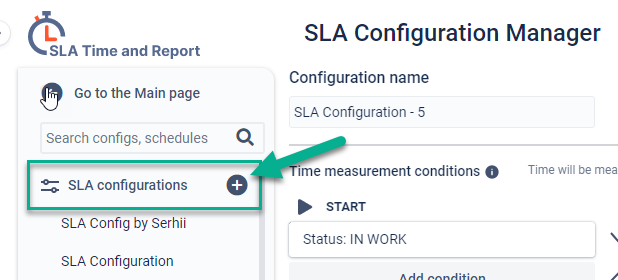
Scroll down to SLA time goals setting.
You can define up to the four-time limits for each SLA configuration and choose the following automated action for exceeded issues:
Notification in a comment - when an assignment's target date or deadline is exceeded, the assignee will be notified and can reassign the ticket.
Changing assignee - the ticket will be reassigned if it has not moved to the Pause or Stop condition.
Changing priority - your tickets under the particular SLA will change priority as soon as they reach the limit time.
Changing status - once the limit has been reached, the system will change the status for related issues automatically.

Get more with SLA Time and Report
Also, you can turn on the Custom Fields feature to monitor your SLAs on the one Issue or list layout. It displays the Target date and Status of the SLA goals you have selected to sync with Custom fields.
noteGet a detailed guide here.
Get a detailed guide here.
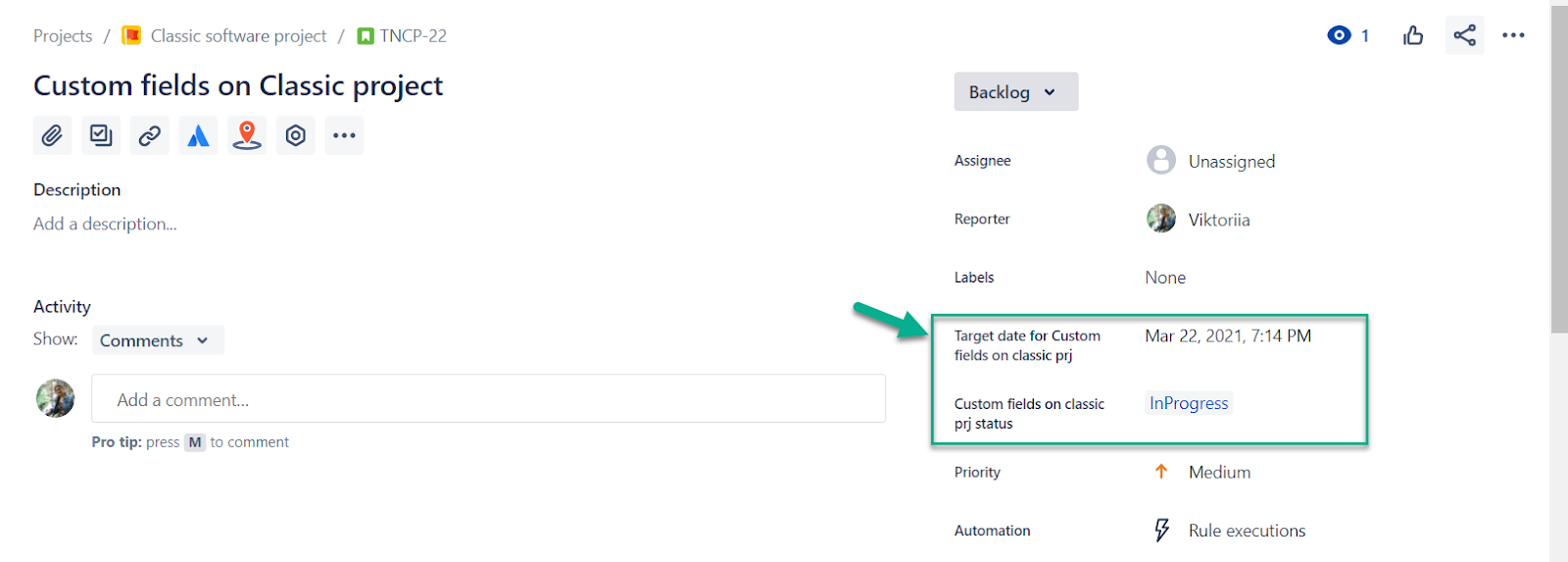
Make sure that your organization keeps moving punctually by defining an escalation. By notifying management parties about an elapsed goal, you can meet the time boundaries that you agree on with customers.
Stimulate all departments to resolve tickets on time and maintain your service level agreements by setting deadlines with SLA Time and Report.
noteIf you're still having trouble configuring your SLAs, use our documentation as a refreshing guide to get a hold of your SLAs or request a demo.
If you're still having trouble configuring your SLAs, use our documentation as a refreshing guide to get a hold of your SLAs or request a demo.