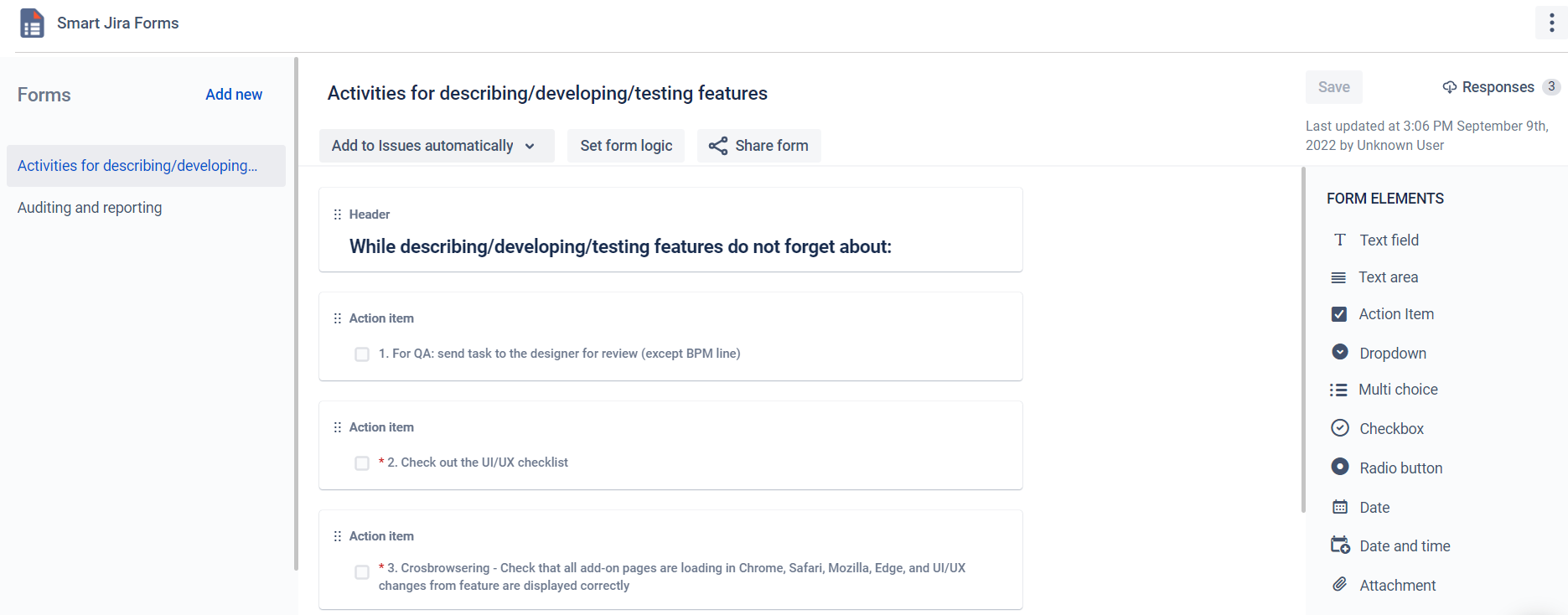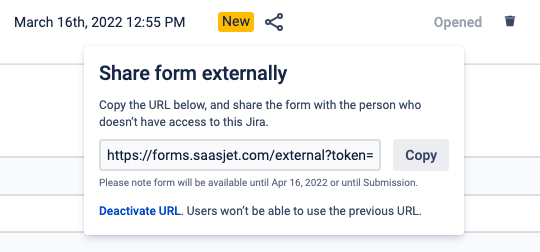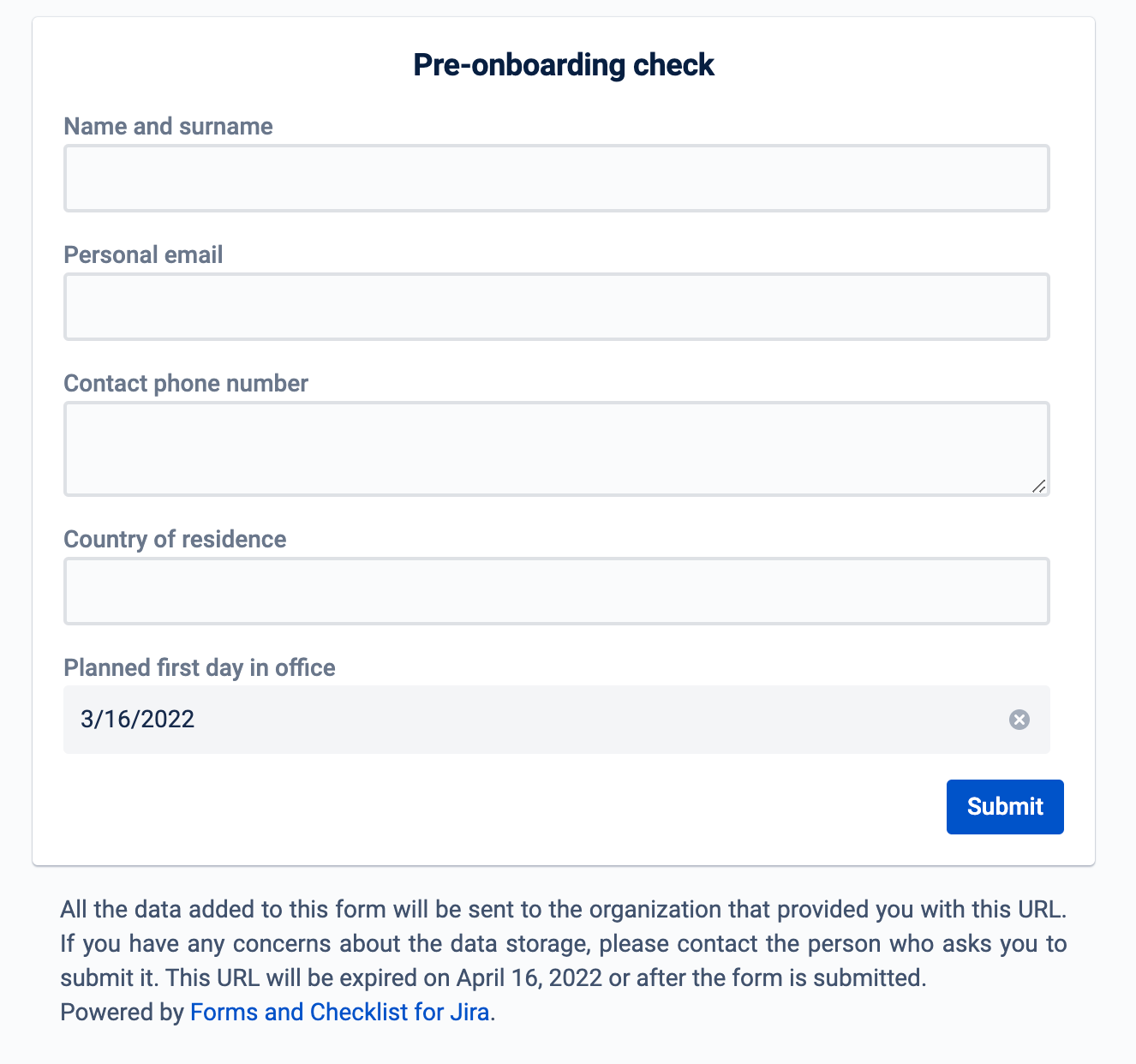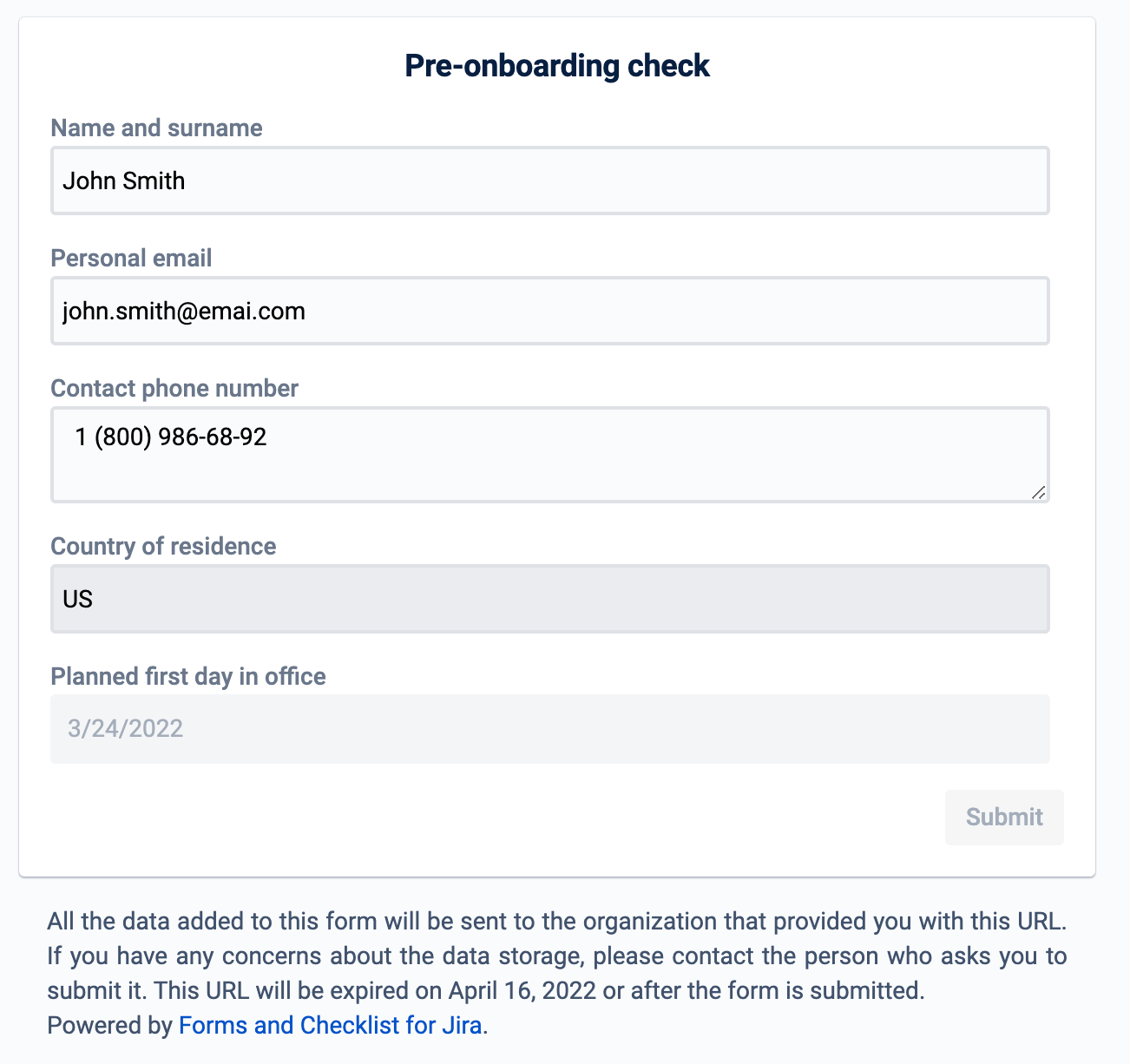Sharing a form with external users from the issue is used to provide a link to the form, allowing external users to access it and submit a response. This method restricts users to submit only 1 response and also provides the option to associate the form with a specific Jira issue. Users are given a time limit of 1 month to complete the form.
| Panel | ||||||||
|---|---|---|---|---|---|---|---|---|
| ||||||||
Characteristics
|
| Panel | ||||||||
|---|---|---|---|---|---|---|---|---|
| ||||||||
Abilities of form that was shared from issue
|
Instruction on how to share a form from the issue with external users
To share surveys and collect answers, follow the instruction below:
Open the Smart Jira Forms add-on. Create a new form or use an existing one.
Then add the form to the Jira issue manually or automatically.
Then, click a Share icon and generate a public URL to the form.
Provide the URL directly to the person who should submit it and expect the submitted information in this issue.
issue
.
Download all form responses or only responses from one form instance. Analyze and work with data from the survey in your way. Read more.
| Panel | ||||||||
|---|---|---|---|---|---|---|---|---|
| ||||||||
| Info |
|---|
If you need help or want to ask questions, please contact us through SaaSJet Support (Time of the First Response ≤ 4 hours) or via email support@saasjet.atlassian.net |
| Tip |
|---|
Haven't used this add-on yet, then try it now! |