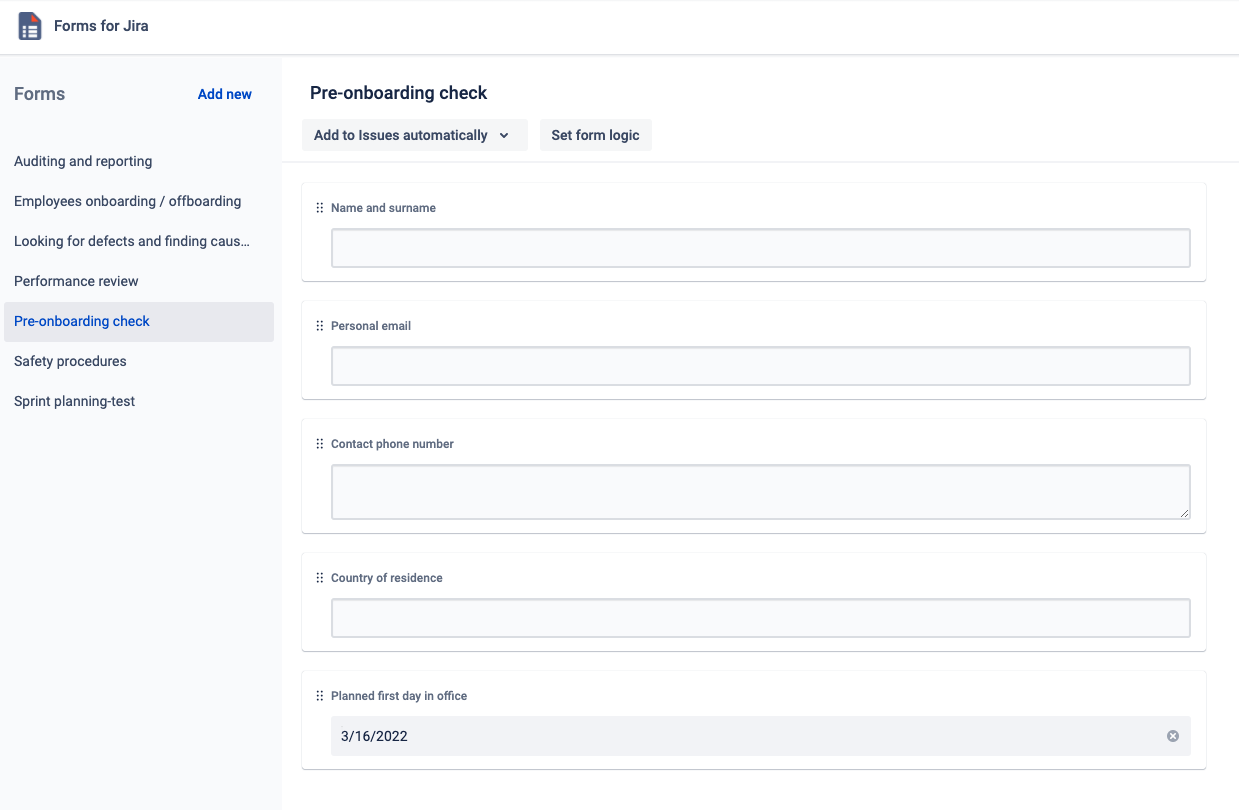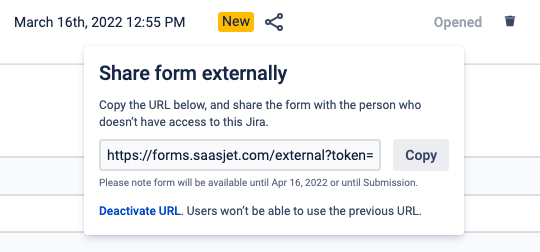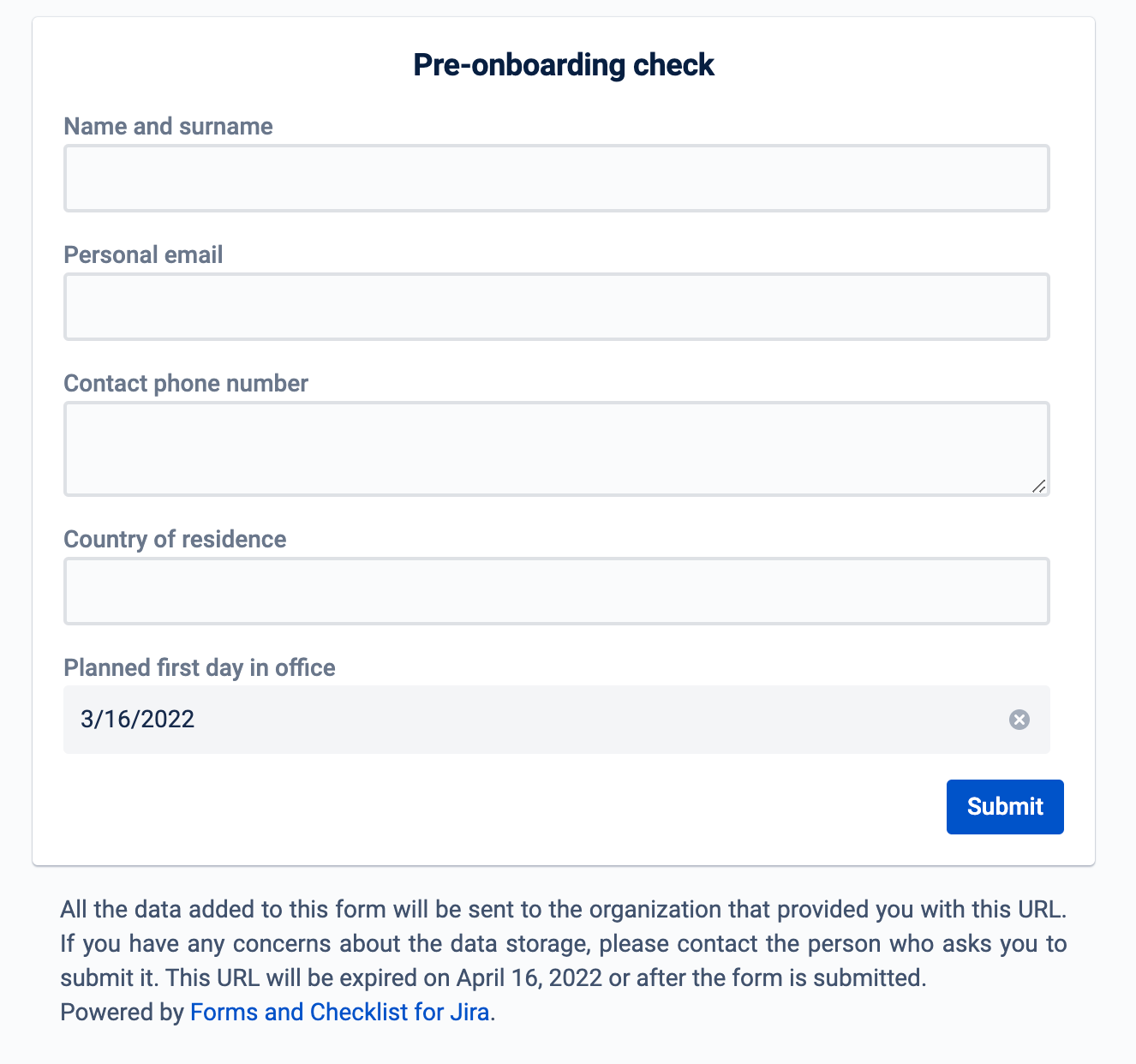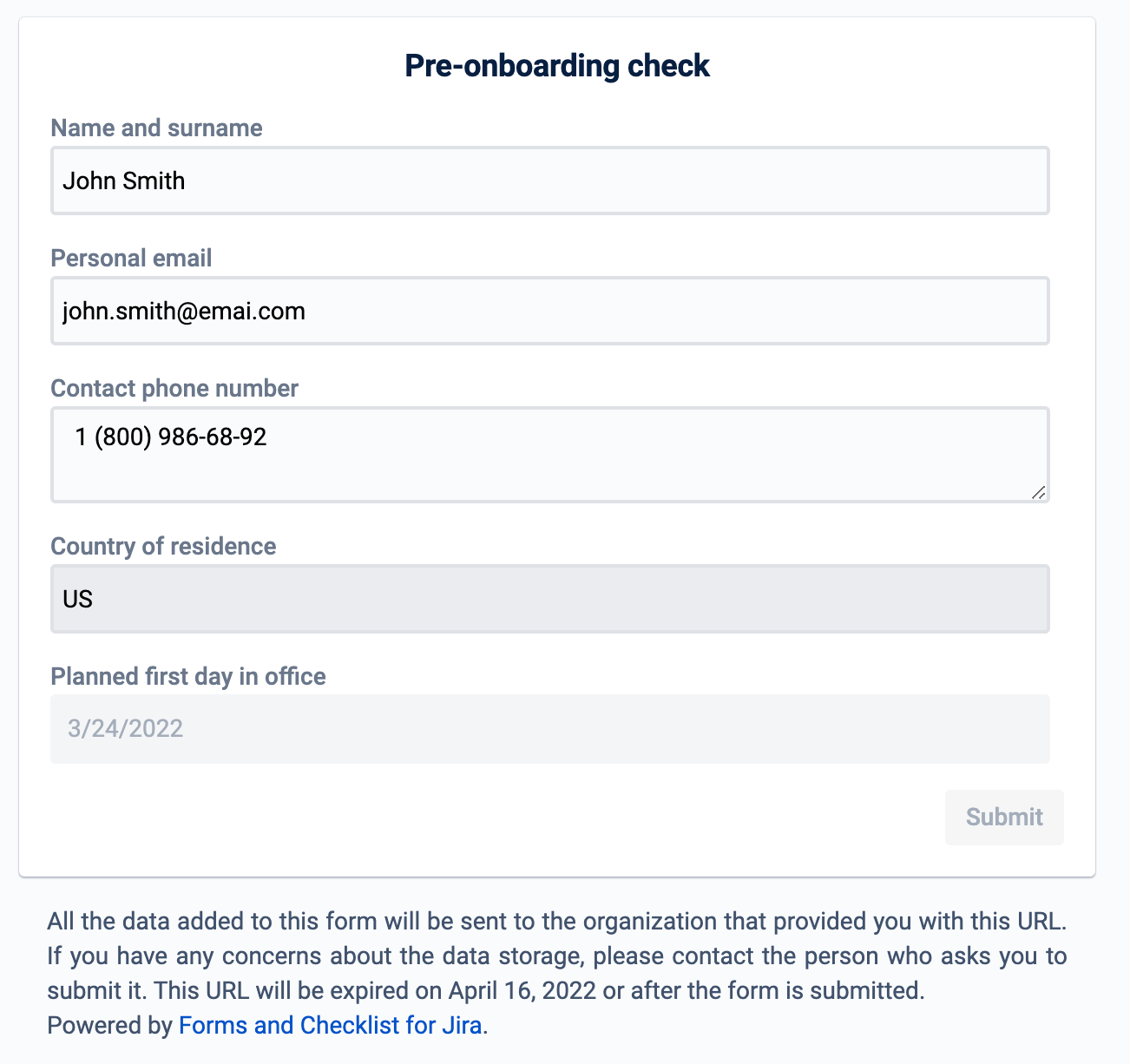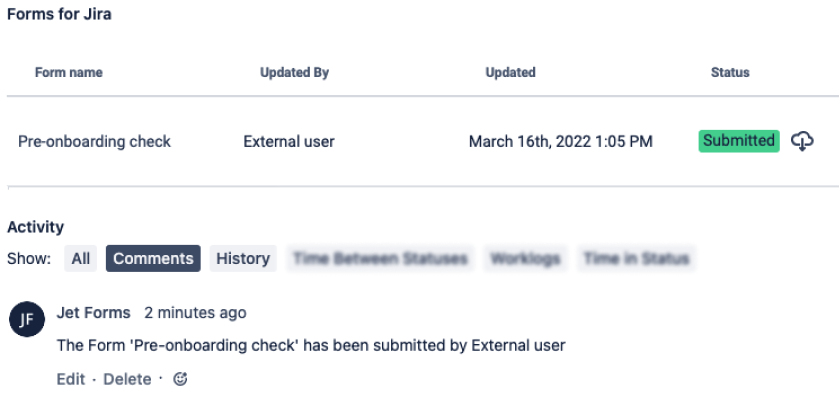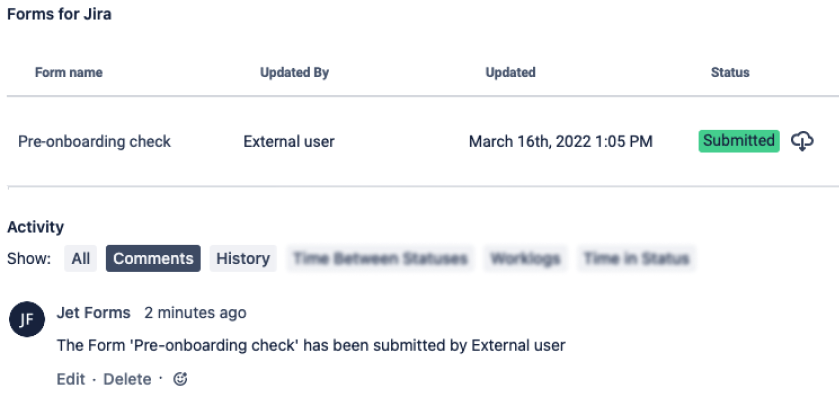Some business processes require the involvement of people out of your organization. For example, the hiring process needs additional information from candidates; salespeople should work with partners from other companies, etc.
Given this challenge, we have released the new functionality that gives Forms and Checklists for Jira users the ability to create a form and share it with people using the direct URL.To do so, follow the instruction below:
Open a Forms and Checklist add-on and create the form you are going to share.
Sharing a form with external users from the issue is used to provide a link to the form, allowing external users to access it and submit a response. This method restricts users to submit only 1 response and also provides the option to associate the form with a specific Jira issue. Users are given a time limit of 1 month to complete the form.
| Panel | ||||||||
|---|---|---|---|---|---|---|---|---|
| ||||||||
Characteristics
|
| Panel | ||||||||
|---|---|---|---|---|---|---|---|---|
| ||||||||
Abilities of form that was shared from issue
|
Instruction on how to share a form from the issue with external users
Open the Smart Jira Forms add-on. Create a new form or use an existing one.
Then add the form to the Jira issue manually or automatically.
Then, click a Share icon and generate a public URL to the form.
Provide the URL directly to
the person who should submit it and expect the submitted information in this issue
.
You can export the data from submitted forms and analyze it to make a decision.
| Info |
|---|
Important
|
Download all form responses or only responses from one form instance. Analyze and work with data from the survey in your way. Read more.
| Panel | ||||||||
|---|---|---|---|---|---|---|---|---|
| ||||||||
| Info |
|---|
If you need help or want to ask questions, please contact us through SaaSJet Support (Time of the First Response ≤ 4 hours) or via email support@saasjet.atlassian.net |
| Tip |
|---|
Haven't used this add-on yet, then try it now! |