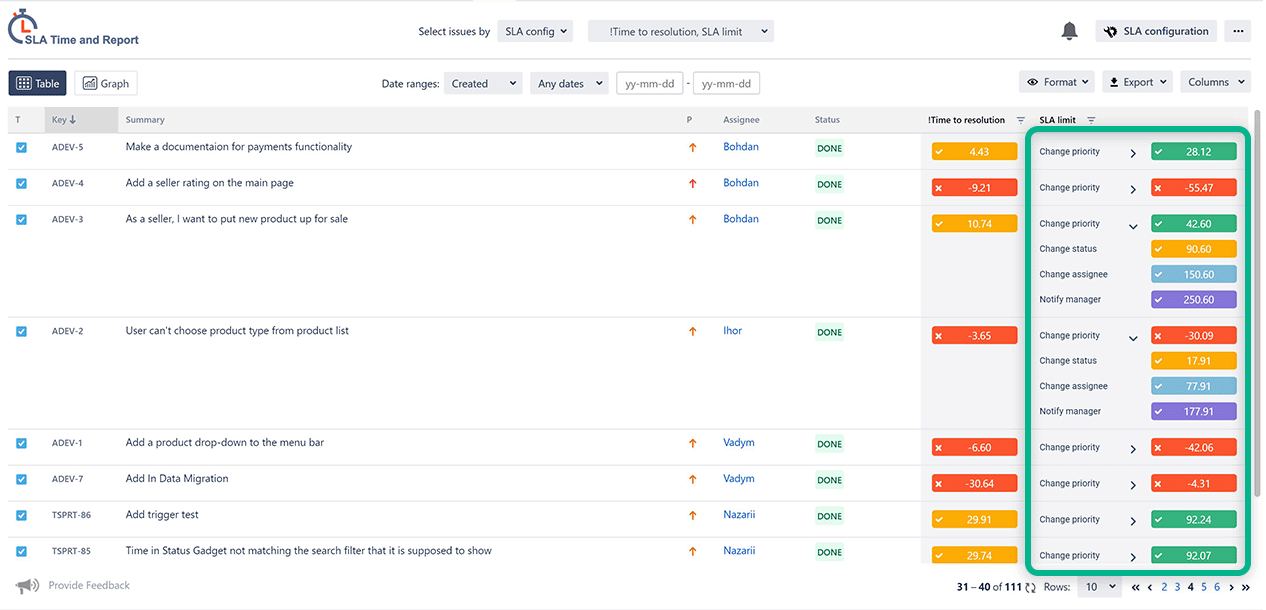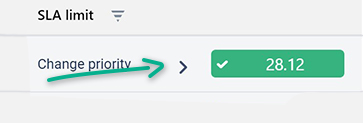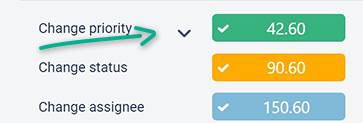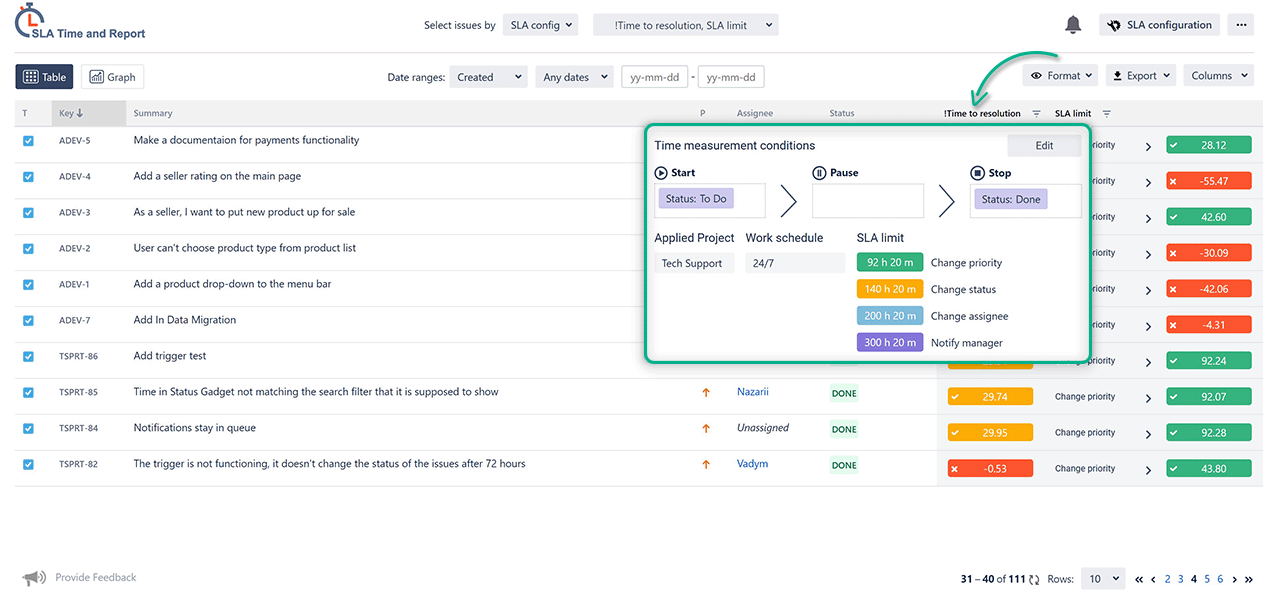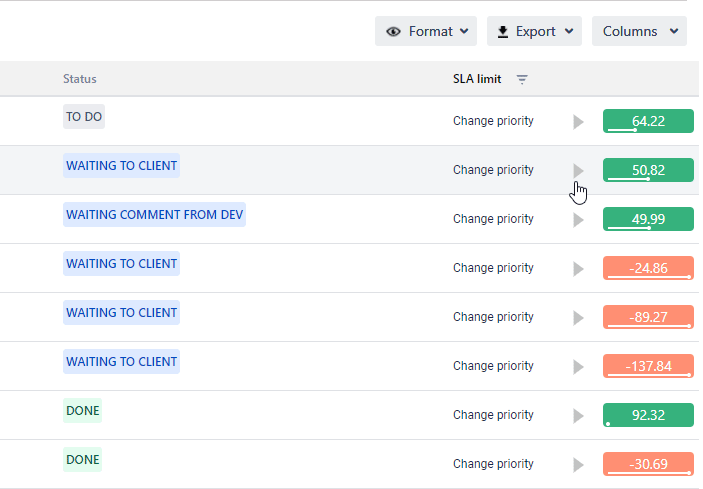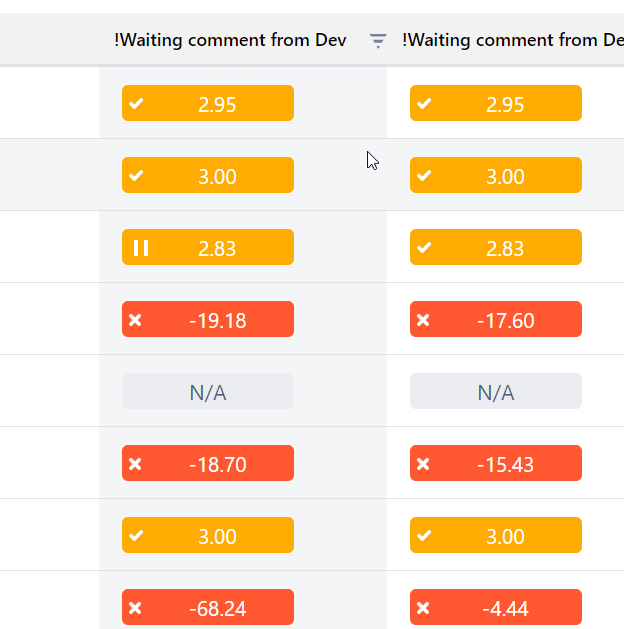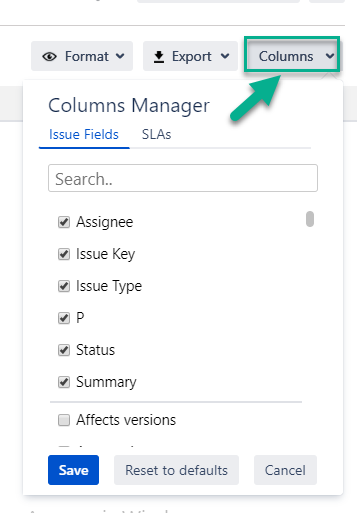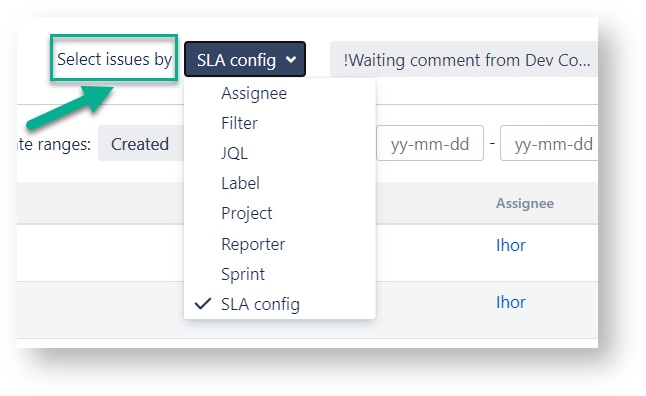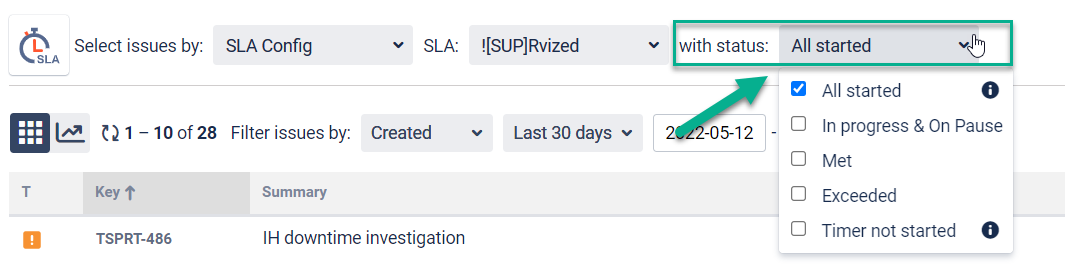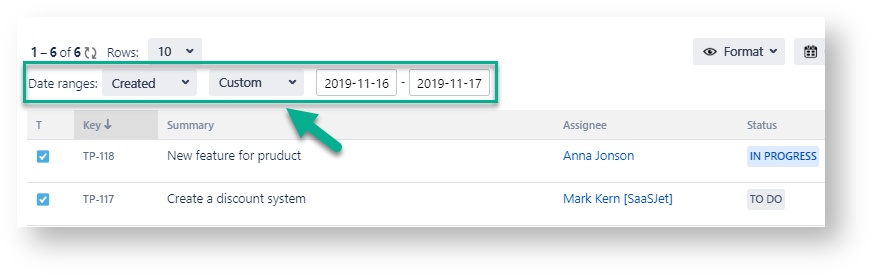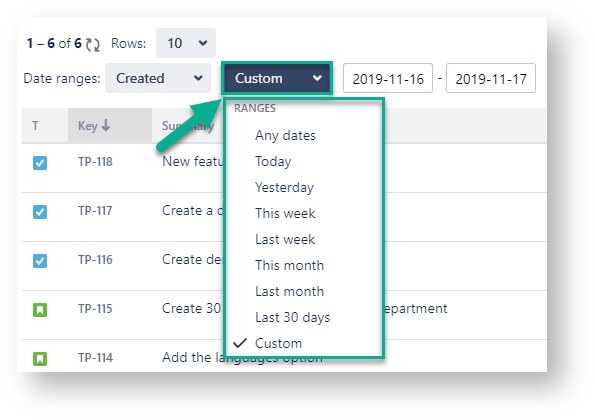...
1. Customization data about SLA timers
After proper settings in the SLA Configuration Manager menu, click the “Save” button and go to the report or the main page (by clicking the SLA time and report logo) and the results will be displayed on the grid.
The SLA report contains columns with information about issues (:
Type, Key, Summary - are constant;
Assignee, Status, Time to SLA, etc. - can be changed
...
in the "Columns" menu)
...
;
a column with SLA Timer data of every issue.
On the timelineSLA timer, you can also monitor how much time is left until the time limit SLA goal will be exceeded. Tickets with exceeded time will timers have a red color. Before the issue meets the time limits, its time counter will be highlighted according to set colors at the Multi-Trigger section.
Click on the button to get a drop-down list with the entire time limit for one ticket.
Choose on each goals or after it is met a goal - green.
...
If an issue has more than one SLA goal for the SLA timer, you can see the drop-down button. Click it and get a list with all the SLA timers for one ticket.
...
Also, you can expand lists of SLA Goals for all issues on your grid.
...
Hover your mouse over the title of the SLA Config column to and view the detailed information about its settingsettings.
Customize your SLA Report according to your SLA goals:
Also, you can filter the issue list by SLA status. It gives you the ability to filter SLAs according to their actual status only.
...
Also, you can see % of completion SLA to the target date, just go to the table view reports and there you will find hints with:
start and target dates;
demonstration of data on the percentage of completion SLA to the target date, elapsed time, remaining time;
SLA status;
type of the calendar used to calculate time.
...
2. Issue list customization
In the report grid view, you can customize the issue list by setting such points:
...
Column manager
Issue list selection;
Date ranges;
Time Format;
Column
...
In the Column manager, you can manage the Issue Fields and configure SLAs
...
manager.
2.1. Issue list selection
You can select filter a list of issues for the SLA report by such criteriaSLA Report using selections:
Assignee
Filter
Label
Project
Reporter
Sprint
SLA config
by Project, Assignee, JQL, Filter, Label, Reporter, Sprint
...
If a chosen SLA config option selection is only by SLAs, you can select the necessary SLA at the following drop-down menu.
by SLA Config
...
by Status of the SLA Timer: All started, In progress, On Pause, Met, Exceeded, Timer not started, etc.
2.2. Date Ranges
Use Date ranges to customize report timeframes.
By clicking on the first bar, you have a possibility the ability to select 3 types of date rangeranges:
Created - dates of creating the issues
Updated - dates, when they were updated
Resolved - dates, when the tasks were finished
...
Then you can choose the period to generate the report. It can be Date ranges (yesterday, last week, this month, etc.) or you can select the custom time duration From date - To date.
2.4. Choose a Time format
Select the time format of status duration in a "Format" field:
h:m:s
h:m
M
HM (Hours
...
Minutes)
DHM
Decimal Hours
Decimal Days
Business DHM
Business Decimal Days
...
...
...
4. Column Manager
In the Column Manager, you can manage the Issue Fields and configure SLAs.
...
Reports
Switch to Graph view to generate reports:
...
SLA Met vs Exceeded issues;
SLA Statuses Pie Chart;
SLA Met vs Exceeded per Assignee.
Use the Switcher to see the results of the implementation of not only the SLA goals but also the tasks themselves in chart reports.
...
5. Export
All reports in Chart and Table views are available for export. Dive deeply into analysis for better business decisions!
A table report you can export as XLSX or CSV files and chart reports in PNG, JPEG, PDF, or SVG formats.
...
In the Export configuration window, you can select columns for Export files.
...
| Info |
|---|
If you need help or want to ask questions, please contact us through |
...
SaaSJet Support or via email support@saasjet.atlassian.net |
| Tip |
|---|
Haven't used this add-on yet, then try it now! |
...