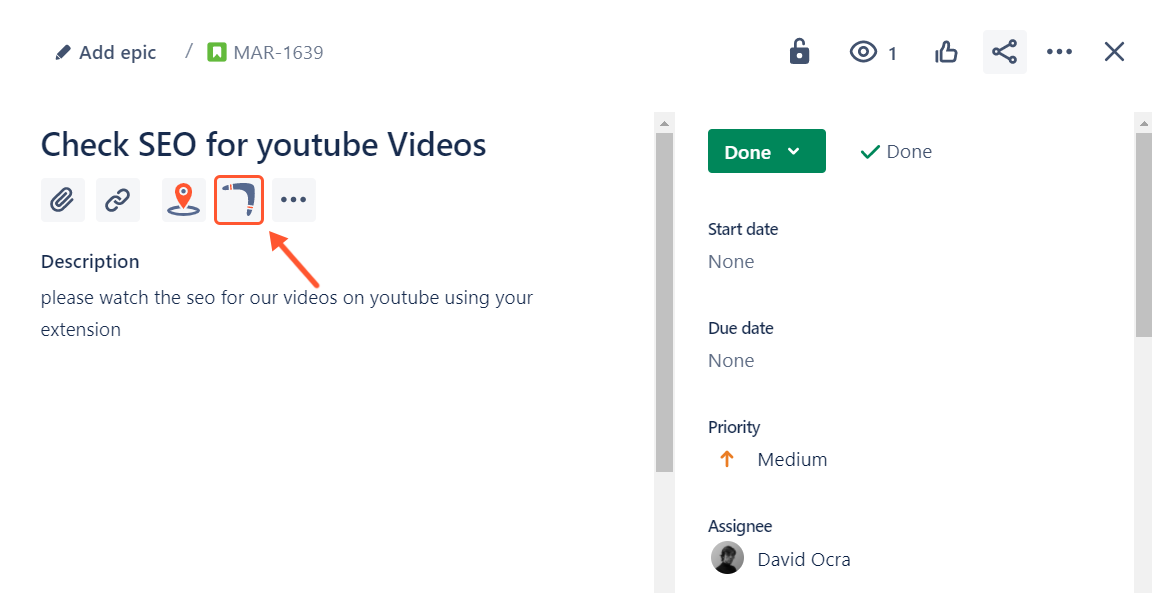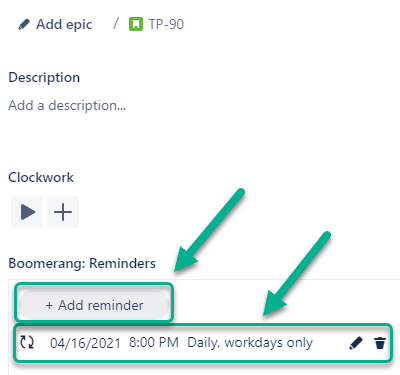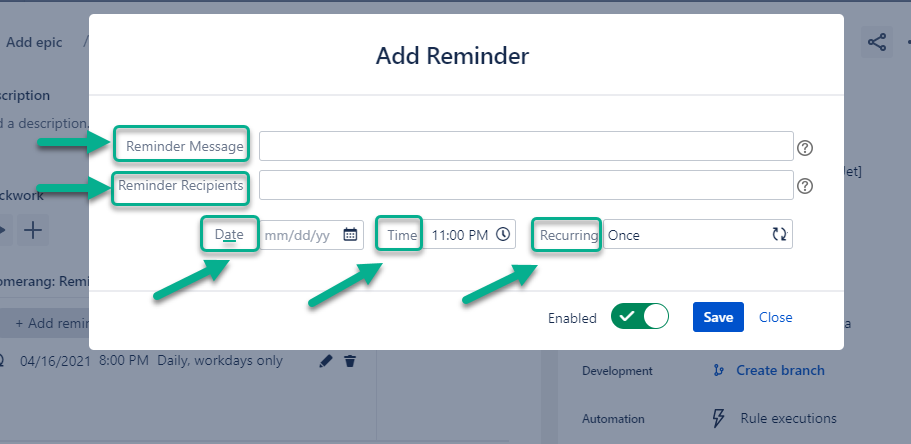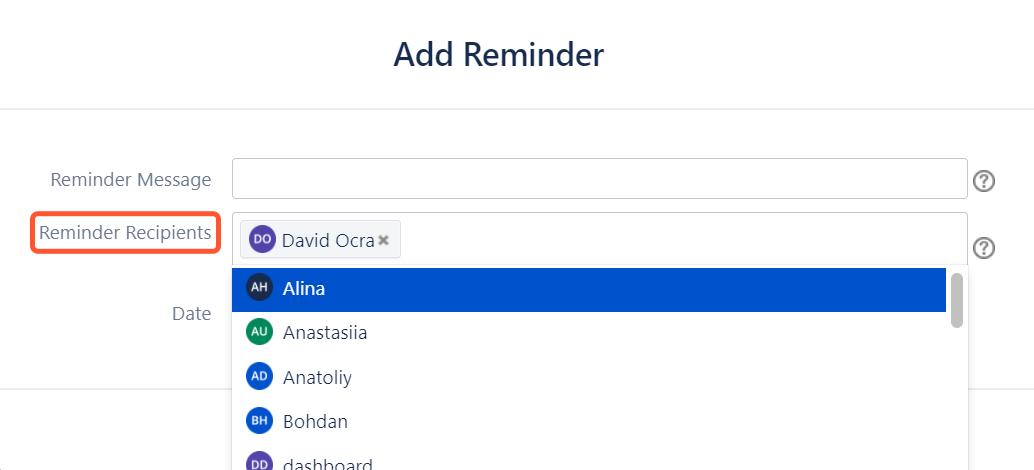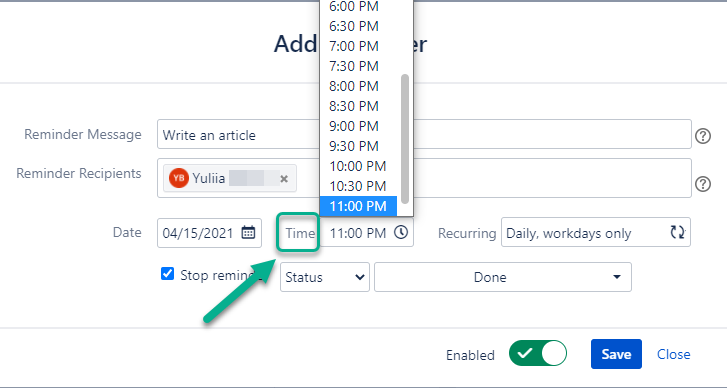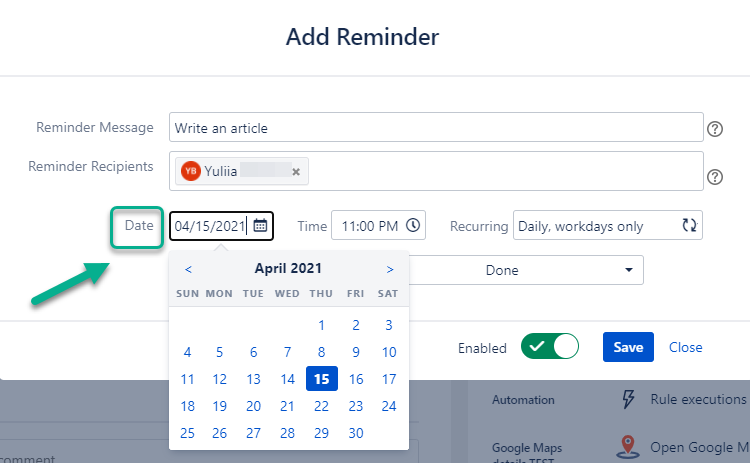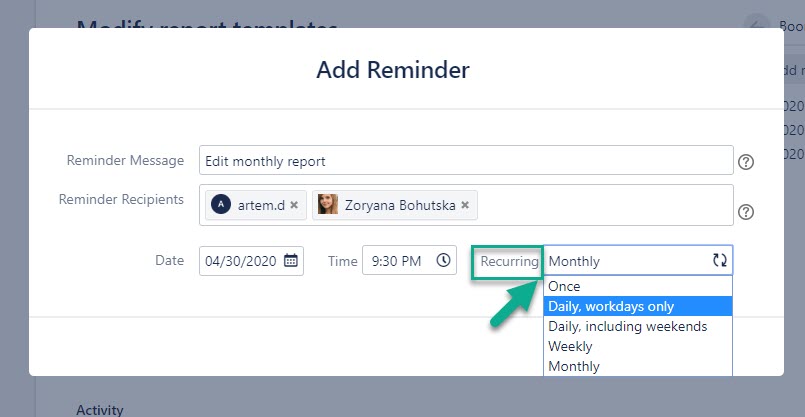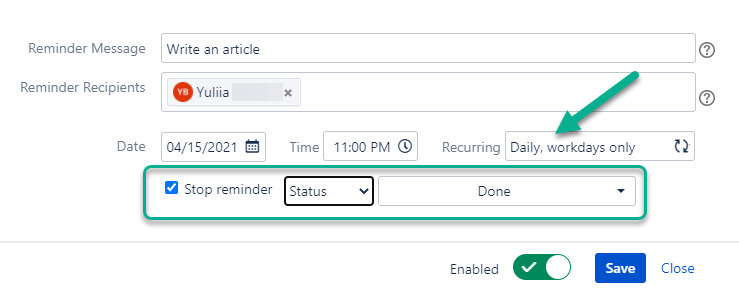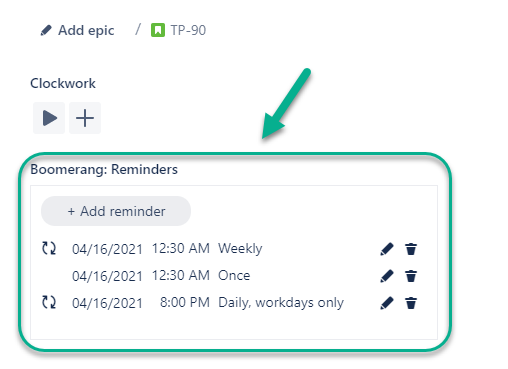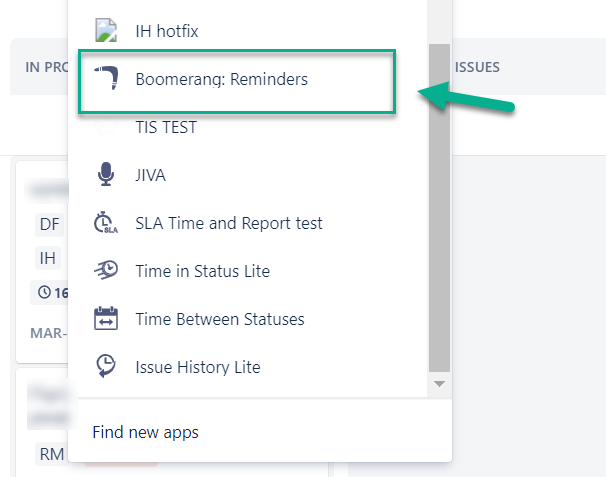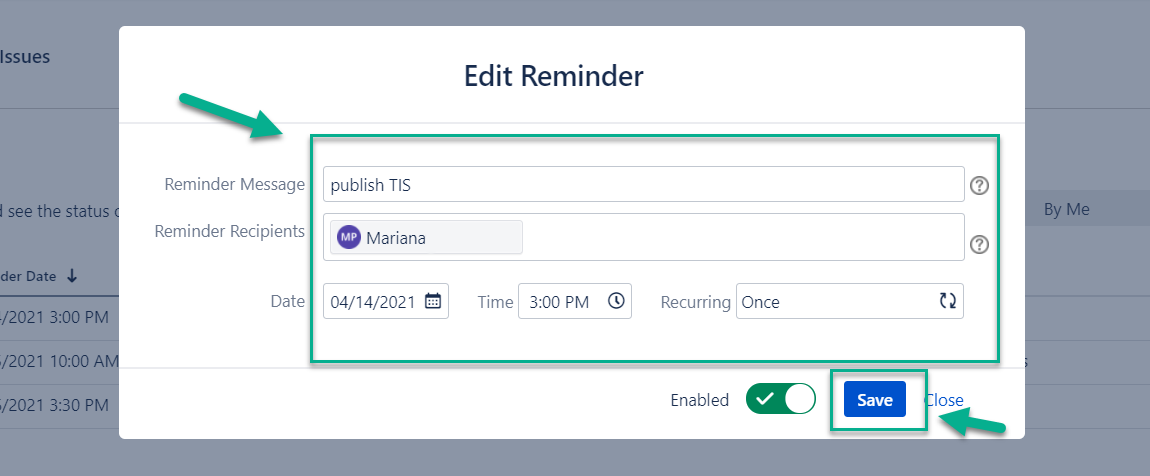You can add a new reminder to any issue from your account. You just have to come into any issue view.
Select the Boomerang menu.
After selecting, you will see the +Add reminder button.
If you have already added a reminder, you can view details about it (time and date) and delete it if necessary.
After clicking on the +Add reminder button, you will be able to add such information:
Reminder Message
Reminder Recipients
Date
Time
Recurring
For each reminder, you can add as many recipients as you need.
Then select the time and date when the reminder trigger should be turned on.
At the Recurring drop-down menu select at what frequency the reminder should work.
Stop option is possible for the repeated notifications: daily, workdays only; daily, including weekends; weekly; monthly. Set a condition by specifying status or resolution.
Click on the “Enabled” button to turn the reminder on or off, and the “Save” button to complete the settings.
On the issue view panel, you can view how much and what reminders have been added. You can add more than one reminder to each issue.
Edit Reminders
If you want to edit one (or several) reminders, you need to:
Click on the “Boomerang: Reminders for Jira issues icon in the drop-down list of your Jira apps.
2. Click on the “Edit” icon near the reminder you need.
3. Edit the necessary reminder and click on a “Save” button.
Read more about reminder notifications and queue on the next pages.
Haven't used this add-on yet, then try it now! >>>