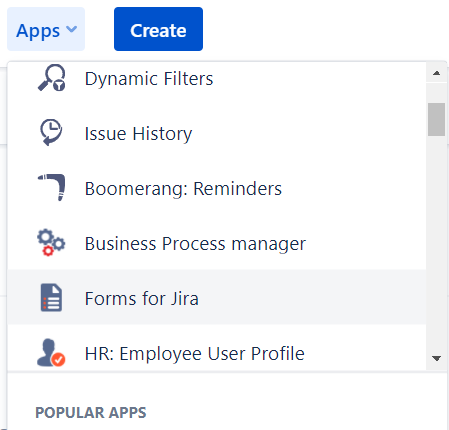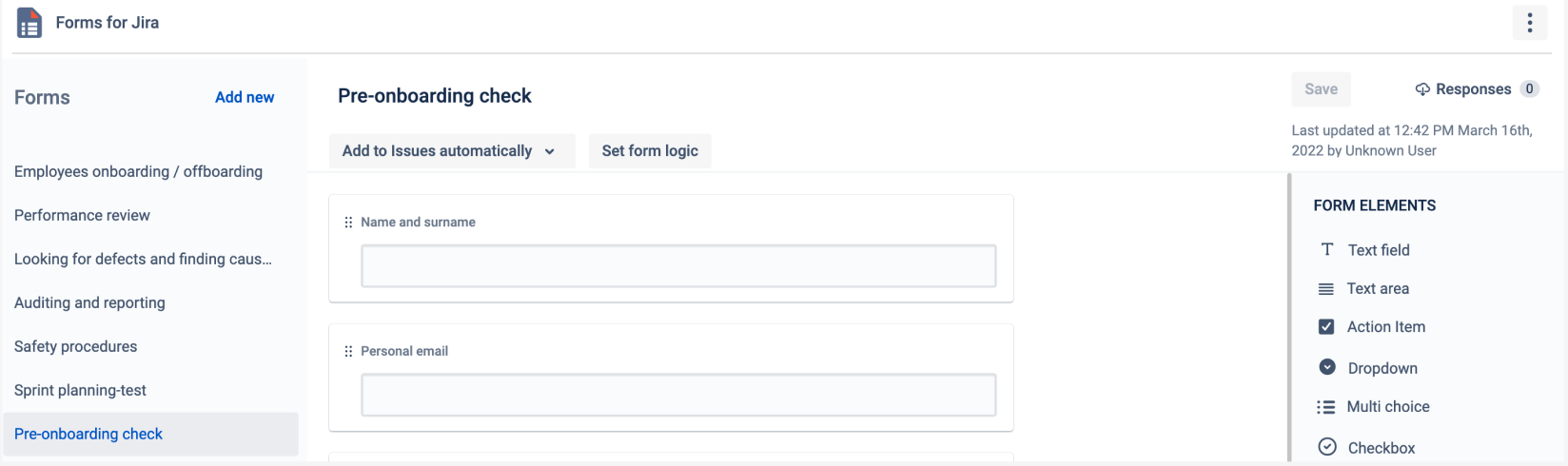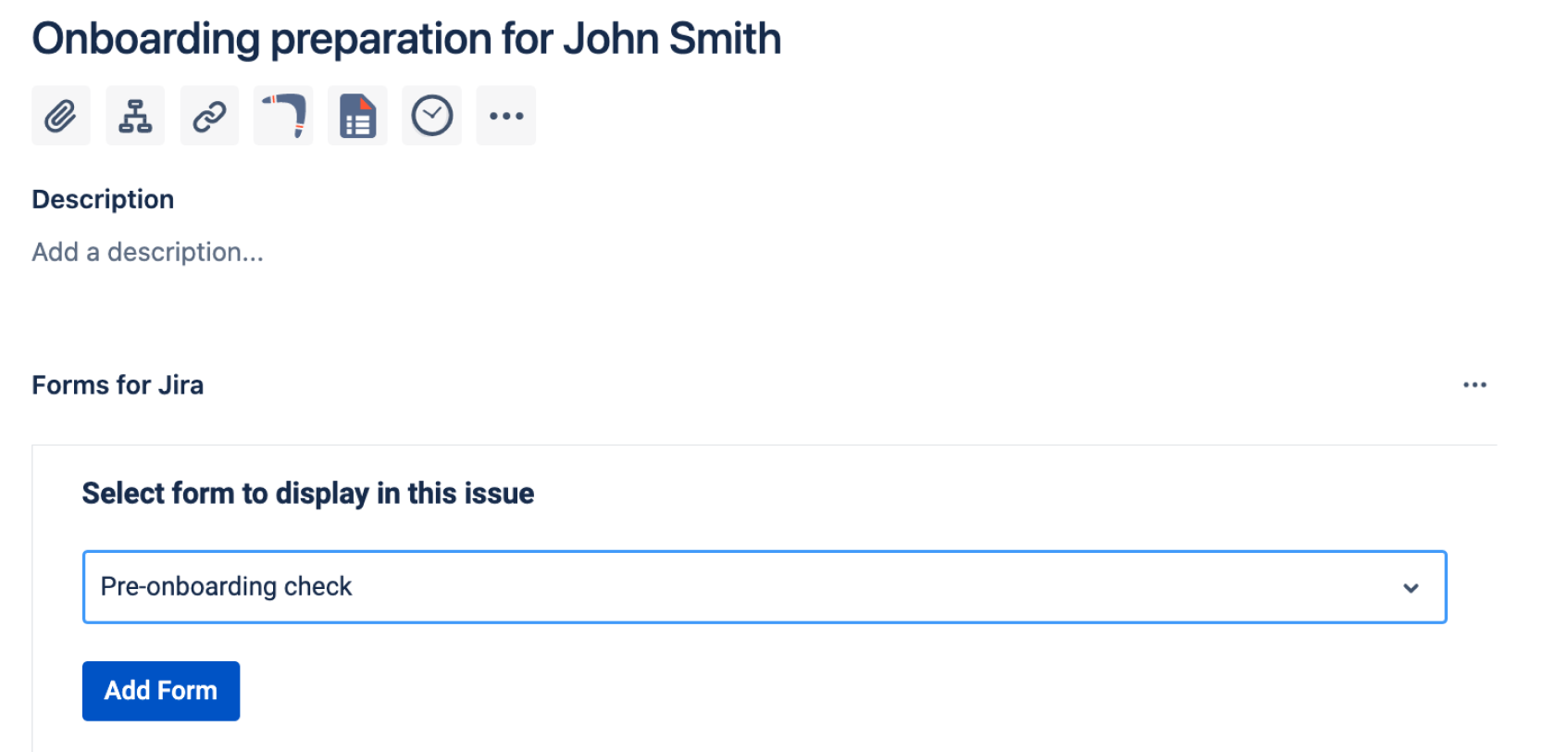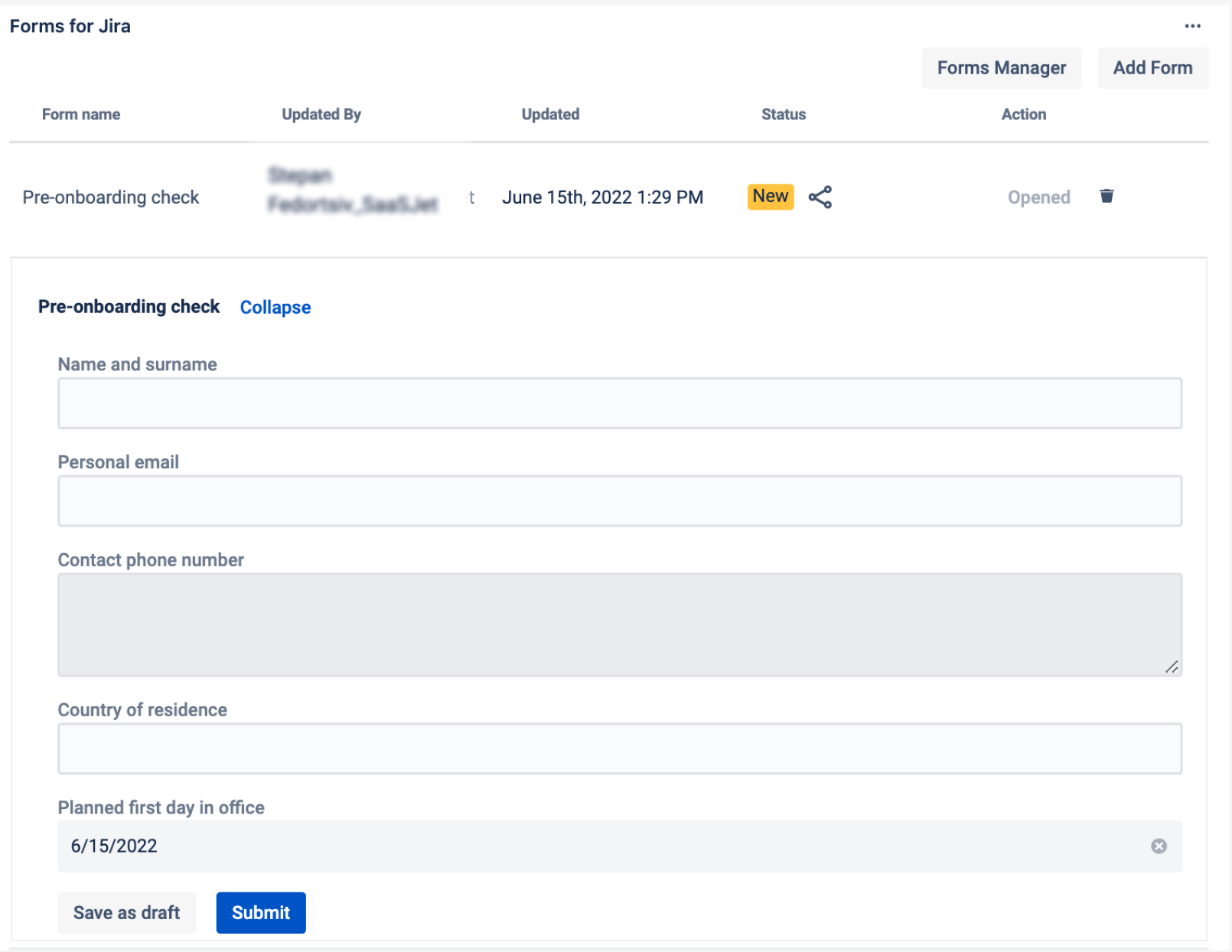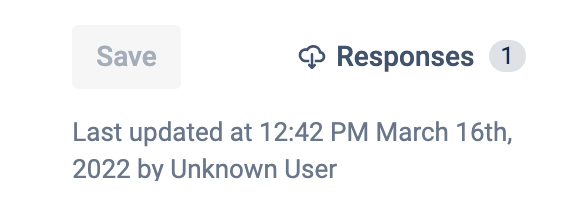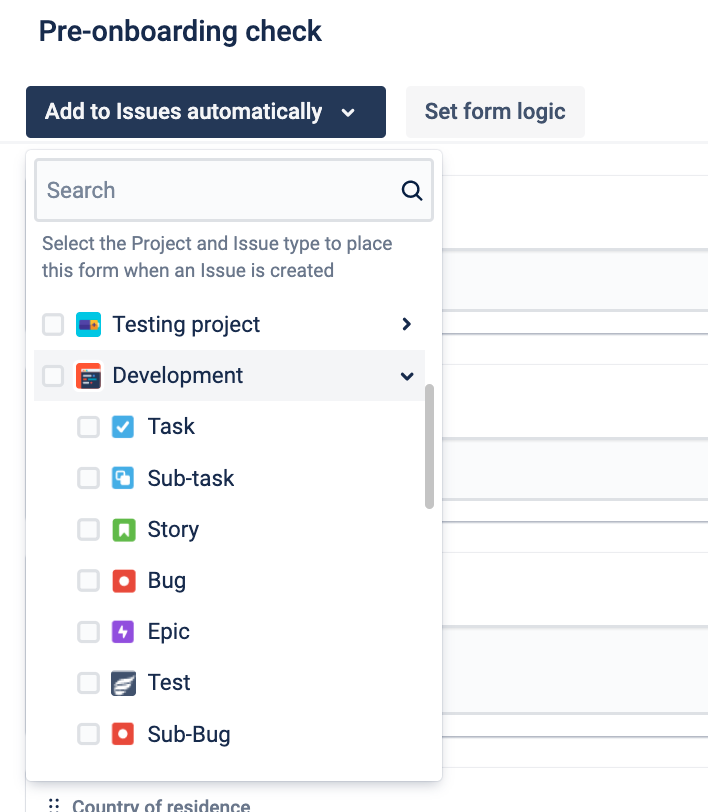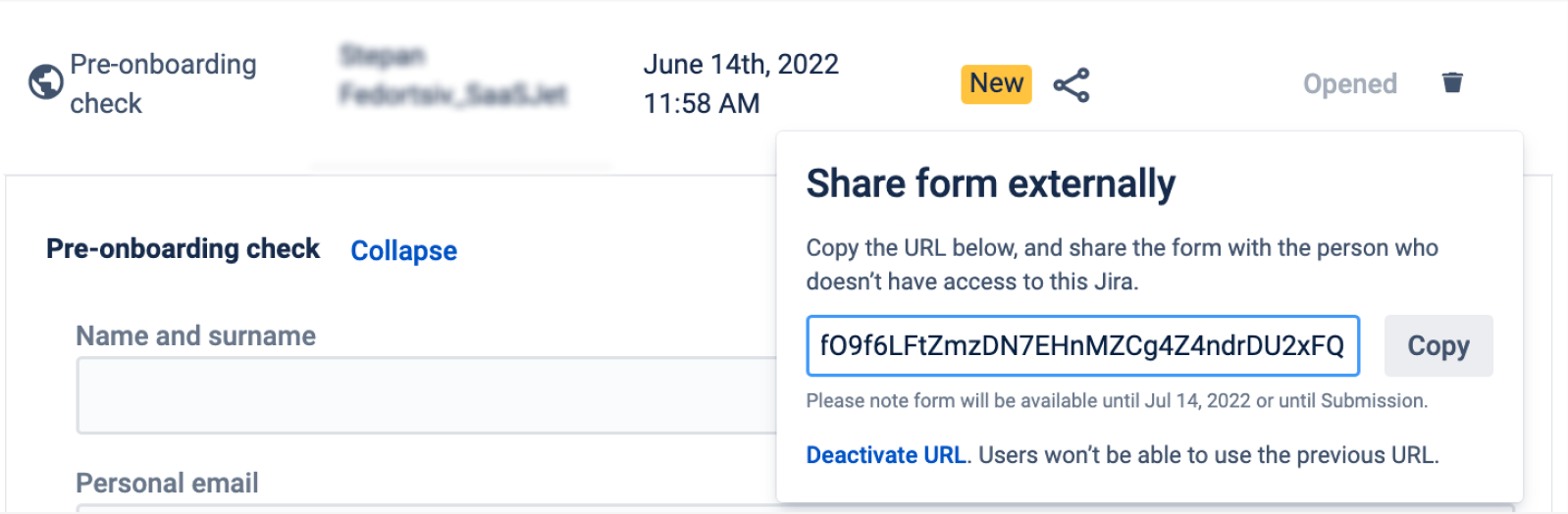1. Find an installed Forms for Jira add-on below the Jira settings menu and click it.
2. Build dynamic forms with the drag-and-drop menu. Add Text fields, Dropdowns, Checkboxes, Date and Time, etc to your custom forms and save them.
Also, use the Field logic to build the forms with conditions.
3. Add forms to any Jira issue (Jira Software, Core and Service Management).
To do it just click the add-on’s icon on the issue panel and select one from the list you have created before.
Check the documentation on how to add Forms to the Service desk portal.
4. Fill forms with custom data according to the fields.
5. Get all Form responses.
Wherever the form has been added, you can always get all the responses in one place.
Go to the Add-on, and click on Responses, so all the form responses will be exported in the Excel format.
Please note, that if the form has been added to the private project, the file will include the answers from this project.
6. Set automation
You can set the automation to add the form to the specific project and issue type once the issue is created.
7. Share the form externally
Open the issue with the form inside and click on the “share“ icon.
Then generate the unique URL and send it to the person you whom you want to submit the information.
Once form is submitted, the data will be saved in the issue.
If you need help or want to ask questions, please contact us through SaaSJet Support (Time of the First Response ≤ 4 hours) or via email support@saasjet.atlassian.net
Haven't used this add-on yet, then try it now!