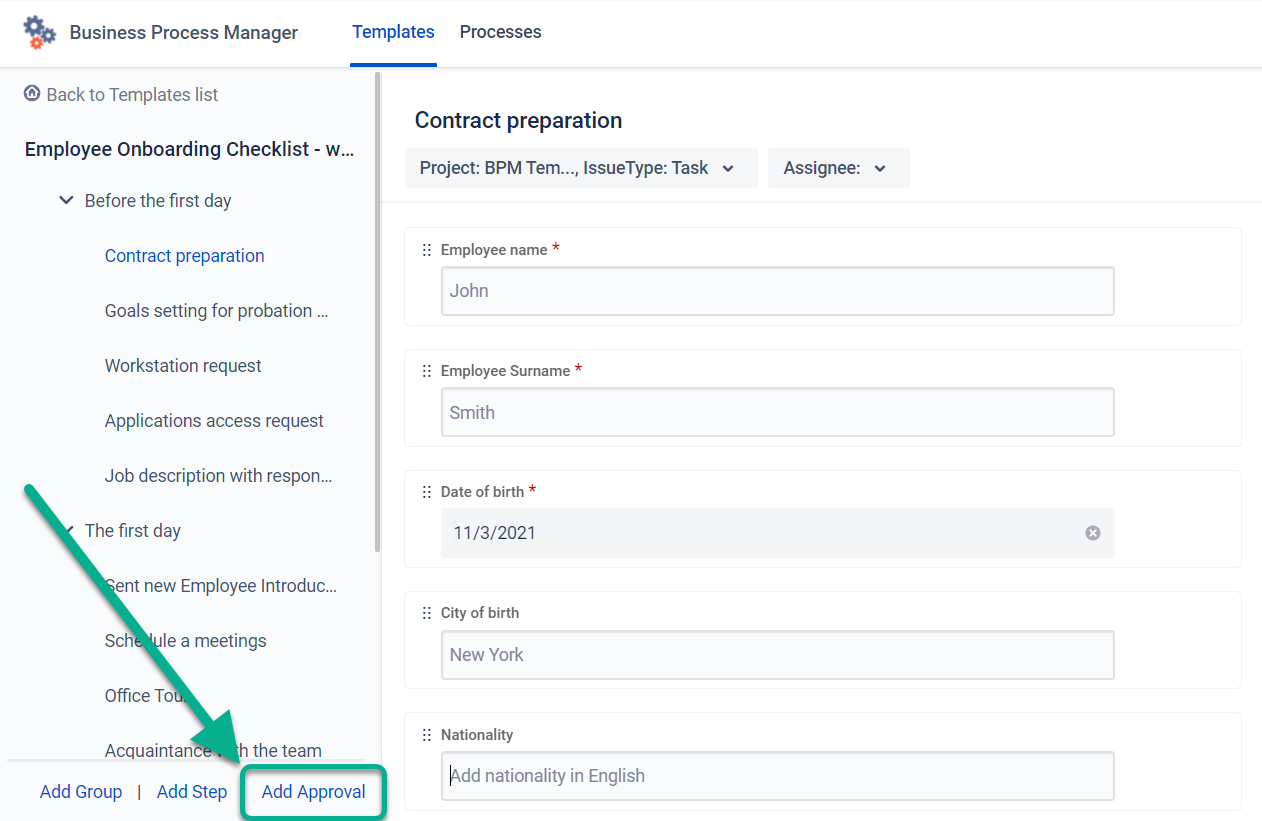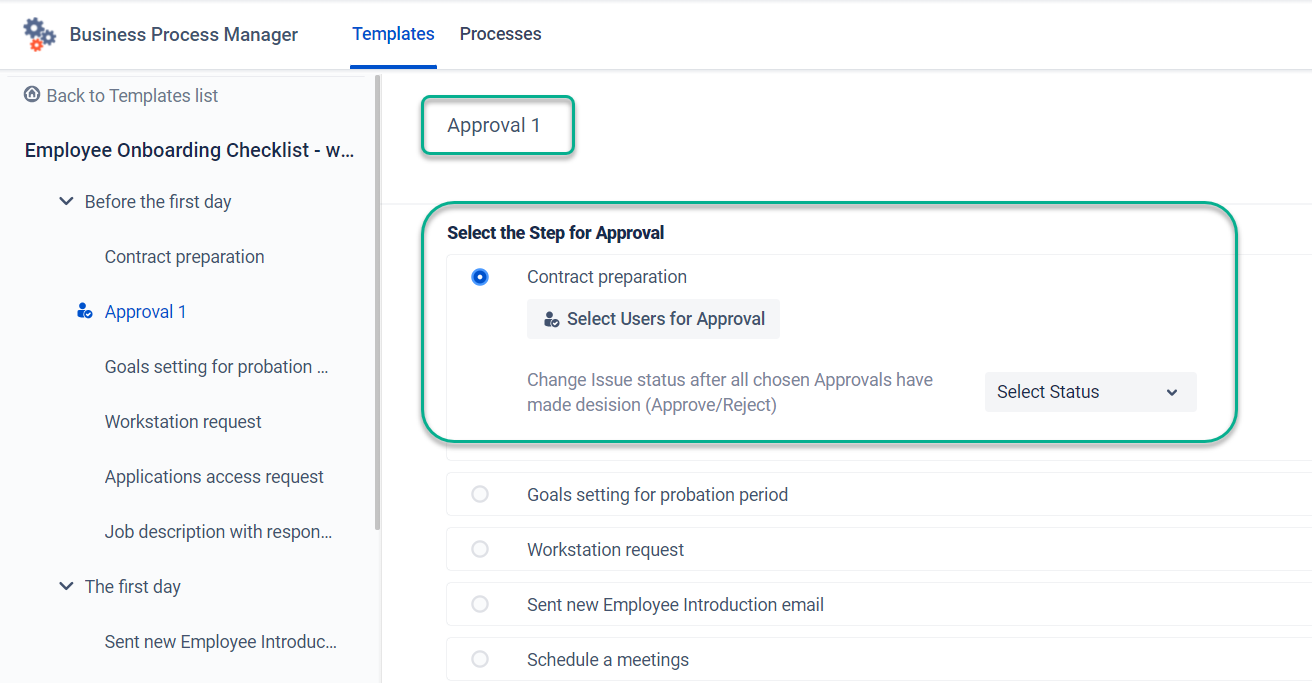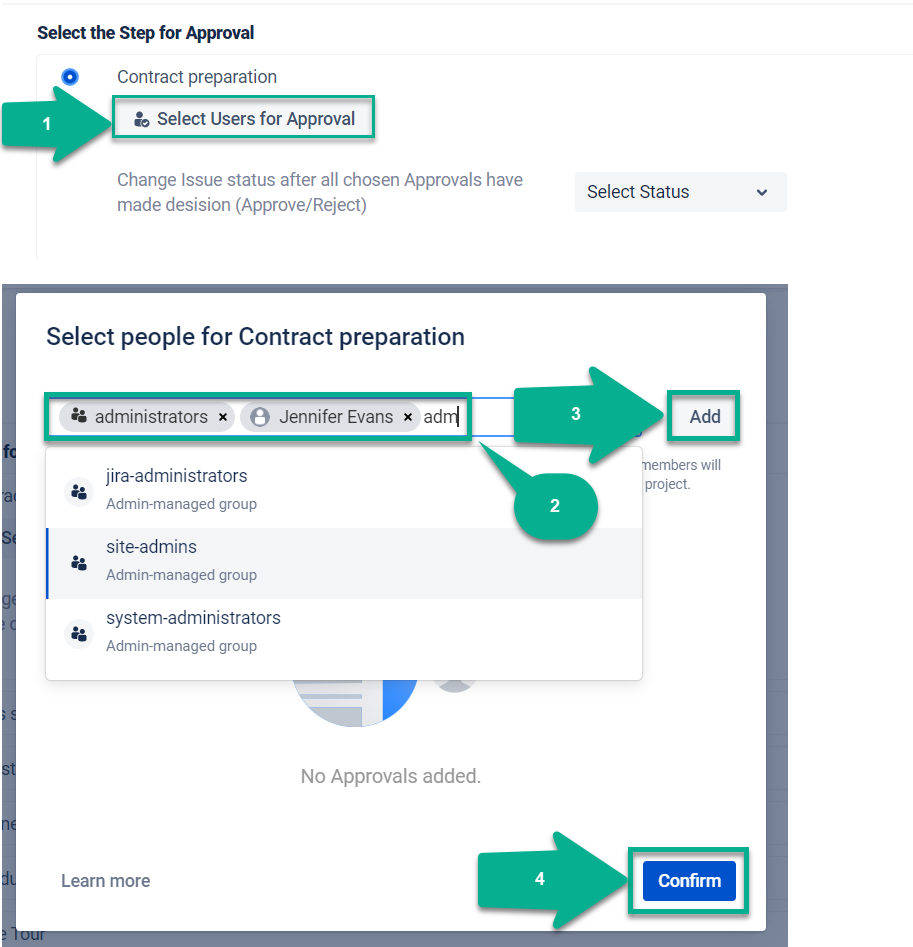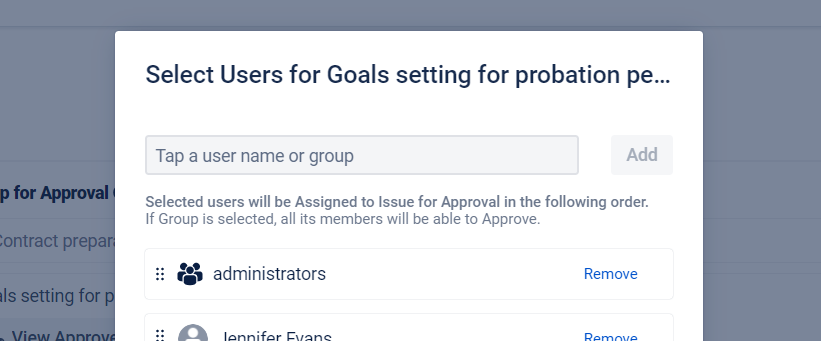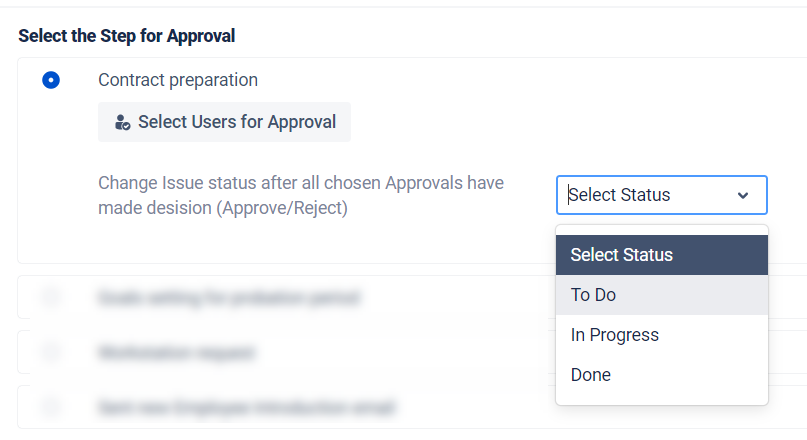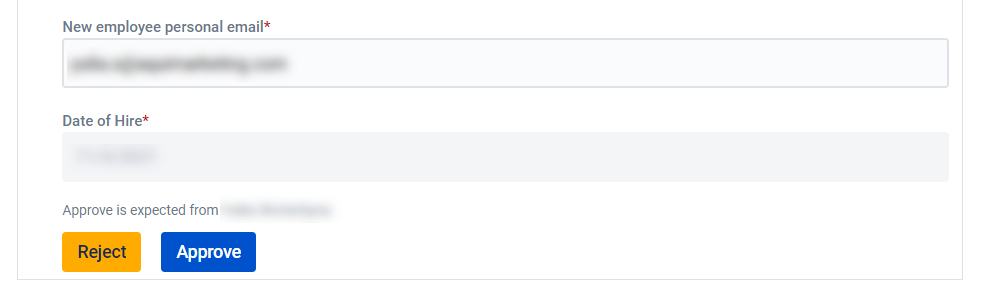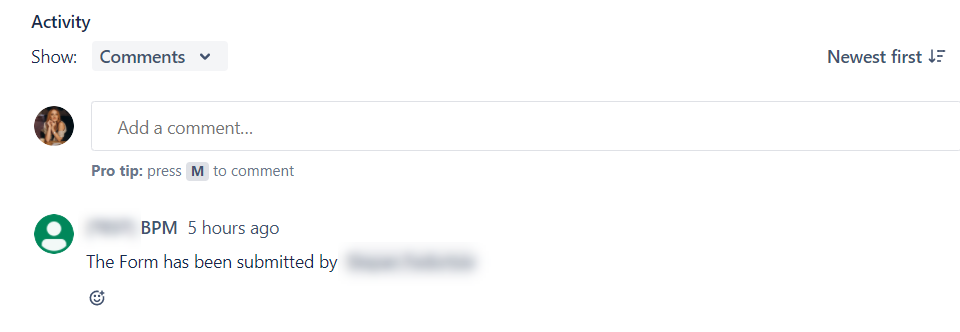Using an Approver step, you can streamline any processes that are accepted by another person.
Add individual users or groups of users to approve requests in sequential order.
How to create the Approver step?
First of all, create a process template or select an existing one.
Add an Approval step.
At the Approval setting, name your step and select the Step that needs to be approved.
Select individuals or groups of users to approve the process. Click the button to add hardeners. When all the necessary users are added - confirm the settings.
Be careful. Approvals will be added in the same order you can see on the screen.
Choose the Issue status after all chosen Approvals have made a decision (Approve/Reject).
When the assignee submits a form in issue, all selected Users will see Approve & Reject buttons at the Form. If a Group is selected, all its members will be able to approve. Assignees list reflects users who have access to BPM Templates (BPM) project.
If you have added multiple approvers, the assignee of the issue will change according to the need for approval.
When a person makes a choice to Approve/Reject, the system will add a comment to the issue. So you’ll get an email notification about changes in the task.
If all users approve or reject the form, an issue gets the selected status.
If you need help or want to ask questions, please contact us at SaaSJet Support or via email support@saasjet.atlassian.net.