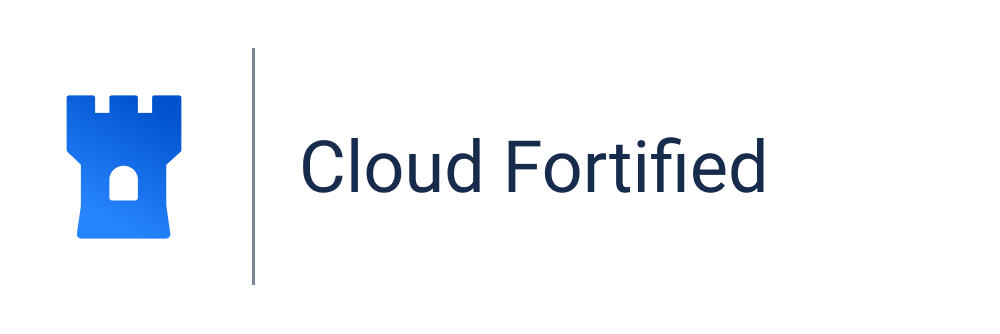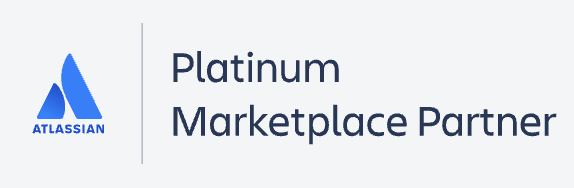...
With Time in Status
...
app you can generate
...
7 types of
...
1. Time in Status
Determines for how long your issues stayed in each status.
reports. All reports are available as Grid and Charts.
Time in Status report shows how long the issue has spent in each workflow status;
...
The report of the time that a particular assignee took for each issue.
3. Average Time
A grid with average time issues spent in statuses during a specific period of time.
At the grid metric select how you want to see Average Time in status: Hourly, Daily, Weekly, Monthly, or Quarterly.
4. Status Entrance Date
Shows the date and time when every issue entered each of the statuses for the first time.
...
report helps to monitor how long it takes for each team member to solve the issue;
3. Average Time report shows the average time spent in status;
4. Status Count report displays how many times an issue has been in a particular status during the chosen period.
5. Transition Count report calculates how many times an issue has moved between the workflow statuses.
6. Status Entrance Date report displays the date the issue has entered each of the statuses.
...
Sums the time a task was in each status at a particular date.
6. Status Count
...
report sums the time an issue has been in
...
a particular status during the chosen period.
...
| icon | false |
|---|
7. Transition Count
Shows how many times an issue went from status to status.
| Note |
|---|
The Summary Row option, typically located in the column header, is currently unavailable due to ongoing technical enhancements. If you require this feature, please reach out to our support team. They'll be able to activate the Summary Row specifically for your Jira instance. |
Go to generate the report >>>
| Panel | ||||
|---|---|---|---|---|
|
...
| icon | false |
|---|
...
| ||||
| Info |
|---|
If you need help or want to ask questions, please contact SaaSJet Support or email us at support@saasjet.atlassian.net |
| Tip |
|---|
Haven’t worked with the add-on yet? |
...
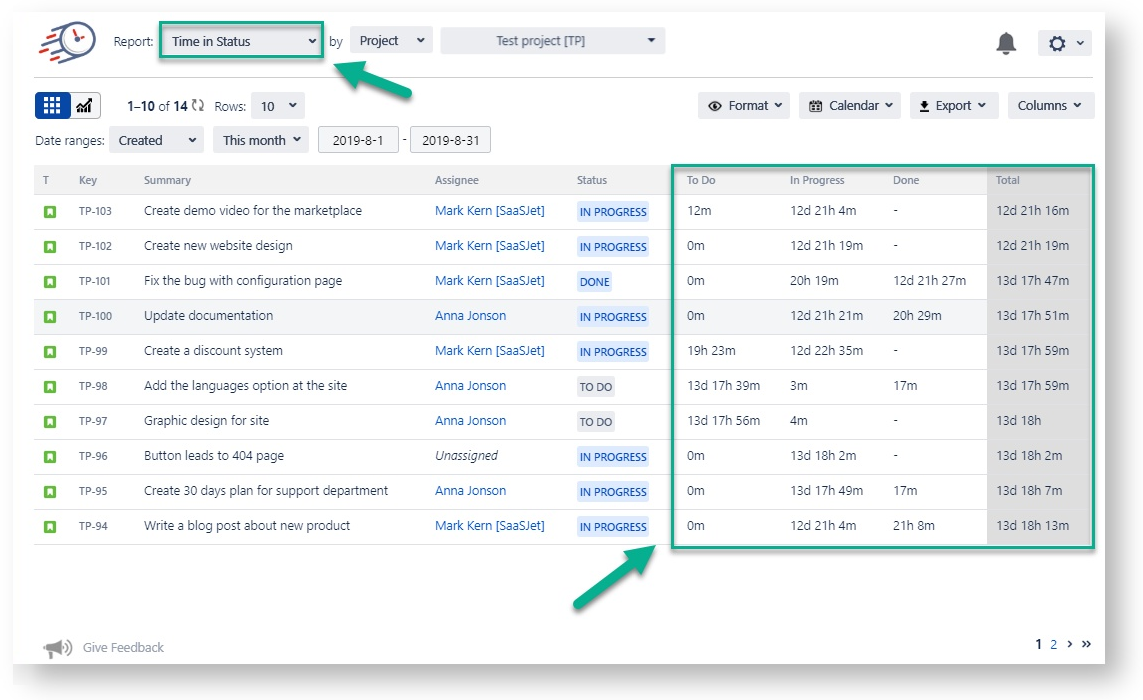
.gif?version=1&modificationDate=1599195335765&cacheVersion=1&api=v2&height=400)

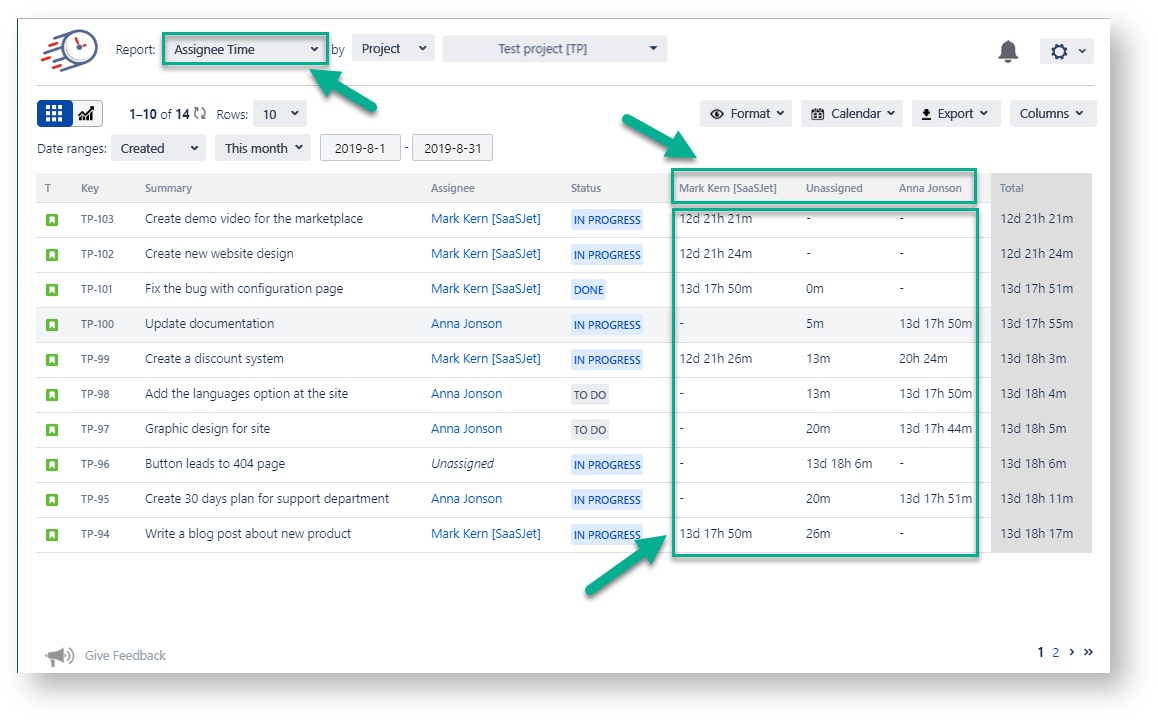
.gif?version=1&modificationDate=1599195614402&cacheVersion=1&api=v2&height=400)
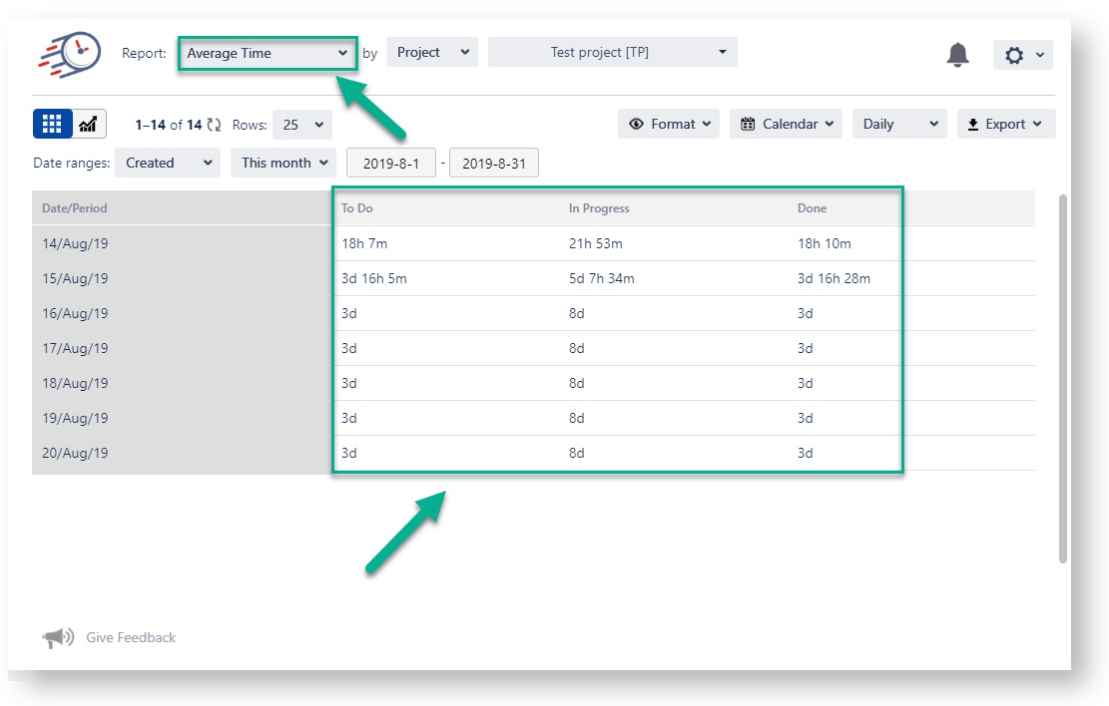
.gif?version=1&modificationDate=1599195547339&cacheVersion=1&api=v2&height=400)
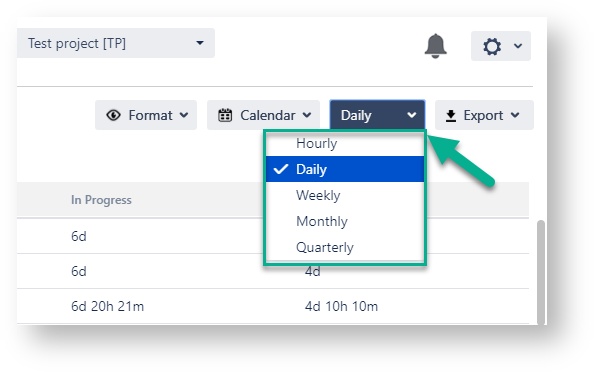
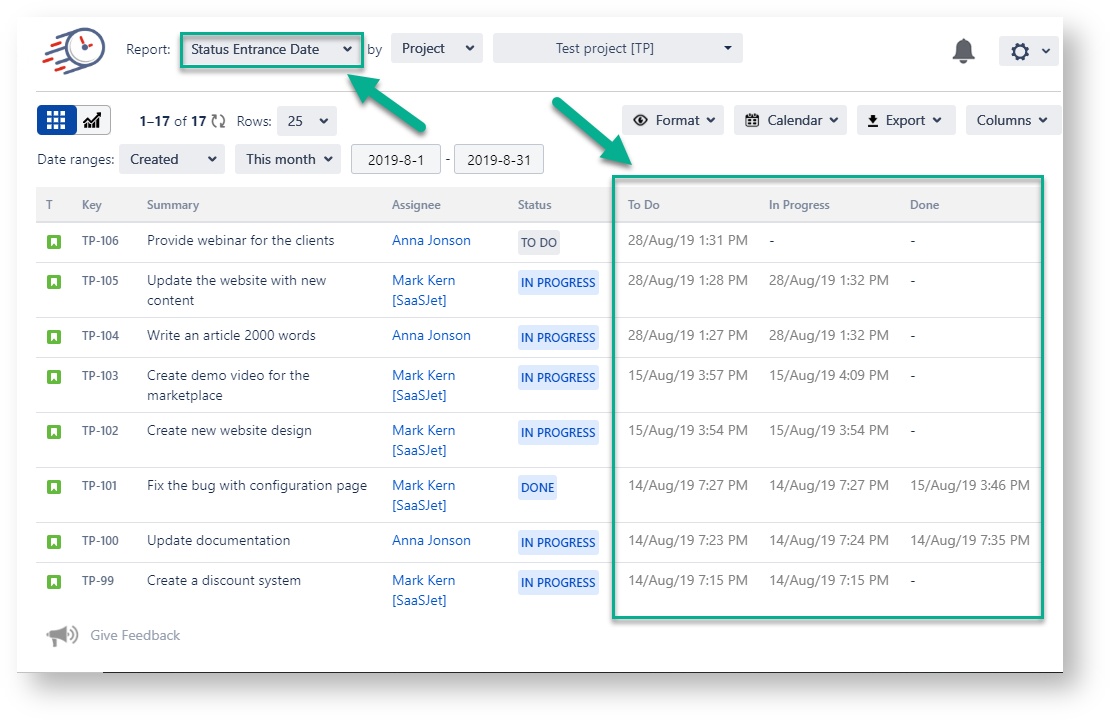
.gif?version=1&modificationDate=1599195801731&cacheVersion=1&api=v2&height=400)

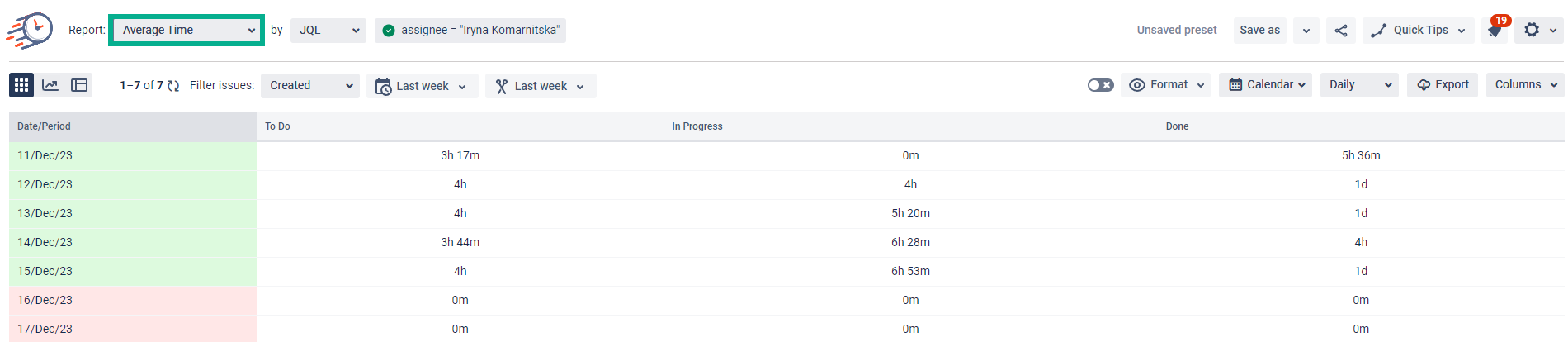



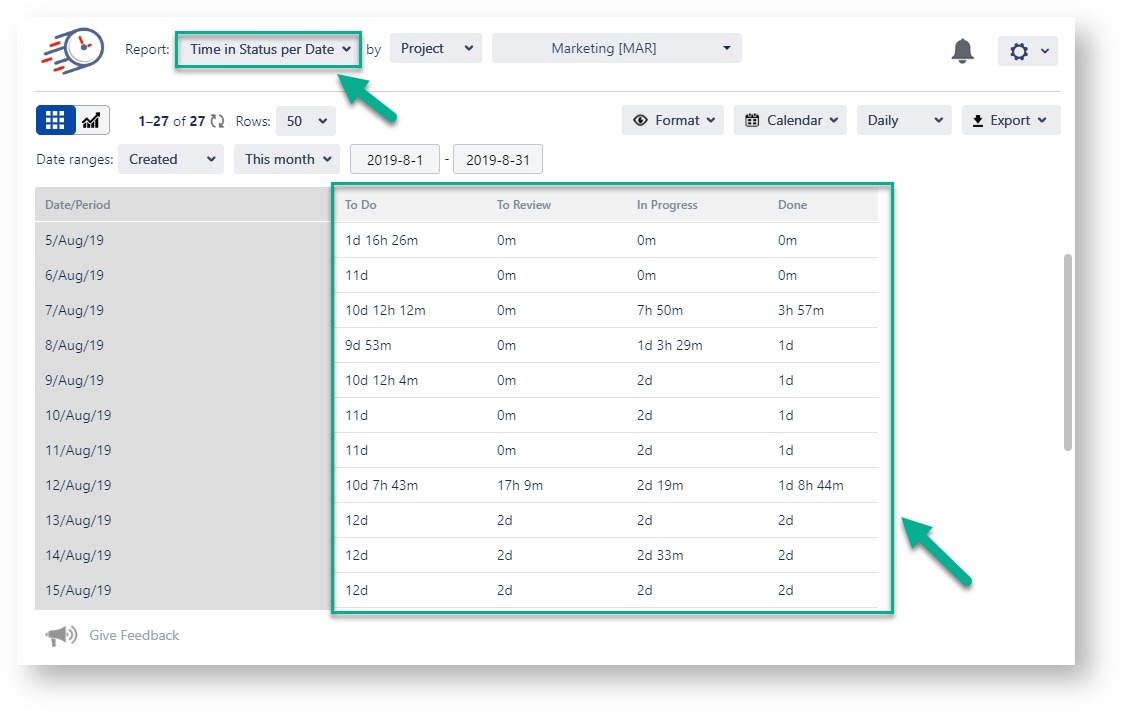
.gif?version=1&modificationDate=1599195858646&cacheVersion=1&api=v2&height=400)
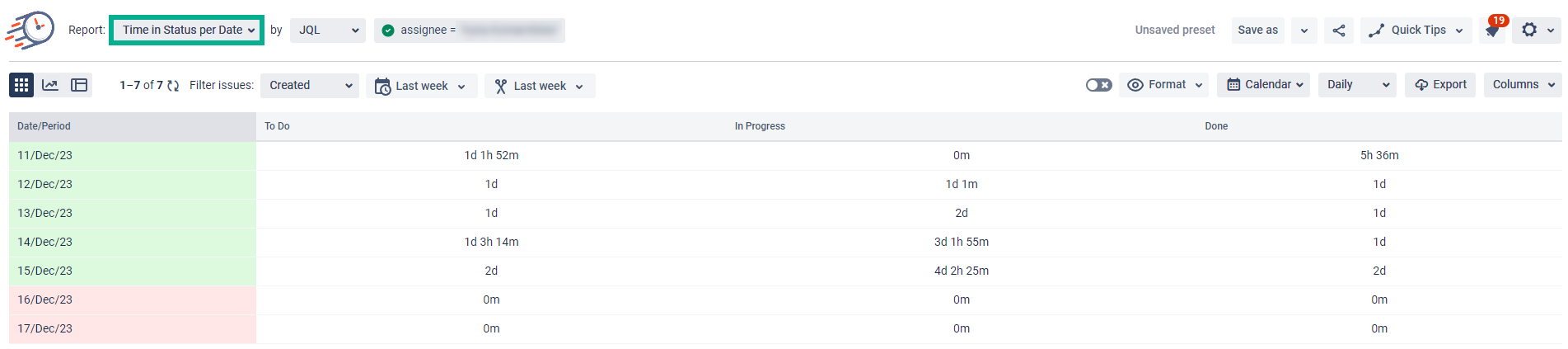
.gif?version=1&modificationDate=1599195895690&cacheVersion=1&api=v2&height=400)
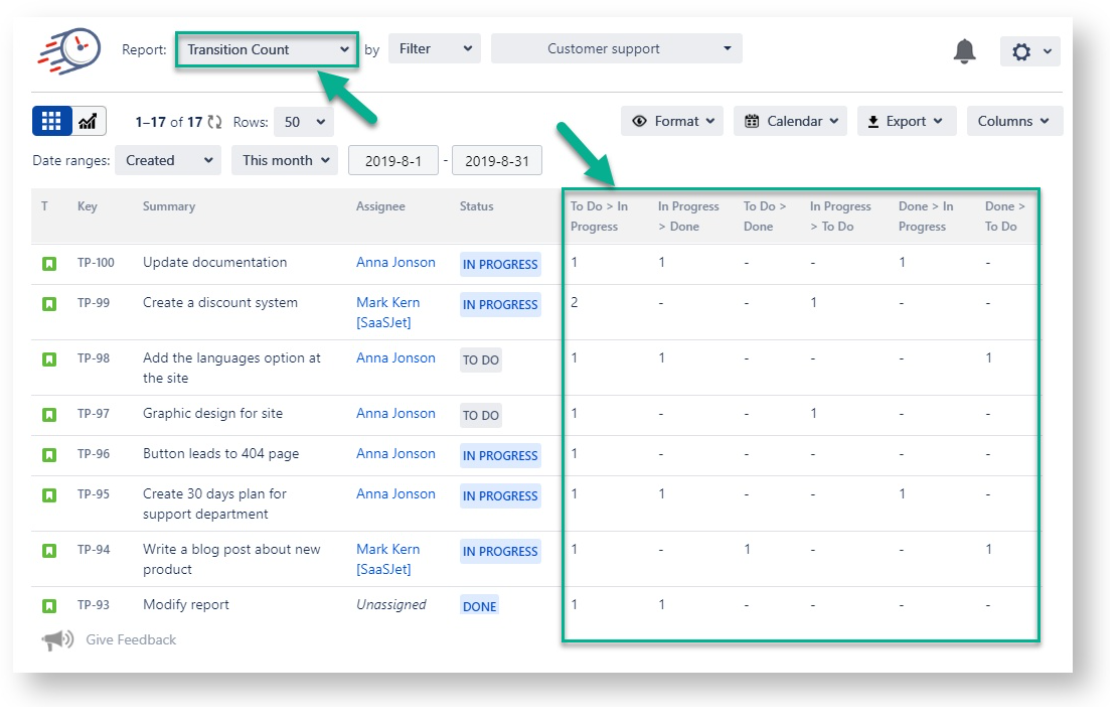
.gif?version=1&modificationDate=1599195953349&cacheVersion=1&api=v2&height=400)